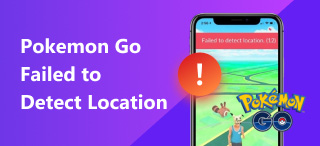How to Share Location On WhatsApp: Current, Live, or Custom
Messaging applications have garnered increased popularity since access to the internet has become widespread. If you are connected to an internet service, whether through WiFi or mobile data, you can message anyone you want who is using the same message app. Among the popular options today, WhatsApp is one of the most famous messaging apps especially in South Asia, Asia-Pacific, and several regions of South America. Due to the large difference among the locations of WhatsApp users, learning how to share location on WhatsApp has several practical uses such as safety purposes and providing vital information to group chats. With the practicality and safety value of sharing location in WhatsApp, this article was written as a full guide to help our readers learn how to share location on WhatsApp using different modes and methods. Please continue reading to learn more.
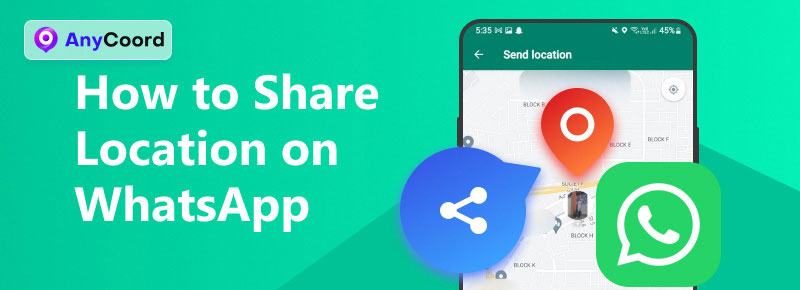
Contents:
Part 1. How to Share Current Location on WhatsApp
Without further ado, the first option that we will feature will be about basic sharing of the current location on WhatsApp. If you are looking for a guide to the basics, please read the simple three-step process below to learn how to share your location on WhatsApp messages.
Step 1. Open WhatsApp and go to the group chat, people, or contact with whom you want to share your location. Tap the Paper Clip icon beside the text box, and select Location on the menu that will replace your digital keyboard.
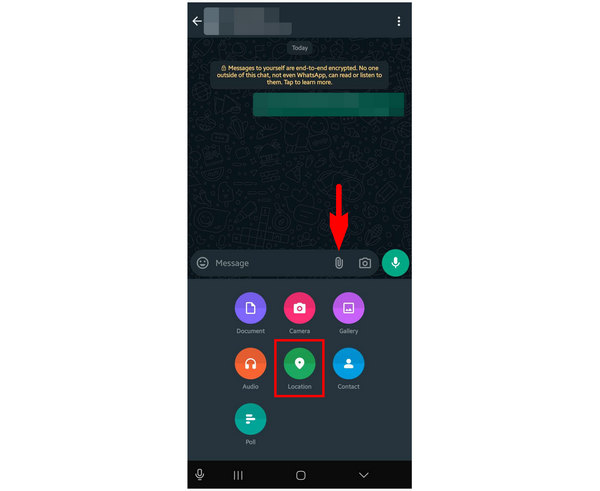
Step 2. In the location sharing window, tap on the Send your current location option.
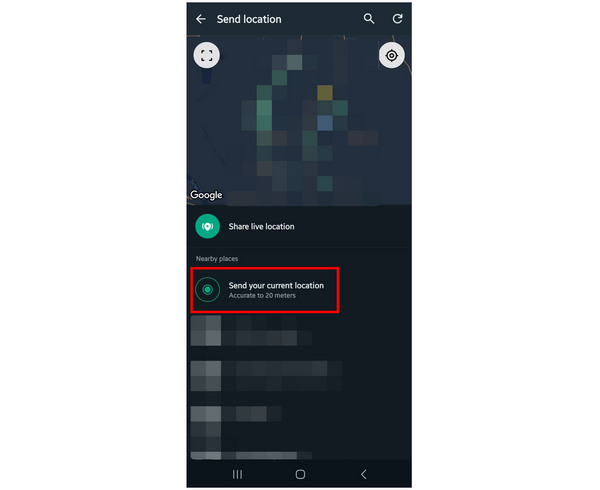
Step 3. You will automatically go back to the conversation window where your current location is now sent.
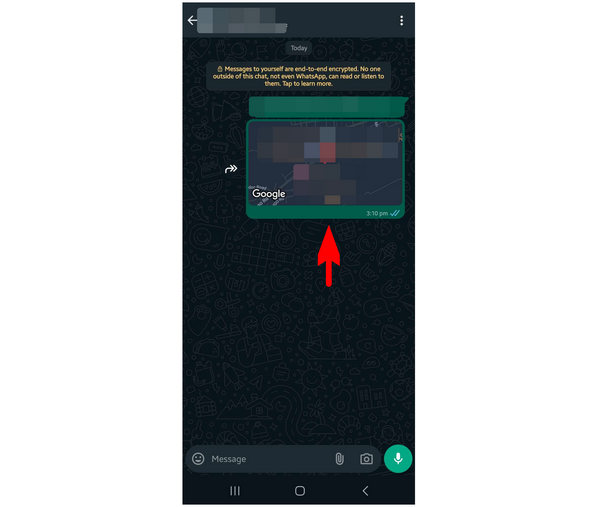
Just like other messages in WhatsApp, you can always choose to delete the current location sent on the messaging app since it was developed as a form of message.
Part 2. How to Share Live Location on WhatsApp
If you want to give real-time information to your trusted WhatsApp contact, a more advanced option for sending location is sharing it as a live feed. To learn how to do this, please read our guide below. If you are using an iPhone device, learning how to change your iPhone location may also be helpful.
Step 1. Open WhatsApp and go to the contact number or group chat with whom you want to share your location. Tap the Paper Clip icon beside the text box, and select Location on the menu that will replace your digital keyboard.
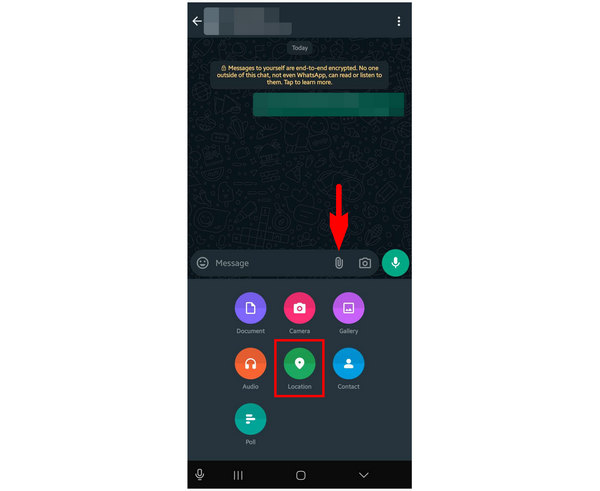
Step 2. In the location sharing window, tap on the Share live location option.
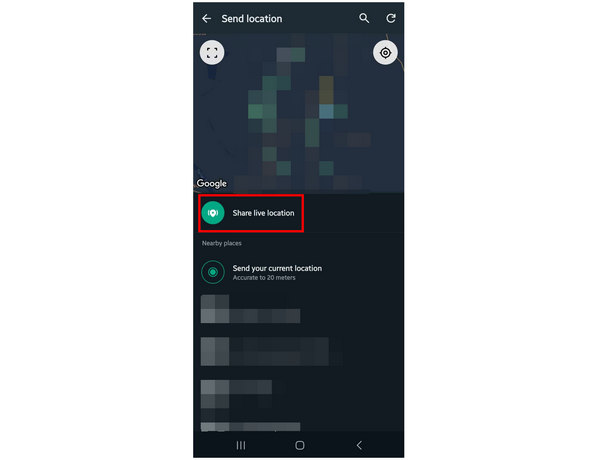
Step 3. After choosing to share a live location, you can set the Duration for how long it will be shared. You can also add a Comment to the live location message. Press the Send button to start sharing your live location in the conversation.
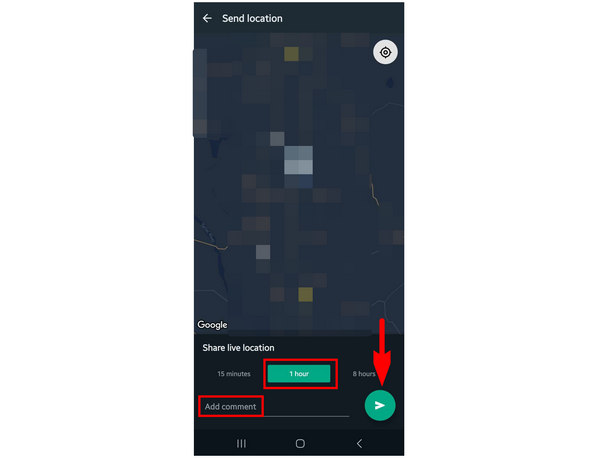
Step 4. After hitting send, you will automatically return to the conversation window. Your live location has now been sent to your set recipient.
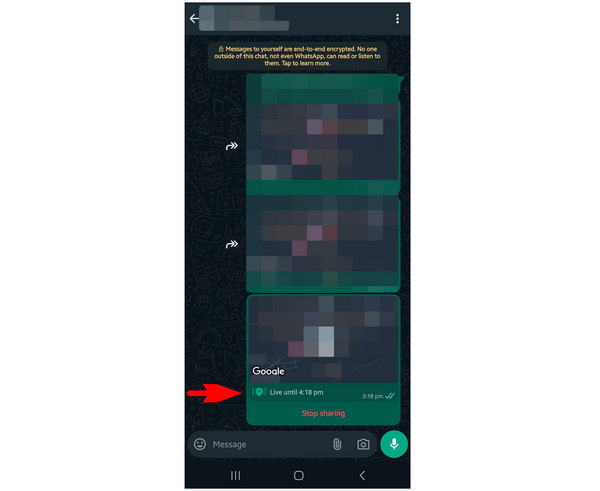
If you select this option, you have to learn how to stop sharing this vital information. To learn how to do it, please read the next section of this article.
Part 3. How to Turn Off Live Location on WhatsApp
WhatsApp may have noticed that live location is sensitive information to share via online messaging apps. With that in mind, they developed this feature to be easy to disable once you decide to turn off your live location sharing.
If you want to turn off sharing your live location on WhatsApp, simply go to the conversation where you sent your live location and tap on Stop Sharing.
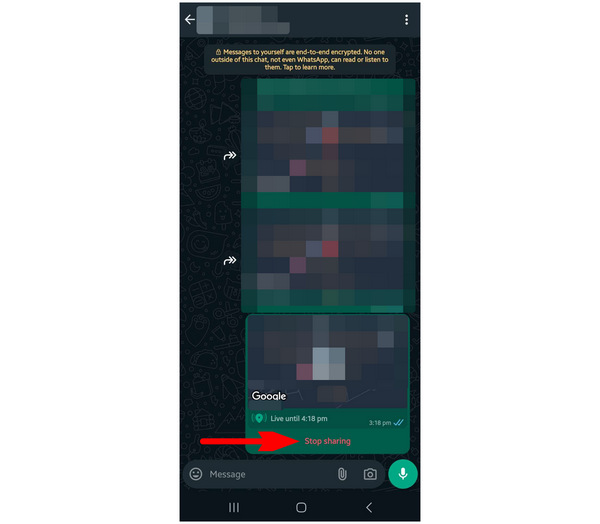
Unfortunately, if you want to learn how to pause live location on WhatsApp, you might be disappointed since the only option available on the software is to stop sharing it altogether. Keep this tip in mind to avoid sharing too much information online. Sensitive information leaks such as live location may cause unforeseen consequences once left online.
Part 4. How to Share Fake Locations on WhatsApp
Since sharing a location online is a big risk in itself, sharing a fake location is a good privacy measure for WhatsApp users, especially when talking to strangers online. With that in mind, virtual location software should be your go-to in this regard since these types of software are designed to set a false virtual location for devices that are connected to it. When browsing the market, the number one virtual location software that you can use will be none other than AnyCoord Location Changer.
This virtual location software is available for Windows and Mac platforms and can read modern Android and iOS devices. Due to this high compatibility setup, AnyCoord Location Changer can now support all WhatsApp users, no matter what platform their smartphones run on. Since we already discussed how to share locations on WhatsApp, we now have to learn how to use AnyCoord to share fake locations on the messaging app. To learn how to use it for location protection, please continue reading below.
Before sharing your location on WhatsApp, follow the three-step setup we provide below. To make each step easier to follow, download the tool first and install it on your computer.
100% Secure & Clean
100% Secure & Clean
Step 1. Connect your smartphone to your computer using its USB cable. Then, click Start in AnyCoord Location Changer’s opening menu.
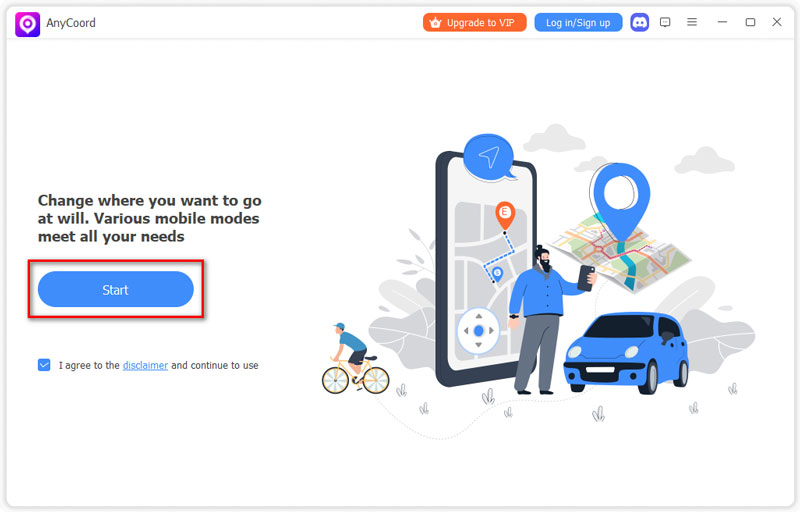
Step 2. Among the available location-changing modes, choose the Modify Location option, which is the most straightforward mode to use.
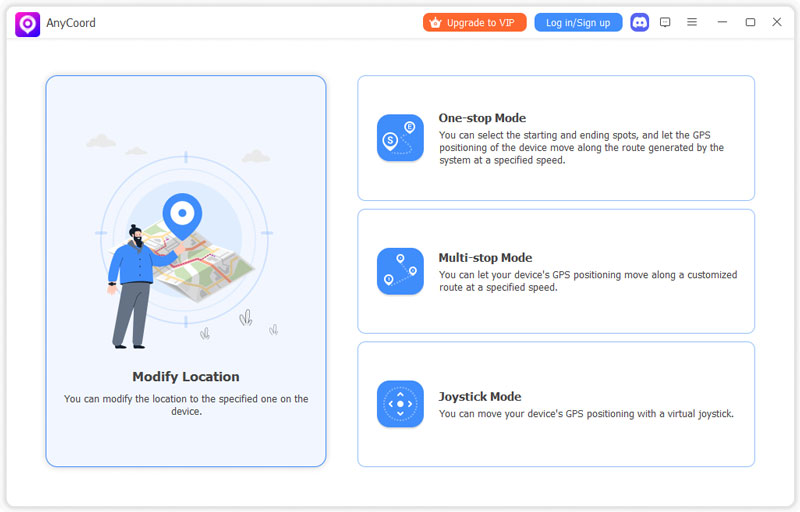
Step 3. Once you have access to AnyCoord Location Chnager’s virtual map, click and drag on it to find the location that you want to share on WhatsApp. Once it has been set, click Confirm Modify to confirm your location selection.
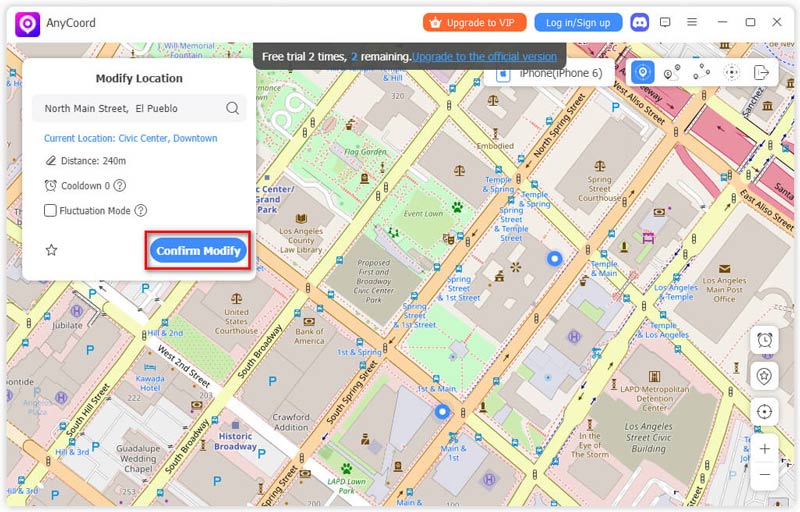
By following this guide, you can interact with other WhatsApp users while still protecting your real-world location, even if the need to share it arises in the conversation. Virtual location changers are good data privacy tools.
Conclusion
Now that you have learned how to share location on WhatsApp, we hope that you can now use the messaging app much more safer than other users. Keep in mind that real-world location is vital information online, and protecting this data is one of the most important privacy measures that you should closely guard and protect. When using WhatsApp or other messaging apps in the same manner, make sure to use data privacy measures such as virtual location tools like AnyCoord Location Changer.
Please share this article online to help other WhatsApp users improve their online security.