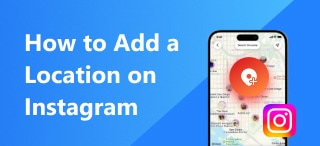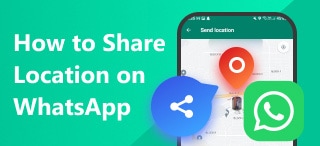How to Share Location on Android: 3 Easy Ways
Location services started to become a day-to-day tool that most people can use when it was implemented as a core function of modern smartphones. Today, most applications that can be used on these pocket computers support live location services such as social media sites, mobile games, and messaging apps. In this article, we will provide a full guide to help our users learn how to share location on Android devices, which can be useful for safety reasons since this type of data can be shared with your important contacts and loved ones. We will provide three common options for location sharing as well as different ways to stop sharing this sensitive data online.
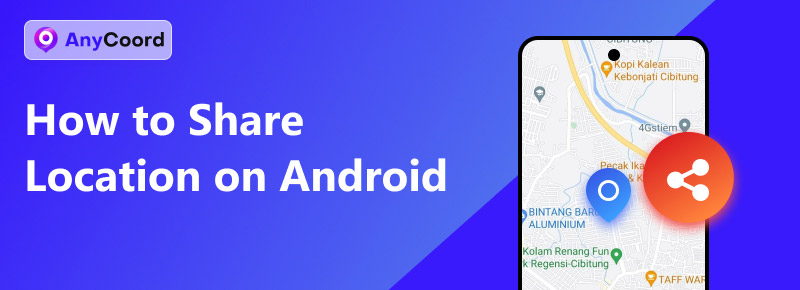
Contents:
Part 1. How to Share Location on Android
We will start this guide by providing three options that you can use to share your current location using your Android phone. This section of the article will highlight three of the most common applications that are often installed on Android devices. To start, we will provide a guide on how to share your location on Google Maps, on messaging apps with Facebook Messenger, and how to share your location by posting your location on social media apps like Facebook.
Share Your Location Using Google Maps
Google Maps will be the first application that we will tackle since this is the premiere location-based software of most Android devices. Although this app is often used as a navigation tool, it can also be used as software to share your live location with your contacts. If you are interested in using Google Maps this way, please read our four-step guide on sharing location using this program.
Step 1. Open your device’s Location setting before going to the Google Maps app.
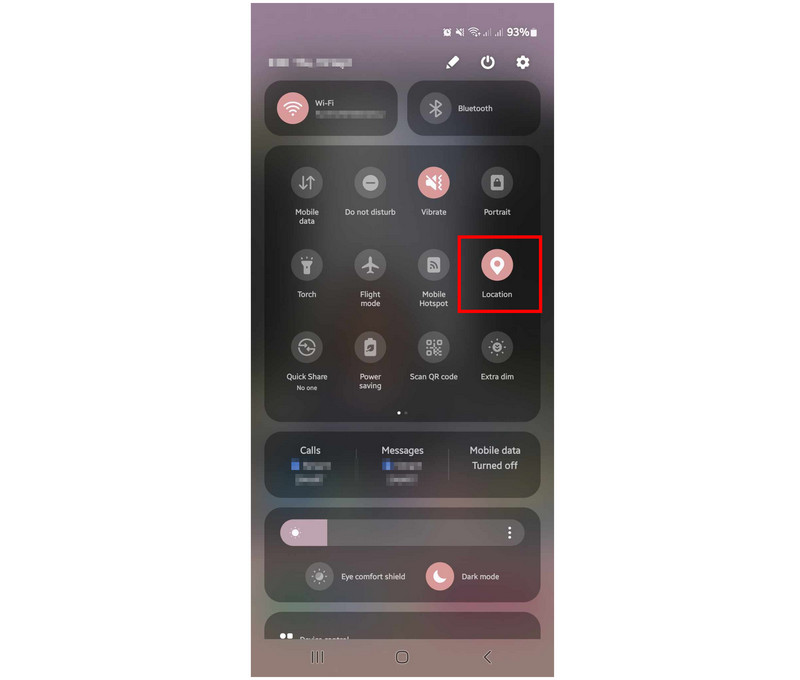
Step 2. In Google Maps’ main menu, tap on Location Icon to refresh your live location in the app. Then, click on the Blue Dot in the map that represents your current location.
Step 3. After tapping on your current location, multiple options will appear that will provide you with different options that you can use for the data. Select the Share Location option.
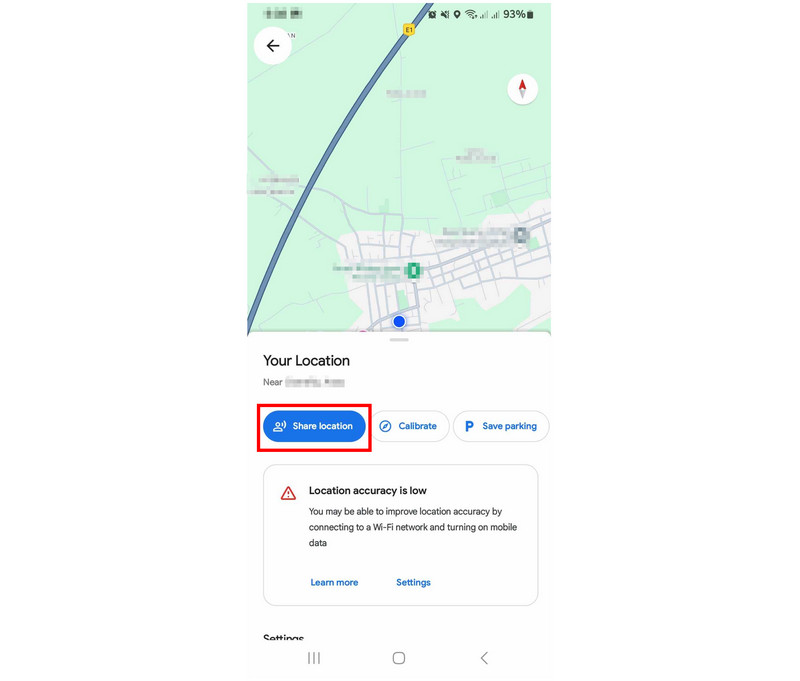
Step 4. After tapping Share Location, Google Maps will now provide you with contact Suggestions that include several contact numbers from your device and recent email contacts, from which you can share your real-time location. It will also display other applications on your device that can also be used to share the location data.
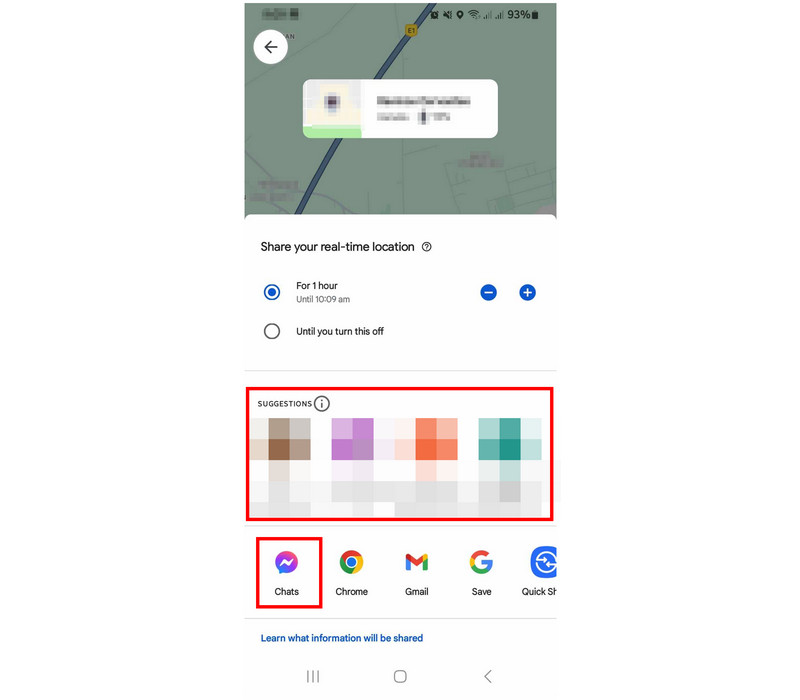
By selecting either of these options, your live location gathered from Google Maps can now be shared with the recipient that you have chosen. The data will be shared via a Google Map link that will instantly open your current location once it is accessed.
Share Live Location On Messaging Apps
When talking about messaging apps for Android devices, Facebook Messenger could be considered the staple application for this platform. Since this app is connected to Facebook, most of its users are using this application as the primary means to message other people. Back in 2017, live location sharing was added to the software, and it has become a useful safety tool for most users. This is because this feature can be used on Group Chats and Private Conversations, making the live location of the users accessible to their close group and loved ones.
Provided below is a quick setup guide on how to share live locations on the Messenger app.
Step 1. Open Messenger and go to the group chat or user that you want to share your live-location feed. Then, click on the Plus button in the same row of Messenger’s message writing section.
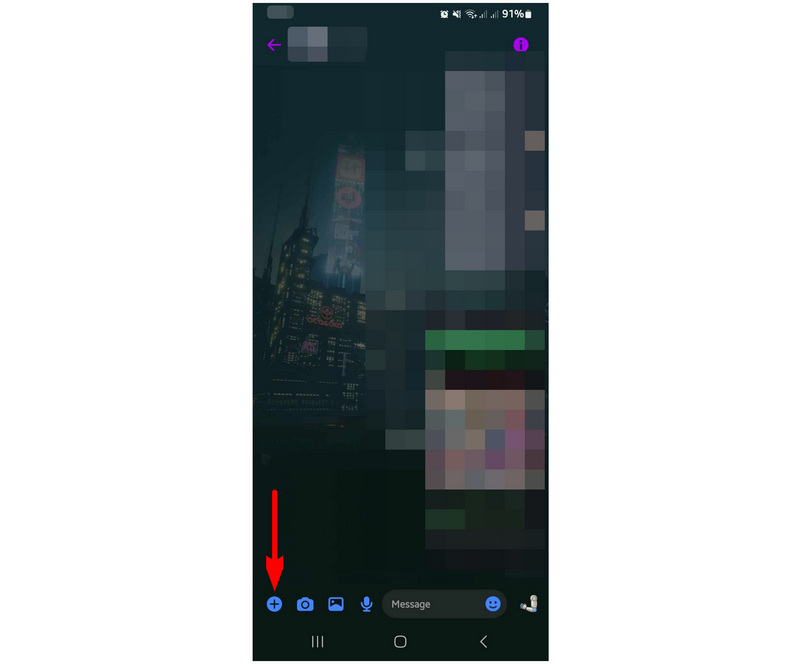
Step 2. Tap on the Location option after the Plus button is selected.
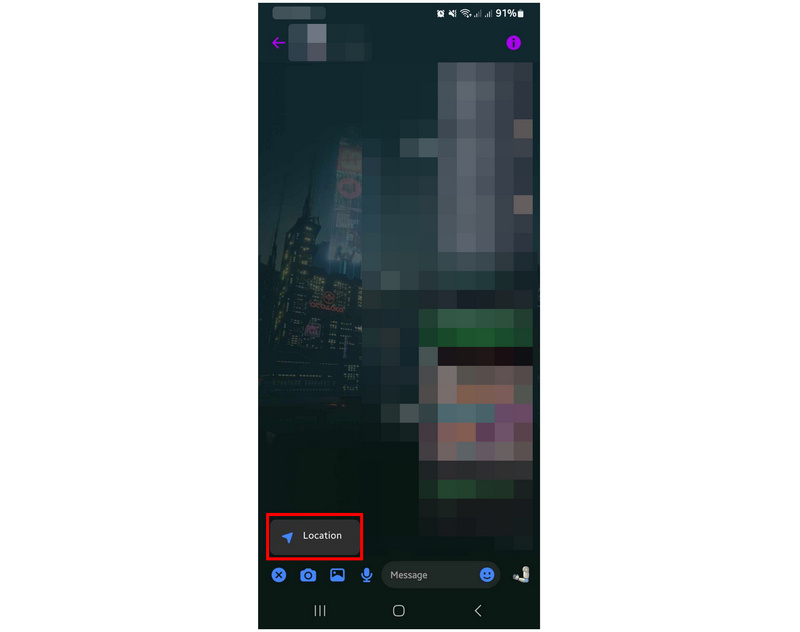
Step 3. In the Location menu that will appear, click the Start sharing live location button to start the live-location feed.
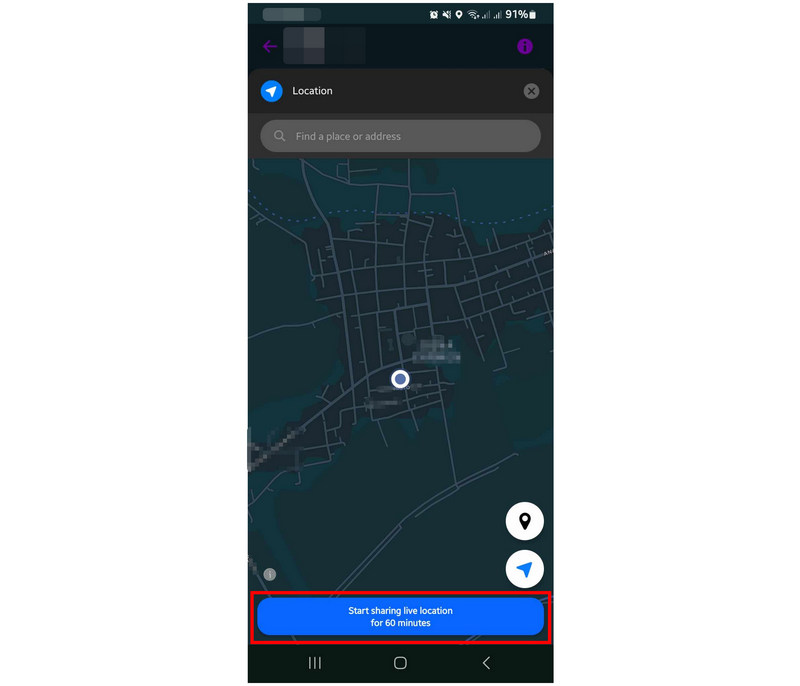
Your live location will then be sent to the group chat or user that you have selected. They can click on the live-location feed to access your current location being broadcasted from your device’s location services. This data will be live for an hour.
Check In On Social Media Sites
For a more public way to share locations using Android devices, social media sites allow posting your location online. For example, Facebook has a dedicated option for its users to post their location online, labeled as Check-in. Their users often use this feature alongside pictures from the location that they have just arrived in. Due to this design, Facebook Check-ins are essentially the most public way of sharing your location on Android devices.
If this method is your cup of tea or if you want to share more detailed Facebook updates, please follow our guide below for a detailed guide on how to share your location by checking in on social media apps.
Step 1. Open your Facebook application and click on What’s on your mind to start creating a post.
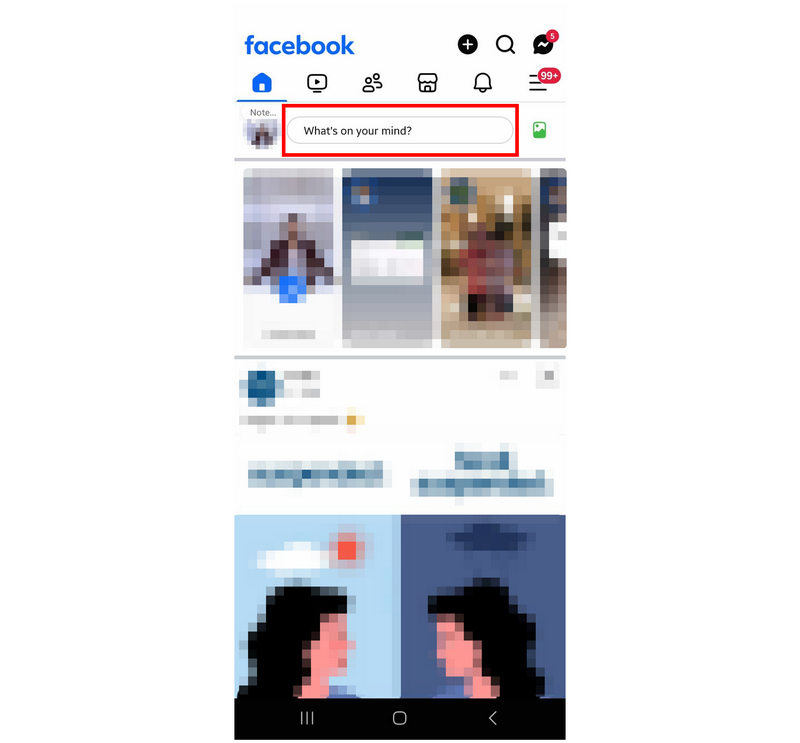
Step 2. In the Create Post window, select the Check-In option.
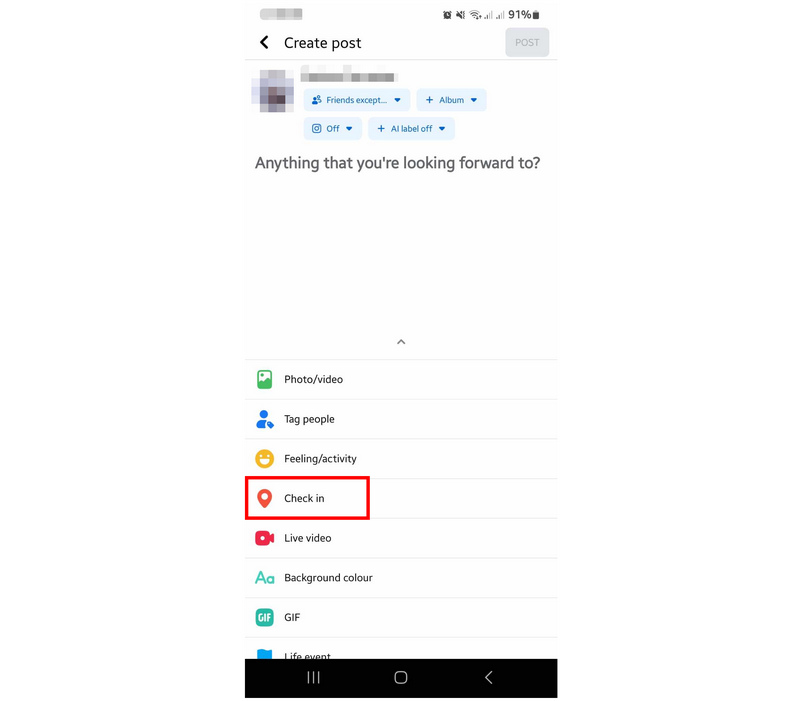
Step 3. Next, use the search bar to find the location where you are currently located. Select the location once it appears.
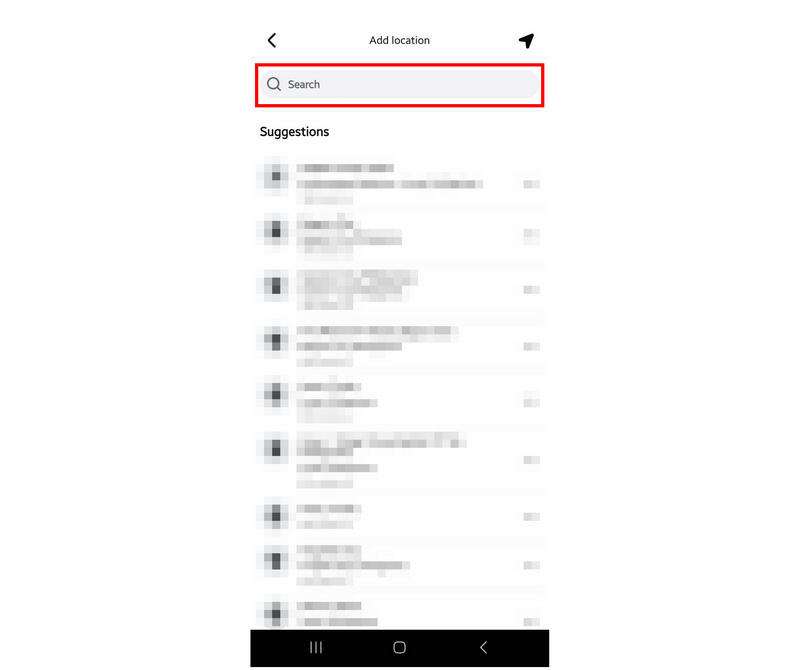
Step 4. Now that your Facebook post has your current location added to it, simply tap on Post to share your location online.
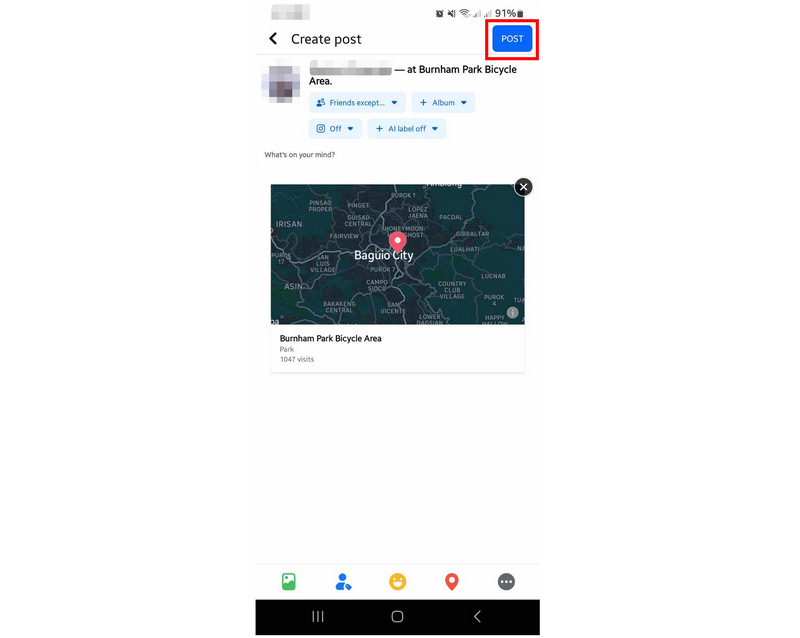
Be mindful when using this option to share your location on Android devices since, unlike the other two options, your location data will be shared in this option publicly. It is advisable to use public sharing of locations only for supplementing your social media posts. For example, this is a good option to share or change location on Tinder.
Part 2. How to Stop Sharing Location on Android
After exploring three of the most common ways to share location on Android, let us now proceed on the other end by providing guides on how to stop sharing location data. This section contains vital information since location data is extremely sensitive information, and knowing how to turn it off is as essential as learning how to enable it. Moreover, we will also explore an alternative virtual location tool which can be useful if you want to share encrypted fake locations online.
Turn Off Location Settings
The most basic option to shutdown active location sharing in an Android device is by turning off the location settings itself. Although it can be considered basic, this setting basically dictates if your phone will be able to share location data with applications in it or not. Fortunately, this setting is simple to adjust if you want to turn it on or off. Following this guide would also be helpful if you want to hide your location on iPhone devices.
To learn how to turn off your phone’s location services, please follow our guide below:
Step 1. Scroll down your device’s notification bar and then scroll it down once more to bring out the Quick Settings.
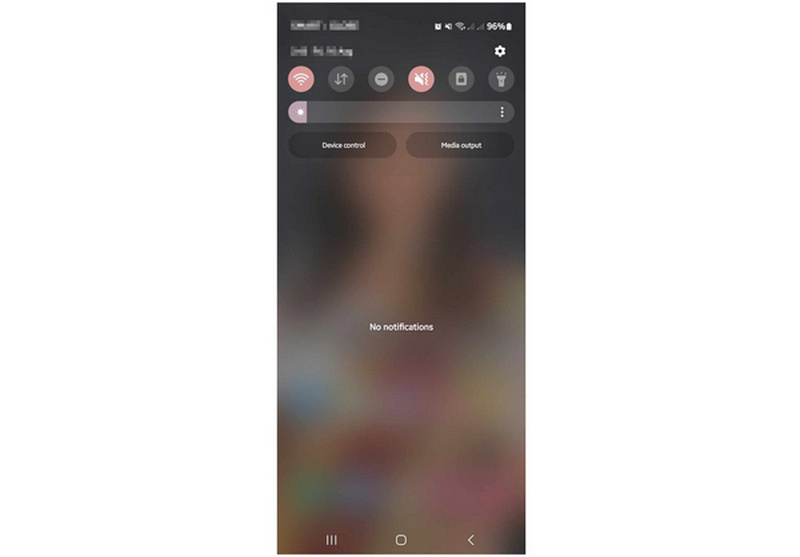
Step 2. Find the Location option among the list of Quick Setting icons. Tap on it.
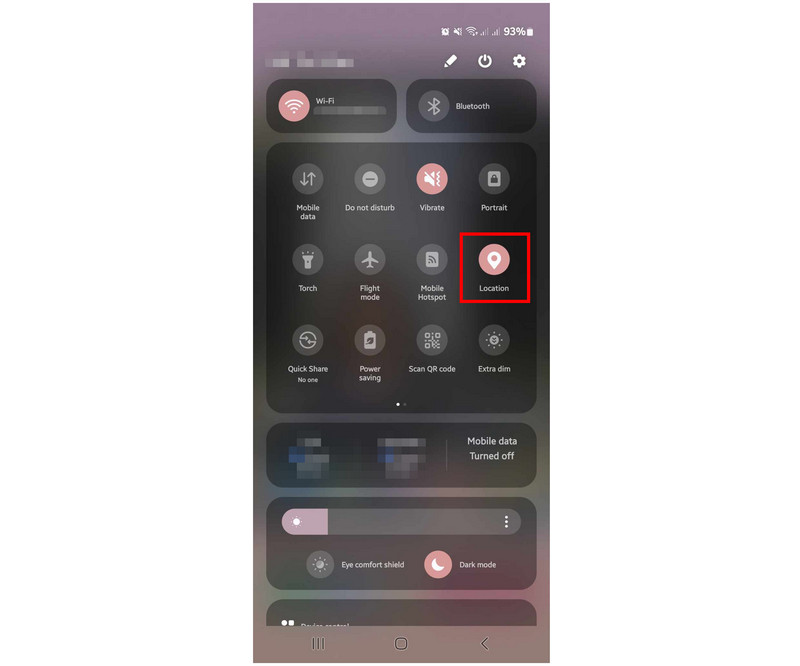
Step 3. Once the Location button is not colored anymore, it means that it has been turned off.
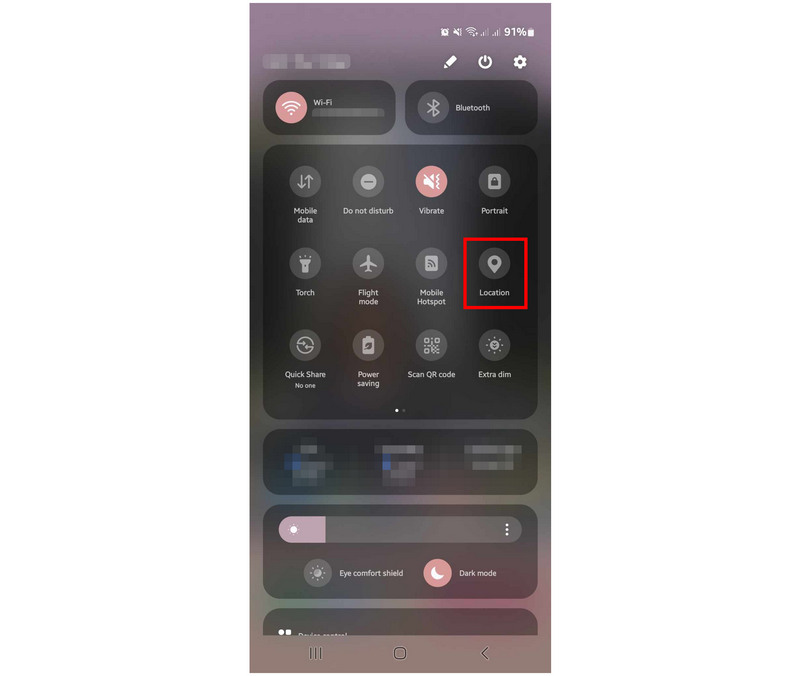
If you wish to turn on your device’s location services, simply tap on the Location option again to turn it back on. This shortcut is the most convenient option to use if you wish to share location data with any apps on your Android device.
Share Fake Location on Android Using AnyCoord Location Changer
Now that we have discussed the multiple options to share location on Android along with the easiest guide on shutting down location services, let us proceed to the option that stands right between them, which is none other than sharing fake location on Android. This option will be made possible by using the most convenient virtual location tool available today with AnyCoord Location Changer.
If you are tasked to share your current location but are extremely concerned with the risks that sharing this data involves, using a fake location is your best alternative. With that in mind, AnyCoord Location Changer is your best bet since this tool was designed to set virtual locations for the safety of its users. This function can be used on social media sites, messaging applications, and even navigation apps.
Your location data could be protected by this virtual location tool with the help of these key features:
AnyCoord Location Changer Main Features:
• One-stop mode to change location from one point to another.
• Multi-stop mode that can be used to set multiple locations as a destination.
• Joystick mode is designed to give the users manual control over their live location.
• Adjustable traveling speed to maintain a realistic pace.
• It can be used to protect your real location when using social media, dating apps, and other location-based applications.
Now that you have been familiarized with the main functions and uses of AnyCoord Location Changer, we can proceed to the quick guide on how to set up the software. Before that, make sure to download it first to follow the provided guide below easily.
100% Secure & Clean
100% Secure & Clean
Step 1. Establish a connection between your device and computer using a USB cable. Once the connection has stabilized, click Start in AnyCoord Location Changer.
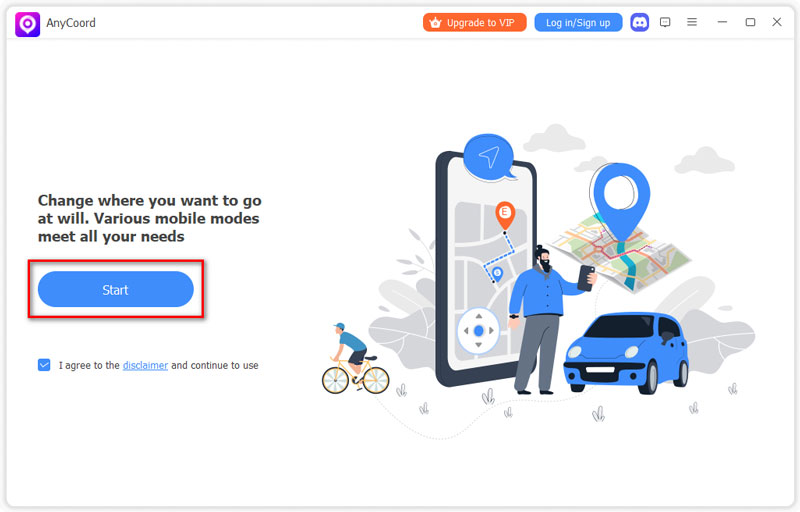
Step 2. Select the Modify Location mode in the AnyCoord Location Changer’s mode selection menu. This option is the most straightforward, making it the best tool to fake your location virtually.
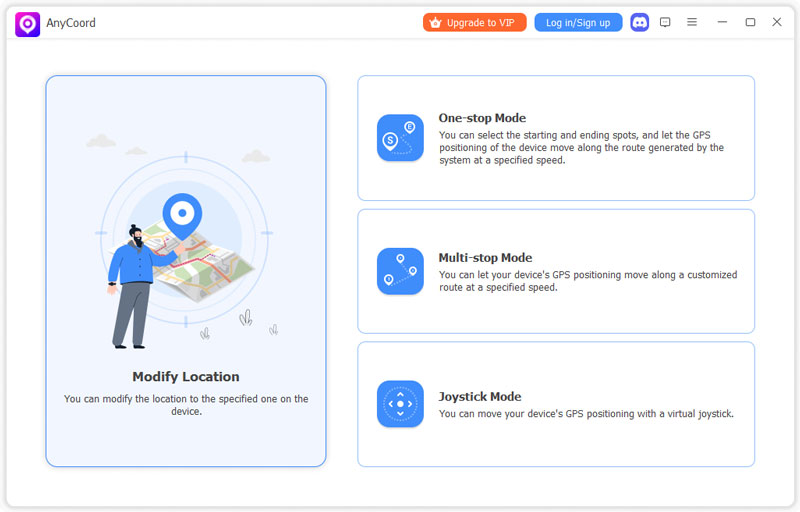
Step 3. Once you have access to the map in the software, click and drag to navigate around it. When you find the area that you want to set as your fake location, tap on it. Then, select Confirm Modify to set it as your virtual location. With the virtual location active, you can now share your fake location from your Android device using either of the three options that we have provided in the first part of the article.
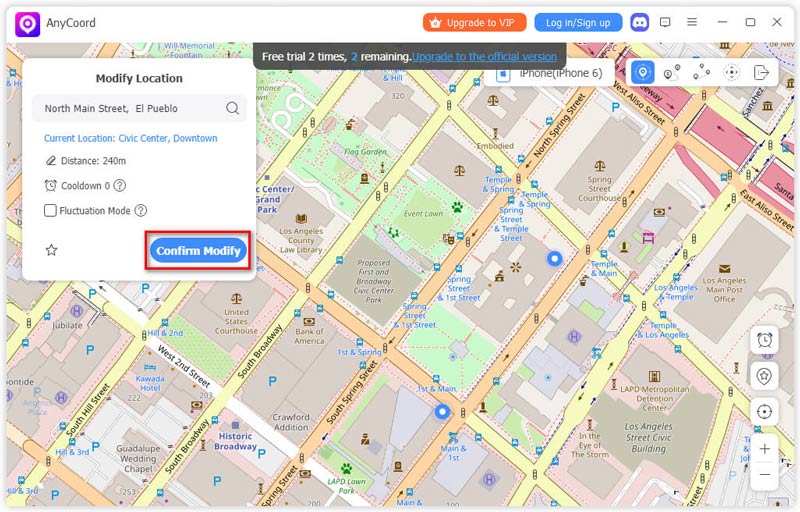
By following this simple guide, learning how to protect your location data with the help of a virtual location tool has never been easier. All these were made possible by none other than AnyCoord Location Changer, the most convenient and practical virtual location software accessible for both Android and iOS devices.
Conclusion
Although sharing location on Android has a lot of practical uses, the sensitivity of location data comes with an uncertain amount of risks. Moreover, the trade-off between its pros and cons is highly alarming, and using protective software to maintain your location data privacy is always a worthy precautionary move. With that in mind, always be mindful when sharing your location data online, and always use virtual location tools such as AnyCoord Location Changer for an added privacy guarantee. It also helps that these tools can be used to change location on Pokemon Go and other location based games.
We hope that the information provided in this software has proven useful in your search for a reliable way to share locations on Android devices. If so, please share this article online to help other users in similar situations.