Solution for Location Detect Error 12 in Pokemon Go
Pokemon Go is going to welcome its 8th anniversary as one of the most popular mobile phone games in the world. The latest updates of Pokemon Go come with a stricter anti-cheating function, and many of the players have found themselves unable to presume in the game due to “Failed to detect location. (12)”. To solve this problem once and for all, a recommended choice is to use or, if you are already a virtual location user, switch to a proper location modifier.
Contents:
Part 1. Get Rid of Location Error by the Root
Taking the hint of the error’s name, we can know that it comes from the need of the game to know our locations, yet for some unknown reasons, the need can’t be met. Now, we are neither the developers of the game nor some genius hackers that can crack the game, so we are neither responsible for nor able to investigate what the technical reasons are that led to that situation. That being the case, the most straightforward way one can think of to bypass Pokemon Go location errors, is to bypass the malfunctioned location detection mechanisms of the game itself. Besides, although the design concept of Pokemon Go is to get people outdoors, not every Pokemon lover has the time or energy for outdoor wandering. So if there is a way to get away from the supervision of the location detectors in Pokemon Go, both indoor and outdoor players who suffer from Error 12 will benefit.
To solve that problem, we introduce PoKo, a more convenient version of Pokemon Go, providing the same game experience but with a blinded location detector. When playing PoKo, the data of your characters are synchronized in real time in the official database. Thus, your progress will be saved and recognized by the official Pokemon Go App if you decide to switch back someday.
100% Secure & Clean
100% Secure & Clean
The link above provides a PoGo Assistant setup package. After downloading it, follow the instructions to install Pogo Assistant on your computer, which will help you install Poko onto your phone. The installation of PoKo is also quite simple; just follow the guide below:
Step 1. Connect your iPhone to the computer and open PoGo Assistant. Sign in with your Apple ID.
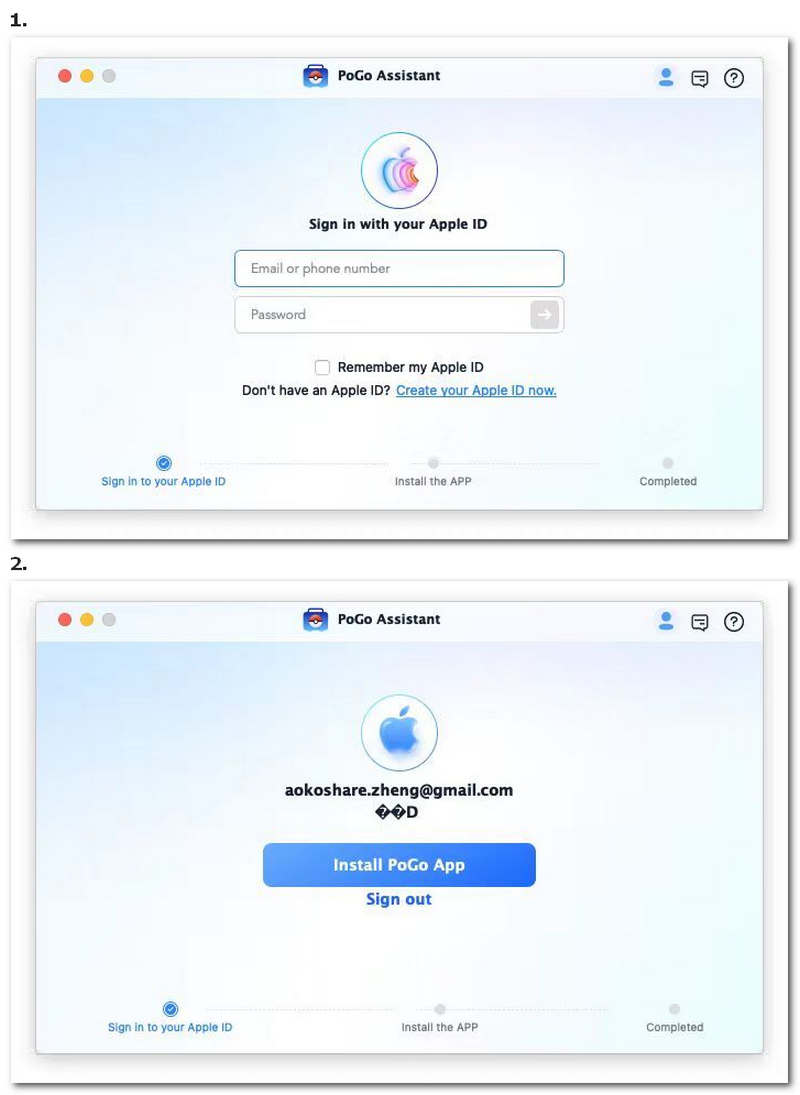
Step 2. Wait till the installation is done.
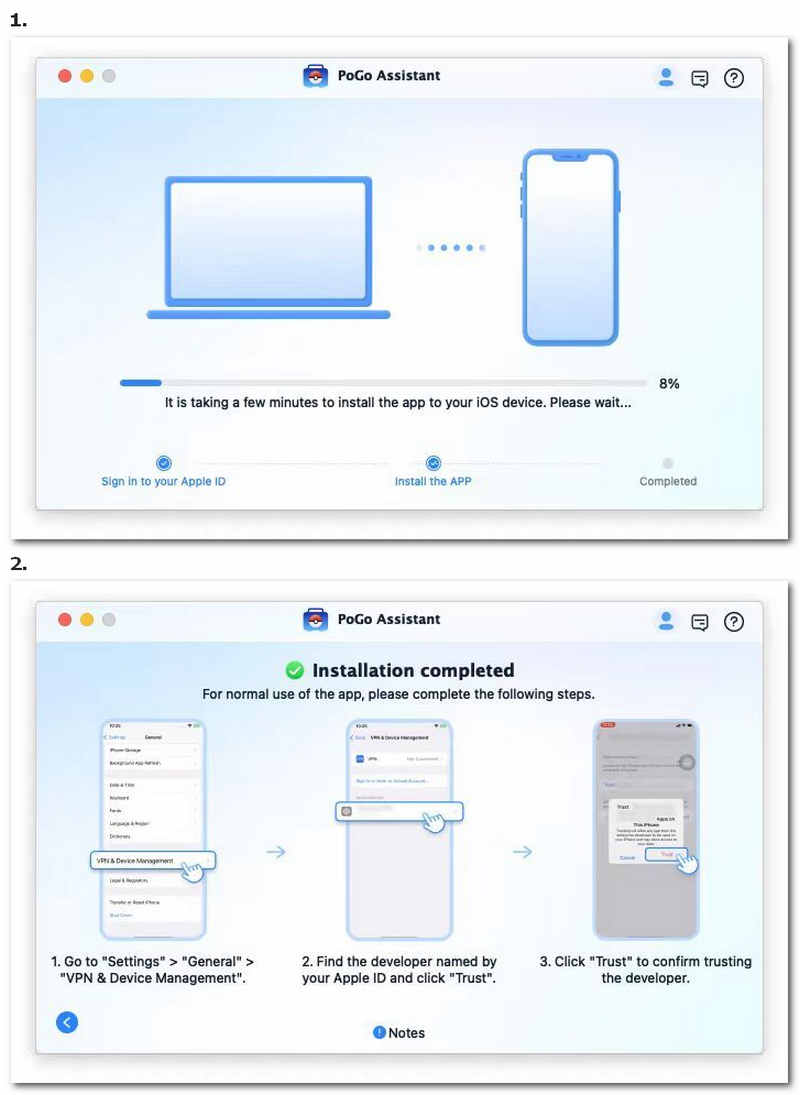
Step 3. During the later process, the app will appear on your iPhone automatically.
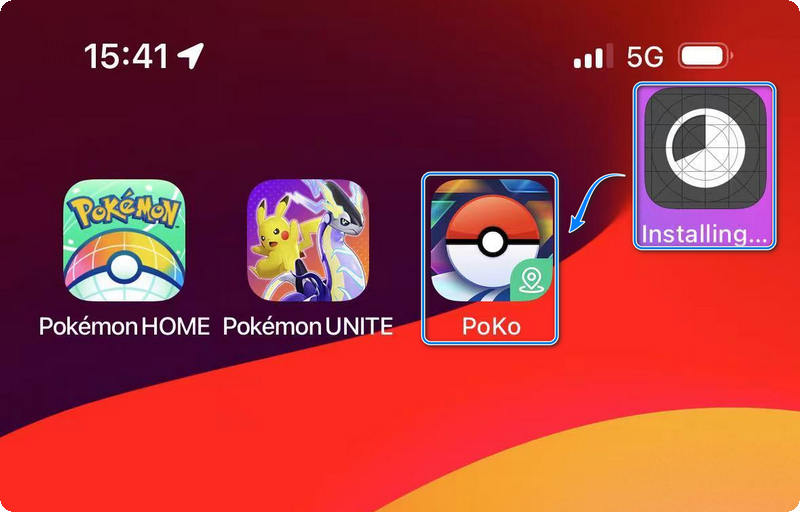
If you’ve completed all the steps above, you should be able to play your error 12-free Pokemon Go on your phone now. But don’t be hasted, there is still one important step left: you haven’t installed a proper location spoofer yet.
Part 2. Change the Location as You Will
Opening Poko, you should find yourself among the vast fields in the Pokemon world. Yet because your location is now hidden, you are stuck to where you begin. The thing is, your avatar can’t move to interact with further objects if the game doesn’t know where you are or where you are going. And that’s where the necessity of having a location spoofer arises: you need something to feed the game a virtual location, or even a virtual route so that you can reach your target spot or complete a tour in the game.
The spoofer we recommend here is Anycoord, one of the best location changers for mobile devices. Working together with PoKo, Anycoord will guarantee you a game experience without worrying about Pokemon Go failing to detect location ever again. The reasons for recommending Anycoord include:
Best Pokémon GO Location Changer
- Allows you to move following a self-designed route
- Able to control the moving speed as you will
- Change your location smoothly and safely
100% Secure & Clean
100% Secure & Clean
Using Anycoord to play location spoofing Pokemon Go is simple. If you’ve finished downloading and installing Anycoord, you can check the step-by-step guide below to embark on a game journey indoors!
Step 1. After connecting your phone to the computer, open Anycoord, choose Modify Location, and wait a little while for the map to load. Then, you’ll see your starting point on the map.
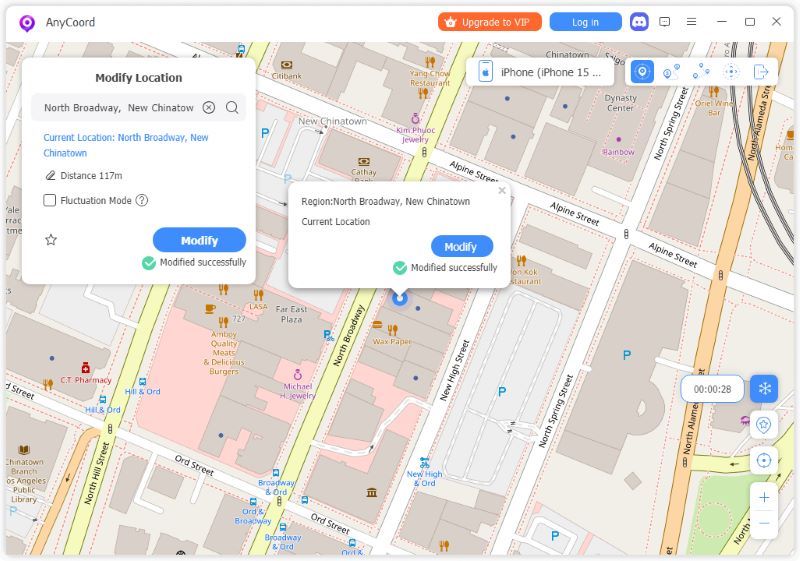
From the map on Poko, we can see there is a route sign not far from where we are, let’s try flying there with the help of Anycoord.
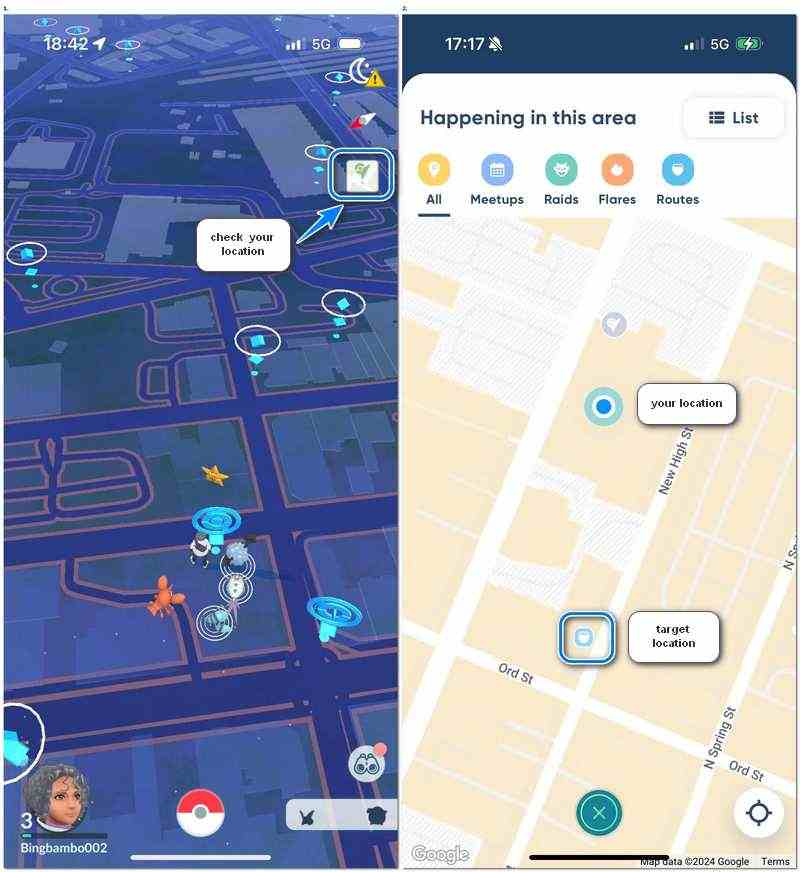
Step 2. To change your location in the game, click the location you want to be and hit Modify. You’ll see your location being changed within seconds.
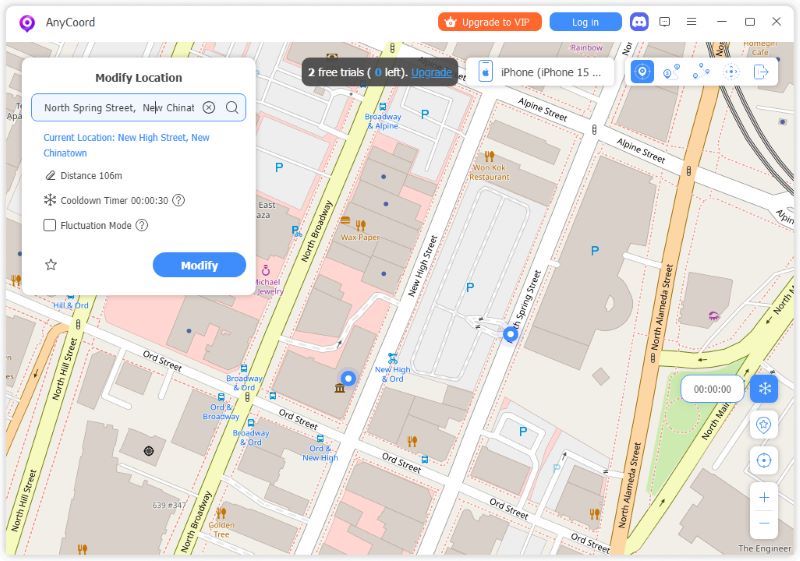
Your location in Poko changes simultaneously. Hit the refocus button, and you’ll find the route sign within reach. Now, you can collect the rewards you effortlessly gained.
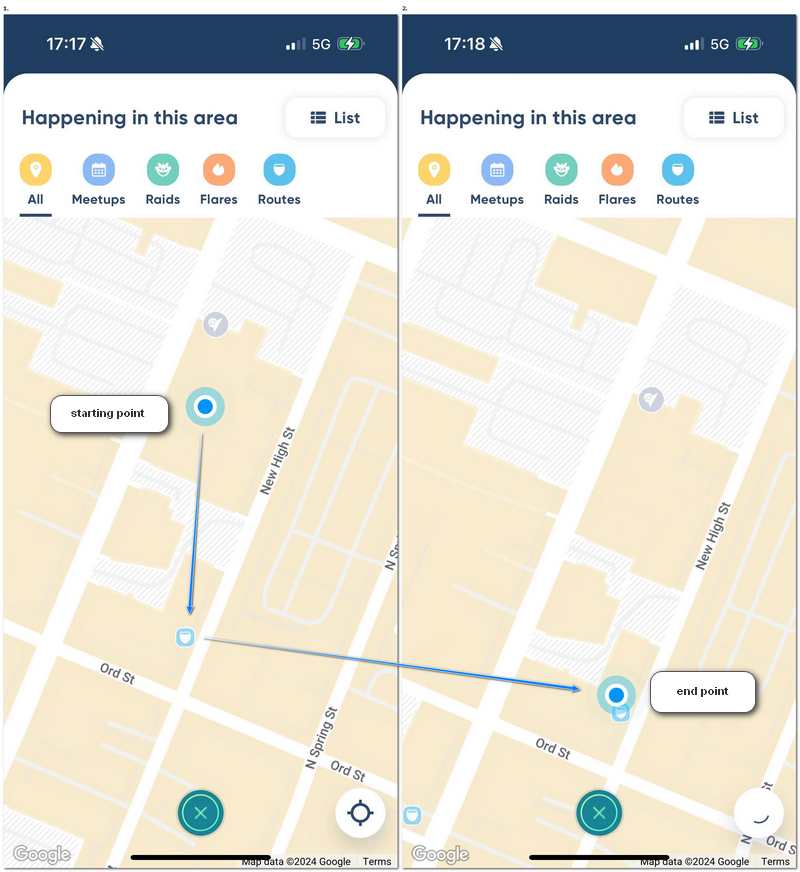
Since the location on your phone’s map has also been changed, any apps that depend on the phone’s map to get information about your location will also be affected. With Anycoord, you can change where you are on Instagram, Facebook, WhatsApp, or other apps using the same procedures.
Enjoy catching your Pokemons anywhere with Anycoord+PoKo!
Part 3. FAQs About Location Spoofer in Pokemon Go
-
1Will I get banned for using spoofer in Pokemon Go?
Well, yes, if you simply use the location modifier in the official Pokemon Go app without any caution. Pokemon Go detects not only if you’re using a spoofer but also if you’re moving at a reasonable speed. The latest failure to detect location errors might be one of the results of spoofer prevention.
-
2How can I avoid being banned when using a location changer in Pokemon Go?
Take Anycoord as an example. To prevent the user from getting banned from moving at an unnatural speed, Anycoord provides a speed meter to help the user control the speed of moving to different locations.
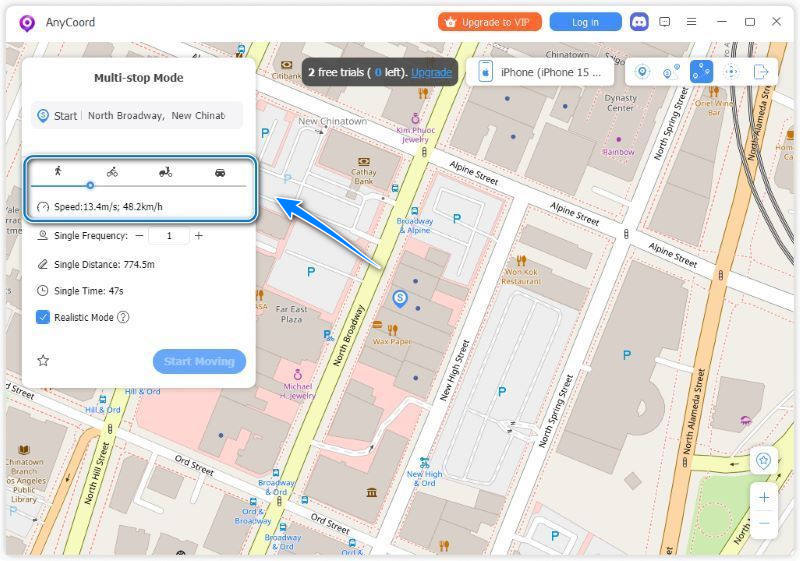
To prevent the user from getting banned for moving too frequently, Anycoord provides a cooldown timer. Thus, the user does not need to worry about what time interval is appropriate for changing between locations.
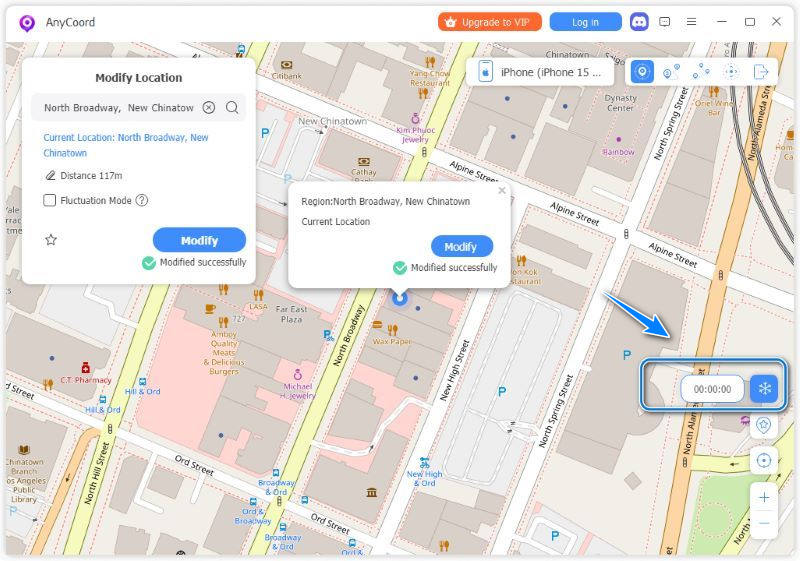
So the answer is simple. If you are now worrying about getting banned by Pokemon Go while using a spoofer, use it more cautiously, or switch to a safer one, like Anycoord.
Conclusion
This article mainly introduced how to resolve the problem of Failed to Detect Location Error 12 in Pokemon Go once and for all by using the Poko and Anycoord combo. This method provides a two-layer protection for your Pokemon Go account while preventing you from the exhausting walk around the blocks. You can visit the tutorial to find out more about how to fully enjoy the comfy of using virtual locations.





