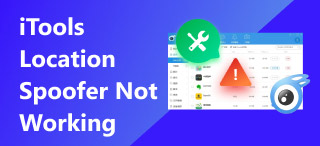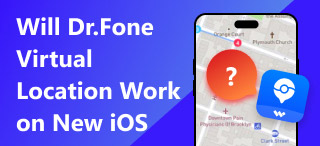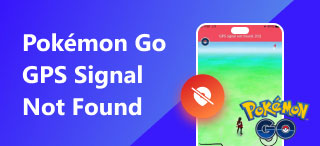2024 Updated: 5 Handy Methods to Help You Solve PGSharp Not Working
As Pokémon games became increasingly popular, many position modification tools applied to Pokémon emerged endlessly. PGSharp is an excellent tool for you if you're obsessive about Pokémon games. However, many users have recently reported that they found PGSharp Not Working. This has undoubtedly affected the gaming experience of many players and the reputation of this tool. This article will analyze the causes of these problems, provide some simple solutions, and provide an excellent alternative for you. Keep reading.
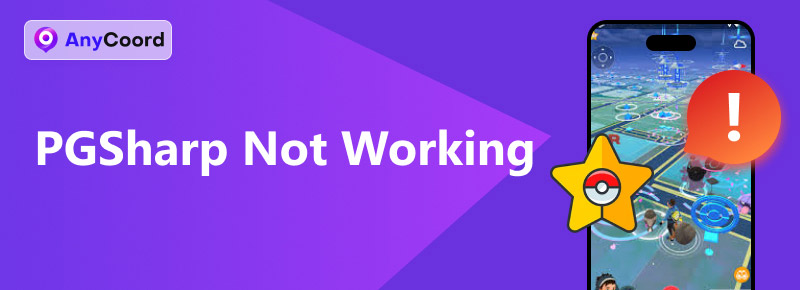
Contents:
Part 1: Why is My PGSharp Not Working
PGSharp can help players escape their usual activity zone and catch Pokémon. Sometimes, it stops working for unknown reasons. The situation has led many to question like, does PGSharp still work. Knowing all the specific and typical manifestations of PGSharp not working will help overcome or mitigate this issue. Here are some possible causes:
1. PGSharp is not compatible with the system
This software only supports the Android system. When users find PGSharp unavailable, this situation first considers software version incompatibilities, device system updates, or other application conflicts.
2. Unstable internet connection
A stable network connection is essential for PGSharp to load correctly. Poor internet connection may affect its performance.
3. Outdated PGSharp Version
An outdated PGSharp version may also affect the user’s user experience. Due to the frequent Pokémon GO updates, PGSharp must be updated regularly to be consistent with the game.
4. Server Overload or Maintenance Downtime
Sometimes, PGSharp servers can overload, or routine maintenance could also affect performance. These situations are beyond the user's control and are typically temporary.
5. Permissions Locked
PGSharp may launch but won't allow you to modify your location. Failure to correctly set permissions (such as location permissions) can also cause the app to fail. It is critical to ensure that all necessary permissions are granted.
Part 2: Best PGSharp Alternative: AnyCoord
After using PGSharp, we found many problems, such as PGSharp not working, that affected the user experience. Most were caused by outdated technology support, infrequent iteration, etc.
To compensate for AnyCoord as a newly launched location modification tool with a solid technical team and functional support. At the same time, its user policy is also amicable, supporting users it’s 100% clean and safe, and if you are not satisfied, it also supports a 30-day Money Back Guarantee.
100% Secure & Clean
100% Secure & Clean
Features:
• Easily change your social media location and hide your location on iPhone or Android devices.
• It works seamlessly with both Windows and iOS dual operating systems.
• The interface is user-friendly and interactive, providing clear instructions and a range of features. You can easily simulate being in a different place in location-based games.
• It is fully secure and specifically designed to safeguard your privacy.
Price:
• 7 days free license supporting 6 mobile devices and use it on 1 PC.
• The monthly permit is $9.95 and supports 6 mobile devices on 1 PC.
• A yearly license costs $49.90, supporting 6 mobile devices on 1 PC.
Step 1. Connect your phone to the computer. Open the software to access its intuitive interface, then click on Start.
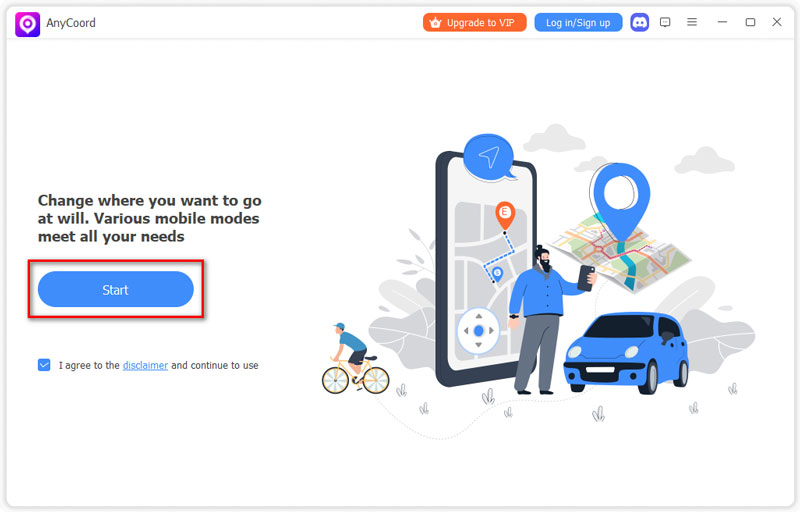
Step 2. AnyCoord offers three unique modes for altering GPS locations on iPhones and other devices: One-stop, Multi-stop, and Joystick. To begin, simply click the Modify Location button on the options page.
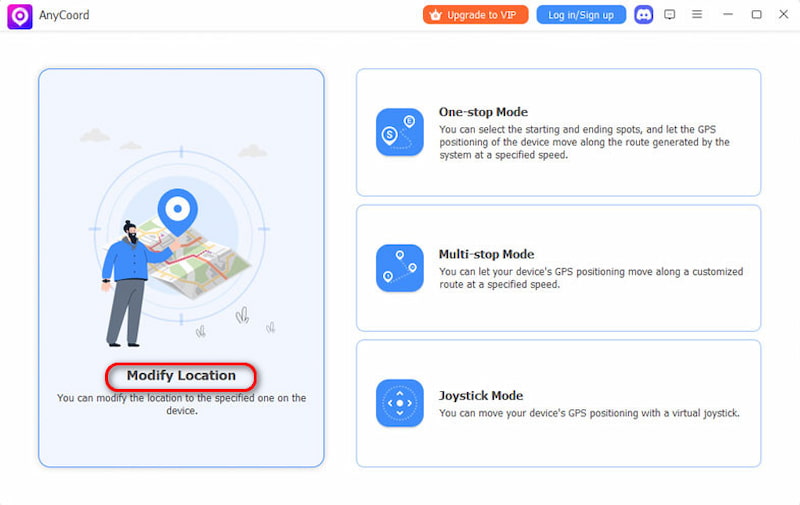
Step 3. A detailed map displaying your iPhone's location will appear. If you have a specific destination, enter it in the search bar. If you’re unsure of the exact spot, you can verify it by clicking on the map. Once you find the location, simply click on Confirm Modify. Your phone's GPS location will be updated swiftly and effortlessly.
Now, AnyCoord has helped you change your location on your phone easily and quickly. We suggest you try this tool once to get your assistance.
Part 3: Ordinary Solutions for PGSharp Not Working Issues
Check your internet connection.
Many of these problems, like the PGSharp joystick not working, have a common reason. A stable network connection is a crucial condition for the effective operation of PGSharp. Ensure your device's Wi-Fi or data connection is turned on or stable. If the connection is unstable, you can check your router by resetting or changing to mobile data to see if that helps resolve the issue.
Check device compatibility.
PGSharp is available for Android devices unless you have a separate version of PGharp Pokemon Go IOS. At the same time, ensure that PGSharp functions properly on hardware that meets the requirements.
Check the status of the PGSharp server.
PGSharp requires its server to work correctly, and if PGSharp is not working, it is best to check the server status. If the website goes down, the server will also likely go down.
Enable location permissions.
Step 1. Head to Settings and select Security & Privacy.
Step 2. Select Privacy. Next, check with the Permission Manager to see if the PGSharp application allows permissions.
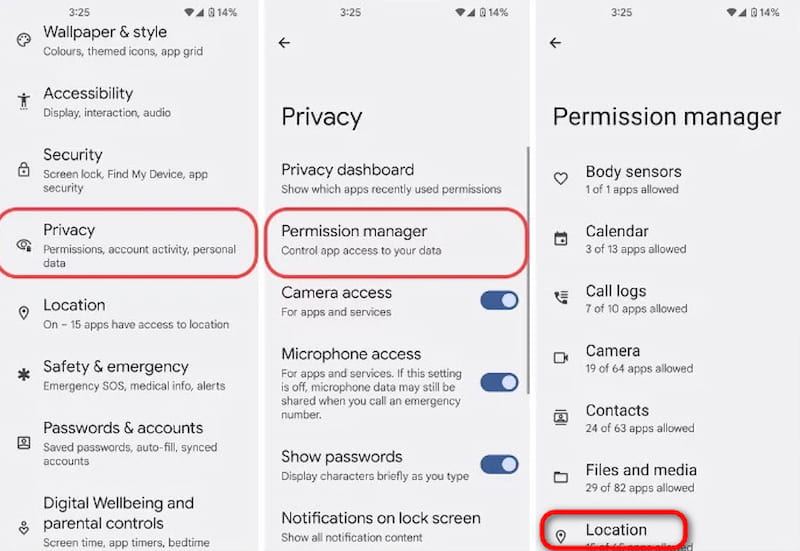
Enable mock locations
Step 1. Go to Settings and find About phone. Tap on the software location and go to the Build number. Tap on it multiple times to enter Developer Mode.
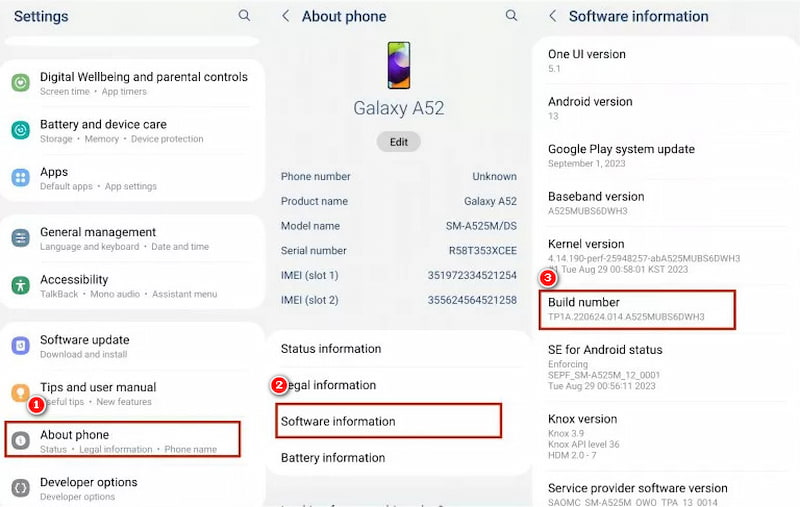
Step 2. Find Developer Options and press the Select mock location app. Then, choose PGSharp.
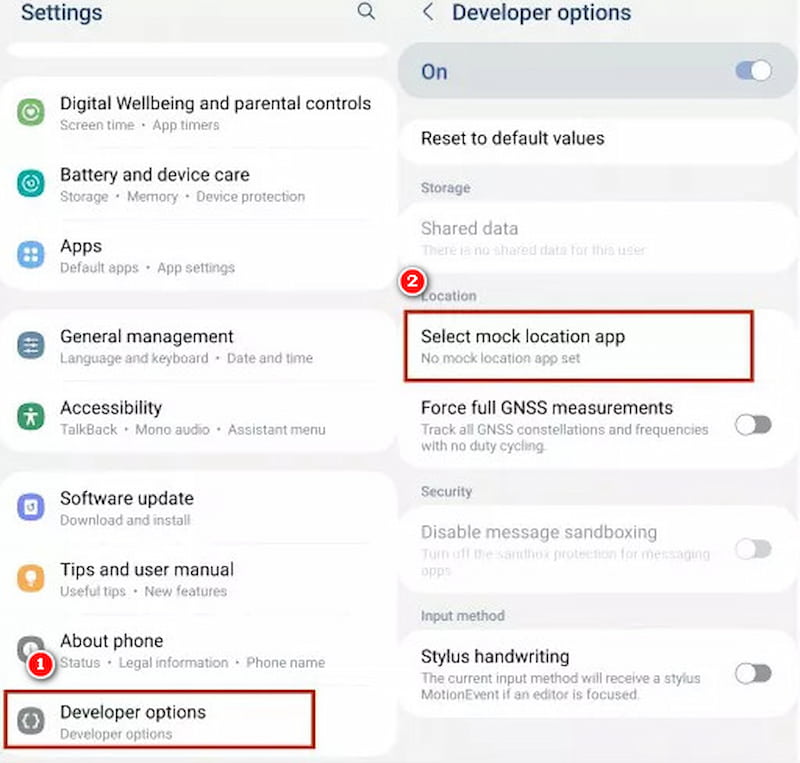
Now that I think you know why my PGSharp is not working, I hope these solutions can help you get through these problems.
Conclusion
This article explains why PGSharp is not working, and we have provided 5 excellent ways to help you solve this problem. However, it's more convenient to use PGSharp's alternative, AnyCoord. Not only can it run smoothly on Android or iOS, but it also has solid technological support. In addition, it can help you solve various problems related to modifying virtual positioning. Don't miss it, and give it a try.