How to Pause Life360 Without Anyone Knowing: 3 Ways to Use
Thanks to the rapidly increasing technology behind smartphone development, mobile applications are now starting to become more practical and convenient to use than ever. In fact, several applications can even be used to track the safety of your family and loved ones. One of the more famous software that can be used for this method is Life360, a location-sharing software designed to keep families in contact. Unfortunately, too much tracking may also breach someone's privacy. With that in mind, this article aims to provide multiple ways to pause Life360 without anyone knowing to help our readers learn how to protect their privacy even if they are connected to the Life360 app. Please continue reading down below to learn how to learn how to modify your location in Life360.
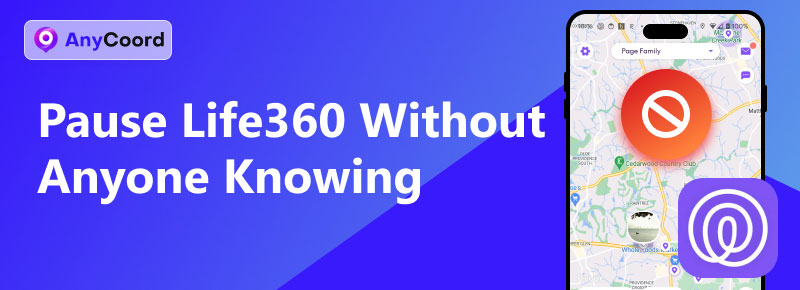
Contents:
Part 1. Why Do You Need to Pause Life360
Although the original use of Life360 is focused on the safety of its users, the potential for privacy violation is quite high when using this software. If your family uses Life360 as a safety measure, more private activities such as meeting other people or going out with your friends might become unenjoyable. With this topic in mind, using the Find My Friend application is another popular service that can also be used. In some cases, too much monitoring may also cause young people to become rebellious since freedom is a natural sensation that people naturally seek. However, on a more positive note, sharing live information with your family members might cause family surprises to become hard to set up. For instance, if you are planning to buy one of your parents a birthday present, sharing your real-time location with another member of the family might cause suspicions, causing the surprising factor to die down.
With these potential reasons to pause Life360 now discussed, let us now proceed to the three methods that you can use to learn how to pause Life360 without anyone knowing on iPhone or Android without the knowledge of other users connected to your app.
Part 2. How to Turn Off Life360 Without Parents Knowing
We will explore and discuss three Life360 pausing methods to provide more choices for our readers when it comes to modifying their virtual locations. This section will provide multiple solutions that involve using separate software, with the two other options using built-in settings that are adjustable in your mobile device.
Use AnyCoord Location Changer
The first option that we will discuss will be the most effective and safe to use with none other than AnyCoord Location Changer. This virtual location changer software can be connected to both Android and iOS devices. This tool will be safest to use since it is a third-party software that runs on a completely different device on your computer. Due to this setup, Life360 won’t be able to scan the location modification that you will apply using this software.
If you are concerned about unnatural location changes, fear not. This software has three different location modifier modes. The first option is the direct modify location mode. There is also a one-stop mode that can be used for point-to-point traveling, a multi-stop mode, and a manual joystick mode that you can use to control your location manually. Among these modes, the modify location option is the best option to use if you want to pause Life360.
Please read our full guide below to learn how to use this software to change Life360 locations. Before proceeding, download the software.
100% Secure & Clean
100% Secure & Clean
Step 1. Connect the Life360-tracked mobile device to your computer using a USB cable before clicking the Start button in AnyCoord Location Changer’s startup menu.
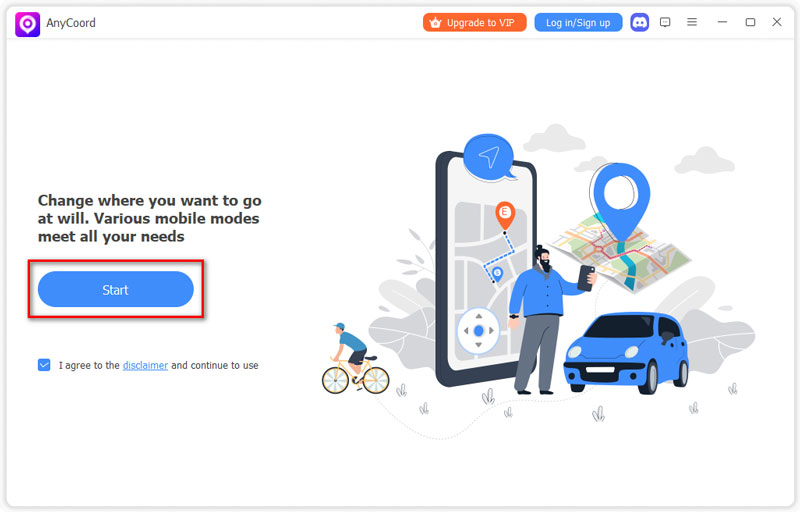
Step 2. As we suggested earlier, the Modify Location mode will be the best option if you just want to pause your location. This is because this location editing mode will not cause any movement on your Life360 signal.
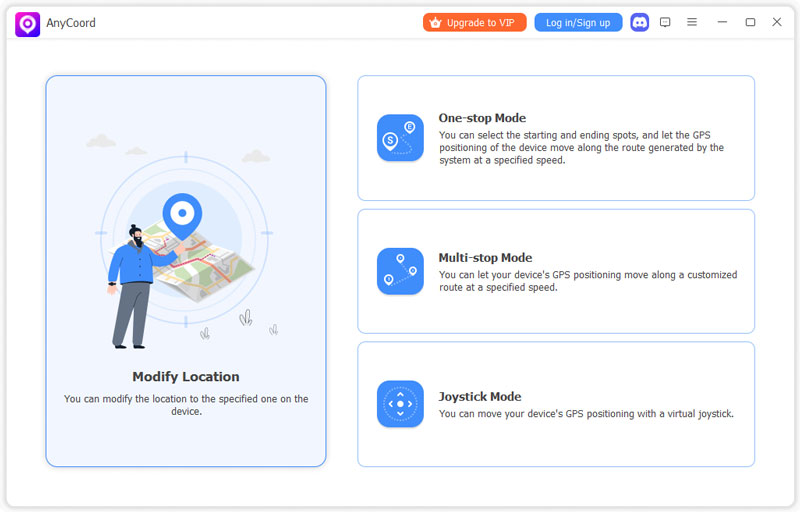
Step 3. Navigate the digital map inside AnyCoord Location Changer and find your current location. After finding the spot where you are located, simply click that location and select Confirm Modify to save your selection. Now that the software has tagged your current location, Life360 will determine it as the location where you are staying even if you decide to go elsewhere.
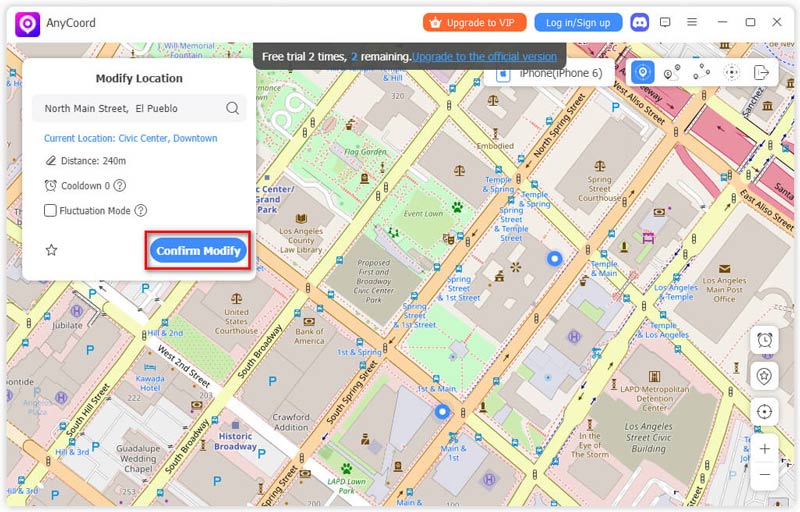
If AnyCoord Location Changer sets your device in the area where you usually stay, your Life360 signal will remain unchanged even if you go somewhere else. This essentially means that you have paused the Life360 location tracking using the virtual location signal.
Turn Off Location Service on Your Phone
Because Life360 is an application that relies on the GPS system built into your smartphone, simply turning off the location setting on your device will automatically cut the Life360 signal that you are sending to their server.
To learn how to do this, please read our quick tutorial.
Step 1. Swipe down the notification bar on your device to reveal the extended notification window.
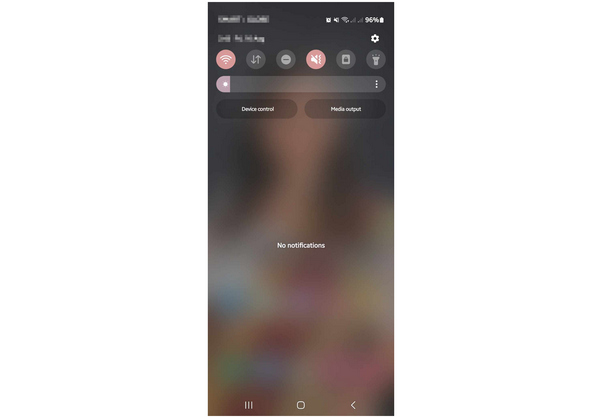
Step 2. Expand the settings on the notification window to reveal the Location service shortcut.
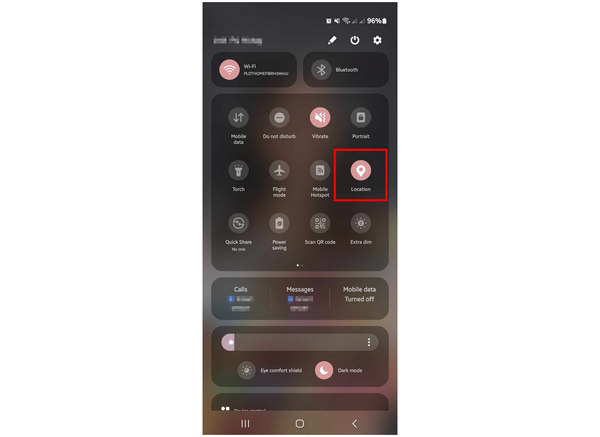
Step 3. Tap on the Location service shortcut to turn it off. This will instantly turn off your phone's connection to Life360's GPS tracking system.
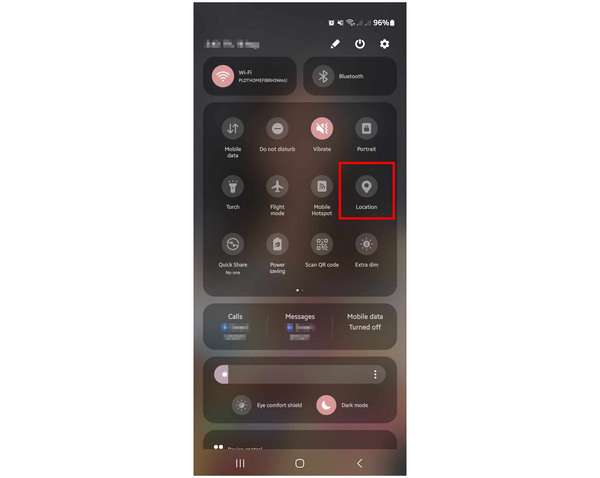
This option is perhaps the simplest to use; however, it is definitely not the safest since abruptly turning off your phone’s location may trigger Life360 to notify other members of your active connection.
Remove Location Permission to Life360
A more subtle option to pause or terminate the Life360 connection is to remove the app's Location permission using your device’s settings. This option is more advanced than the Location shortcut setting, but it has a higher chance of avoiding Life360’s notification.
To learn how to turn off Life360’s location permission, all you need to do is follow the three-step guide that we will provide below:
Step 1. Open your phone’s Settings and go to the Application settings. Find Life360 among the list of installed apps and tap it. Select the Permissions tab in the Life360 app info.
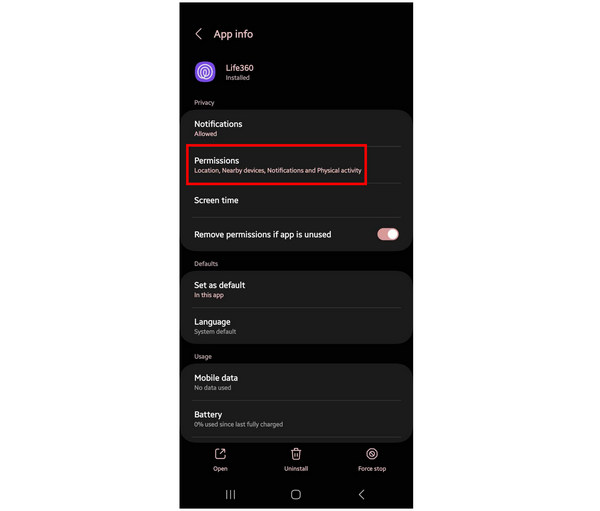
Step 2. Inside the Life360 App Permissions, tap on Location.
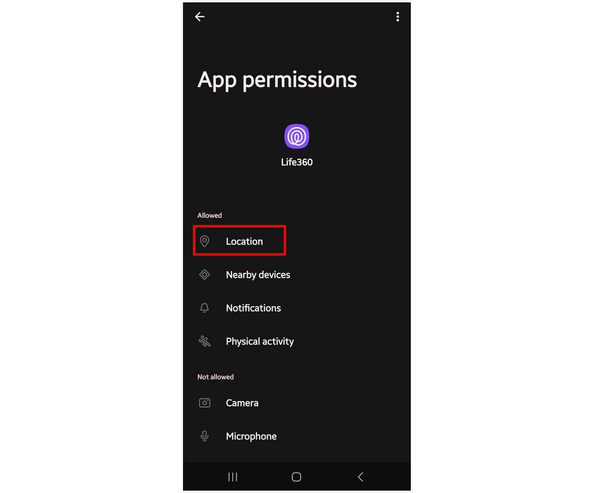
Step 3. In the app's Location access settings, choose the Don’t Allow option.
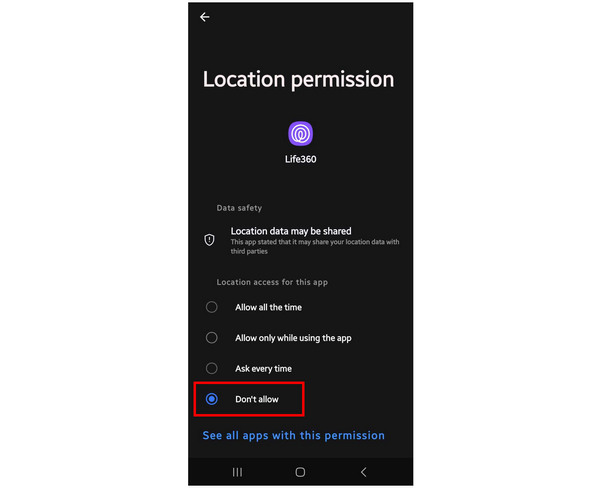
Now that you have set the location permission to be prohibited, Life360 won’t be able to access your device location anymore. However, this option might still trigger the app to detect your active location to become absent, which may notify other users on your mobile app. Virtual location tools remain the safest option.
Part 3. FAQs About How to Turn Off Life360 Without Parents Knowing
-
1How do I stop sharing my location on Life360 discreetly?
Use virtual location software. This third-party tool is the safest to use since it does not run on the same device where Life360 is active. If you want to use this method, make sure to check out AnyCoord Location Changer.
-
2Can you tell if someone is faking their location on Life360?
No, you cannot. However, drastic location changes in a short period are a good indicator that the location is faked. If you want to cover your location in Life360 locations, make sure to set your custom location in a place that is realistic to go to.
-
3Is Life360 safe to use?
Yes, it is. Life360 is verified by both Google Play and Apple App Store. The software is a trusted location connection app designed for family protection. If you want to use Life360 but your country does not support this application, read this article to learn how to change the app store country location.
-
4Does Life360 share your data online?
No, they do not. Life360 does not keep the data that its users share within their application. This is assuring information since location data is highly sensitive personal information.
-
5Is Life360 reliable?
Yes, it is. Life360 is reliable location-tracking software for users who install the application on their mobile devices. The tool's verified status in Google Play and Apple App Store, along with millions of its users, is a strong testament to that.
Conclusion
Now that we have provided you with multiple options for changing location in Life360, we hope that you can access your personal information online even if you are connected to the Life360 app. If you are unsure about two options that are accessible for mobile devices, make sure to check out AnyCoord Location Changer as an alternative and more reliable upgrade. If you want to help other Life360 users who are looking for a way to cover their tracks online and enjoy a little bit more personal privacy, please share this article online.
Please share this article online to help other Snapchat users.





