The Latest Guide to How to Update Location on iPhone 2024
Enabling the iPhone to provide accurate location services in a variety of environments. The iPhone's location significantly influences software that offers services based on location information, whether in map navigation, location sharing, or social media. When the iPhone's location function goes wrong, it can cause inconvenience to users in many ways, such as inaccurate navigation, location sharing failure, and even the Find My iPhone function not working. So, knowing how to update location on iPhone is also an important ability. Let’s learn it together by reading the following content.
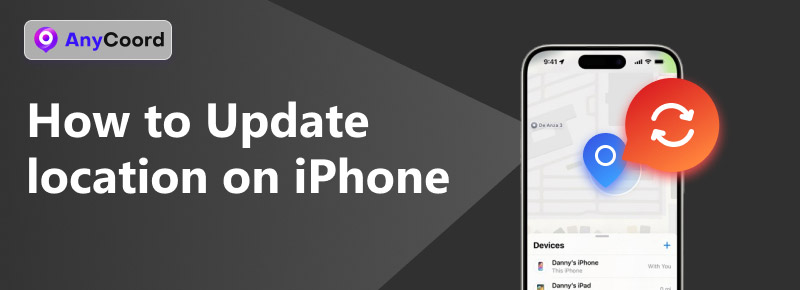
Contents:
Part 1. How to Update Location on iPhone
Updating location is an important feature when using an iPhone. The normal use of the location function can ensure the application's accuracy. It can obtain the user's current location and correspondingly provide the weather, social media, and other location-based services that can be normally used.
Check whether the location service is enabled.
Step 1. Open your iPhone and find Settings; Go to Privacy & Security. Enter it, and you will see The Location Services option.
Step 2. Enable the Location Services switch.
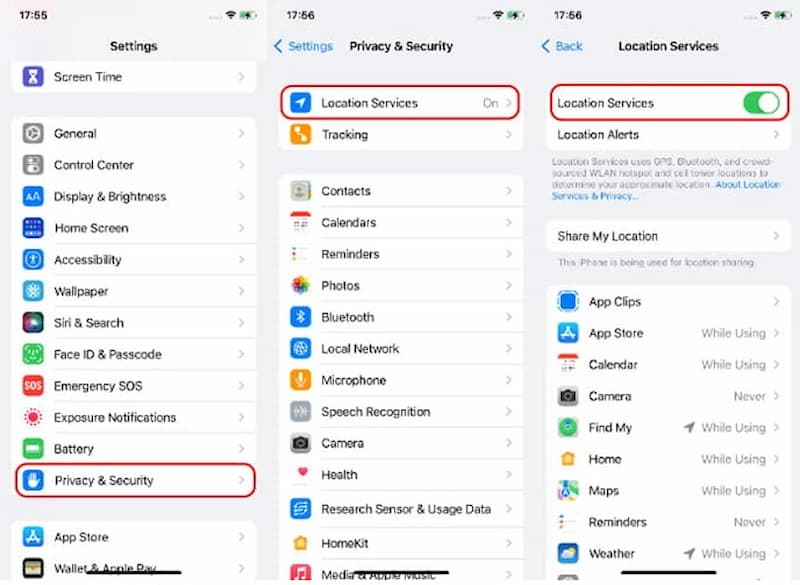
Check the internet connection.
When your device is connected to a weak internet connection, it may not update your location accurately. If you want to check your internet connection, follow these steps.
Step 1. If your Wi-Fi internet is unstable, you can try to connect to another one.
Step 2. If it still not working. Rebooting the cellular data connection.
Step 3. Enable Airplane Mode for a few seconds, go to Settings, and find Airplane Mode.
Step 4. Try to reconnect to a steady Wi-Fi network again.
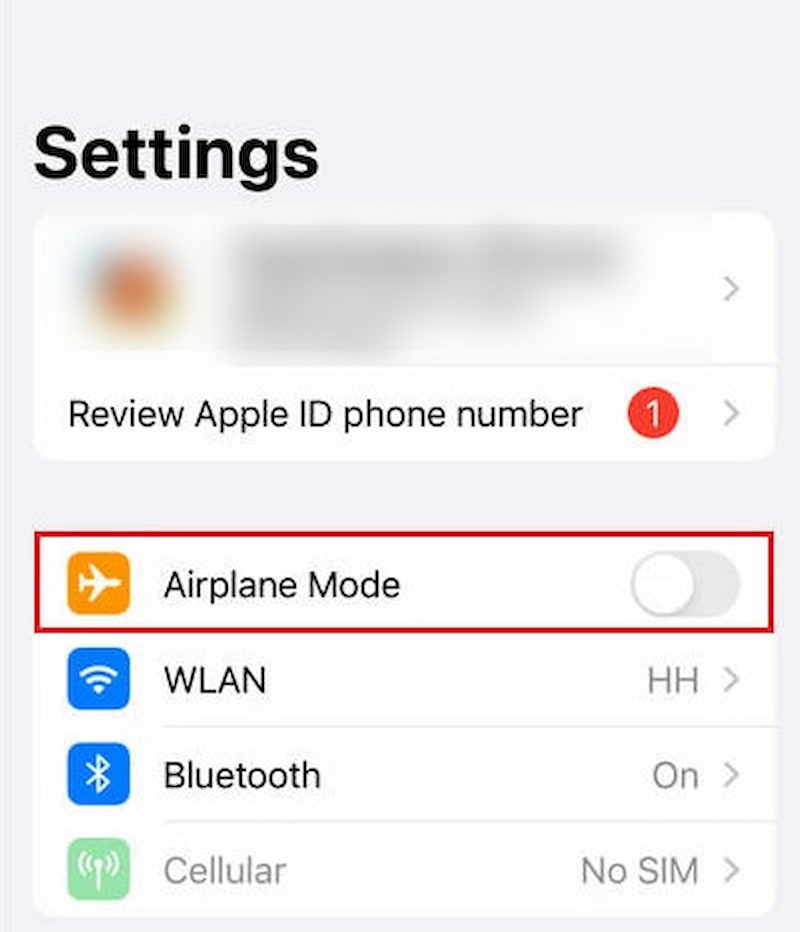
Update to the latest iOS version.
If your iPhone uses an outdated iOS version, it could impact the precision of real-time location updates. To fix the problem, consider upgrading your system to the latest iOS version.
Step 1. Go to Settings, select General, then tap on Software Update.
Step 2. Now, you can see the current iOS version installed on this device and check if an update is available.
Step 3. If there is a new iOS version, you can update it. Click Download and install to update the iOS on your iPhone.
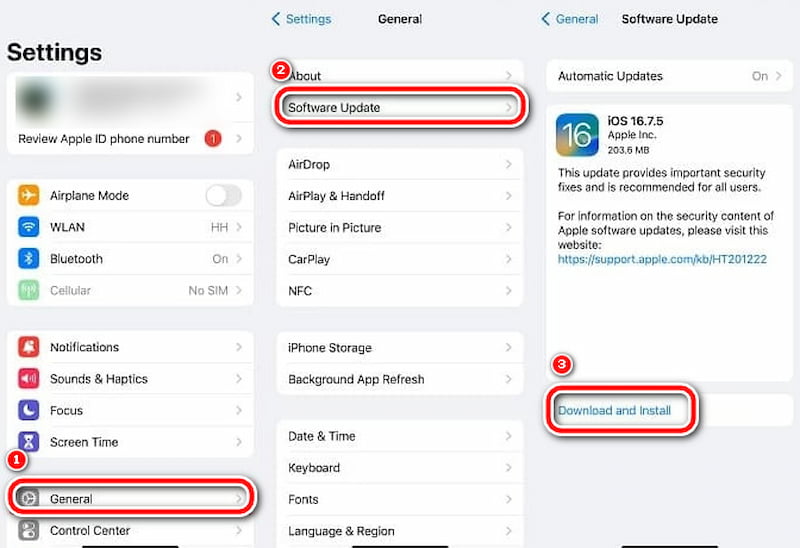
Tip: If you want your iOS system to update automatically. You can activate the automatic update function. Therefore, the system can update automatically whenever a task needs to be updated. But you must ensure you have enough power and a stable Internet connection.
Restart your iPhone.
How to refresh someone's location iPhone? Restarting the phone can help the system re-initialize processes and clear cache and temporary data. Restore network connections and update Settings and permissions. So, restarting the phone can also be a simple and effective method when your iPhone doesn't update the location.
1. For iPhone X and later models:
Press and hold both the side button and one of the volume buttons until the power-off slider appears.
Slide to power off your iPhone, then wait a few seconds.
Lastly, hold the side button until you see the Apple logo.
For iPhone 8, iPhone SE, or earlier models:
Press and hold the side or top buttons until the power-off slider is displayed. Then, slide the slider to turn off the device.
Press the side or top button to turn your iPhone back on.
Turn on and off the Find My iPhone.
When you turn Find My iPhone back on and on, this action can help fix potential problems, such as refreshing Settings and reactivating location services. Following the steps.
Step 1. Go to Settings, select your name, and tap on Find My.
Step 2. Activate Share My Location to share your current location with friends or family.
Step 3. Next, tap on Find My iPhone and toggle the switch next to it.
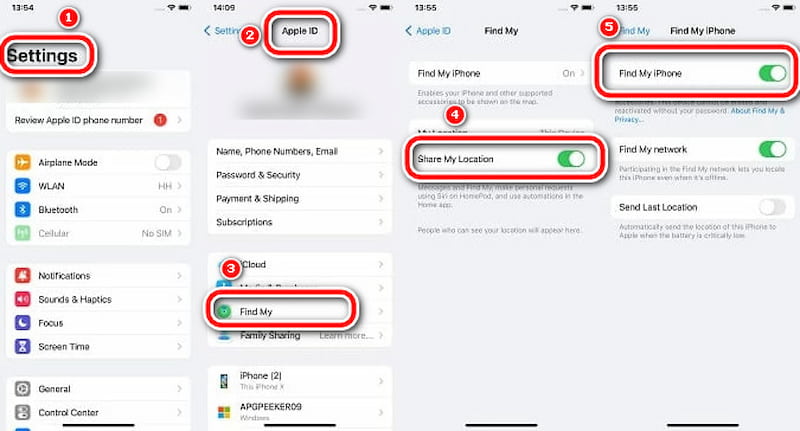
Part 2. Manually Set a Location with AnyCoord
After you have answered the question, “How do I fix the location on my iPhone?” Do you want a tool that allows you to update your iPhone wherever you want when updating your iPhone location? Then you come to the right place. We are here to provide you with a magic location changer-AnyCoord, which can operate on iOS and Android.
It is a new location-changing tool with a solid technical team and functional support. At the same time, its user policy is friendly and promises to be 100% clean and safe. If you are not satisfied, it also offers a 30-day money-back guarantee.
100% Secure & Clean
100% Secure & Clean
Step 1. Link your phone to the computer. Launch the software to access its user-friendly interface, then click Start.
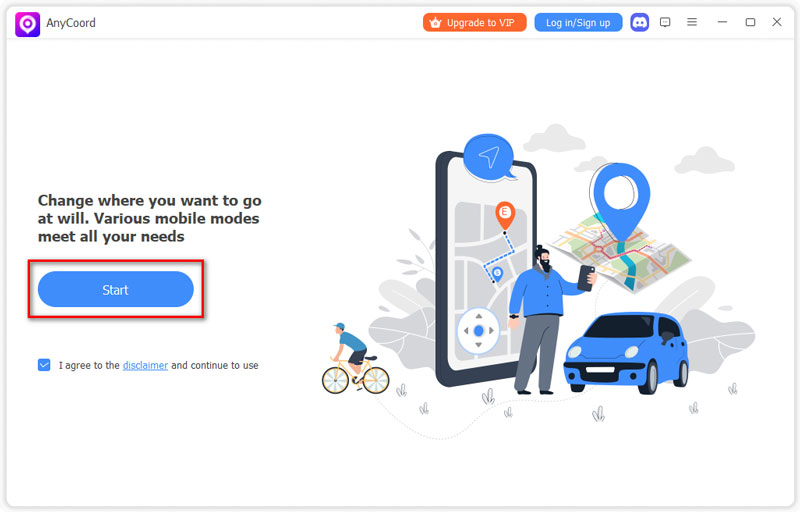
Step 2. AnyCoord provides three distinct modes for changing GPS locations on iPhones and other devices: One-stop, Multi-stop, and Joystick. Just click the Modify Location button on the options page to get started.
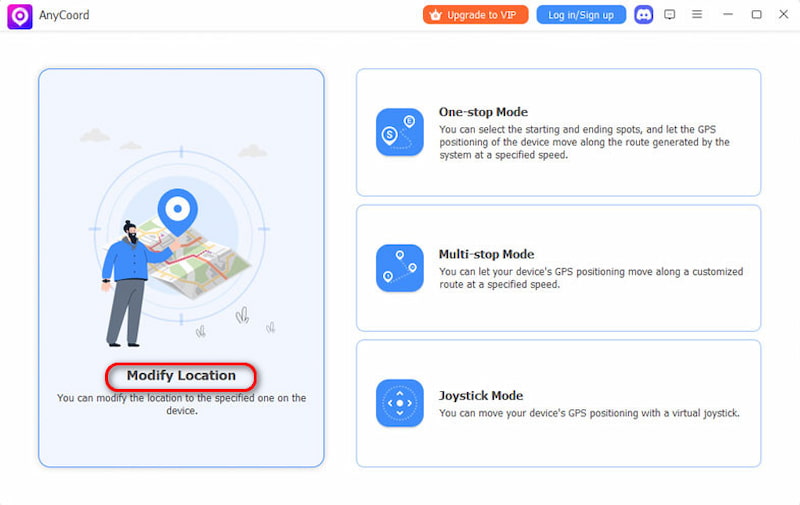
Step 3. A comprehensive map showing your iPhone's location will be displayed. If you have a particular destination, type it into the search bar. You can find the exact location by clicking on the map if uncertain. Once you've located the desired spot, click on Confirm Modify. Your phone's GPS location will be updated quickly and easily.
Now, AnyCoord, the best iPhone location spoofer, makes changing your iPhone's location easy and quick. We recommend giving this tool a try. It can change your iPhone's location and your Pokemon and dating apps like Tinder. Try it yourself to find more potential for this magic tool.
Part 3. FAQs about How Do I Fix My Location on iPhone
-
1Why is my iPhone showing the wrong location?
If your iPhone displays an incorrect location, maybe it is an outdated iOS version, disabled location permissions, or poor internet. You can check these reasons and make sure your iPhone’s settings are right.
-
2Why does my phone believe my location is different?
Verify the GPS signal settings on your mobile device. Even if the feature is correctly activated, some obstacles may interfere with satellite connections, so avoiding using it inside a building is advisable.
-
3Can the location be changed on the iPhone?
Of course, you can. Many virtual location modification tools help you change your phone's location. AnyCoord is one of them. Because it is highly technical, widely used, and has powerful functions.
Conclusion
This article provided five ways of how to update your location on your iPhone and help users better control their location. We recommend AnyCoord as your virtual location Change Helper, which can help you change your location anytime, anywhere. Please try this magic tool, and you will have a good experience.





