A Comprehensive Guide to How to Turn off Snap Map Completely 2024
Snap Maps is an exciting program for Snapchat that allows users to see where their friends are using icons on the map. Many people love this app, but understandably, it will enable many people to access your whereabouts. So, learning how to turn off Snap Map off has become very important. Read this guide to learn how to protect your privacy!
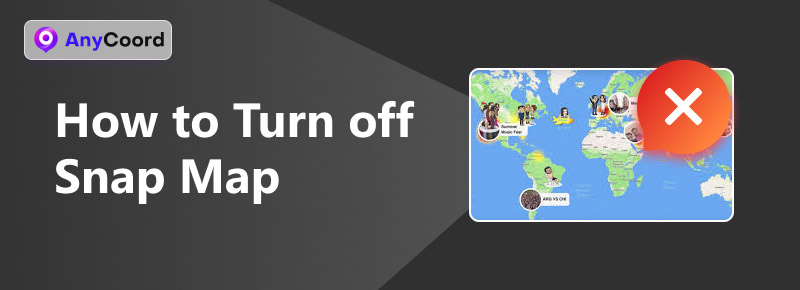
Contents:
Part 1. How to Turn off Snap Map
Nowadays, more and more people are using social media, and many users are worried about their private location information being accessed by others, especially when sharing personal information on social media. To avoid being spied on by others, to protect their private space, and to avoid harassment, more and more people want to know how to turn off Snap Map. In this part, we will provide two ways to help you solve this problem.
Ghost Mode
Snapchat offers Ghost Mode, a feature that allows users to hide their location on Snap Map. When a user enables ghost mode, their location information will not be shared with anyone, even though they can still view their friends' locations.
Step 1. Open Snapchat and select the Location icon in the bottom left corner to go to Snap Map.
Step 2. Select the Settings icon at the right of the top.
Step 3. Turn on Ghost Mode. This function will prevent others from seeing your location for 2 hours, 10 hours or 24 hours until you turn off the Ghost Mode. Besides, you can also choose to allow only y
our friends to visit your location. It depends on what kind of service you want. You can choose who can see your location: all of your friends or just a few of them.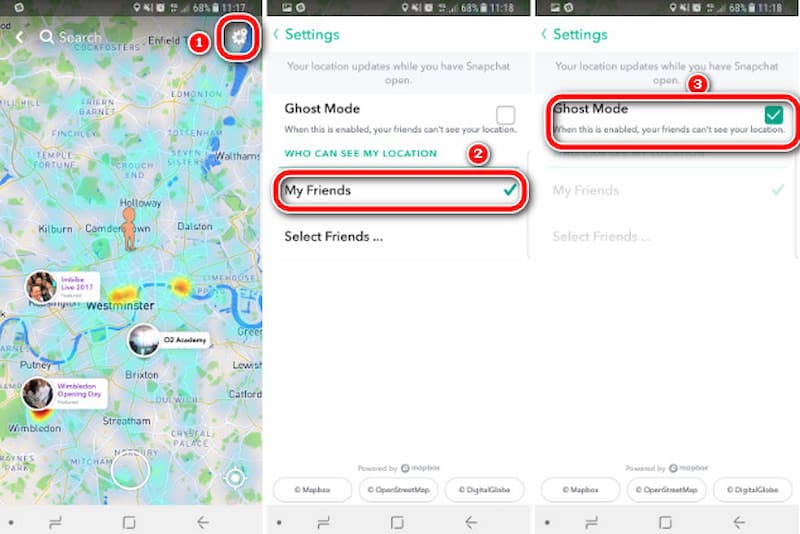
Remove Location Permissions
Another way is to remove Snapchat's location permission from your phone's settings. Here are the steps for Android and iPhone.
Android
Step 1. Access your phone’s SETTINGS, find Apps and look for Snapchat; tap on it to enter the detailed info of this app.
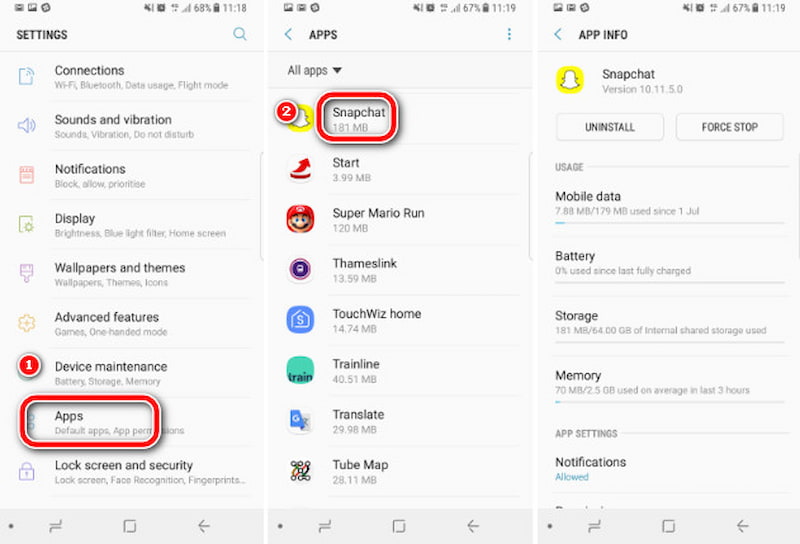
Step 2. Choose Permissions, then turn off the slider next to Location.
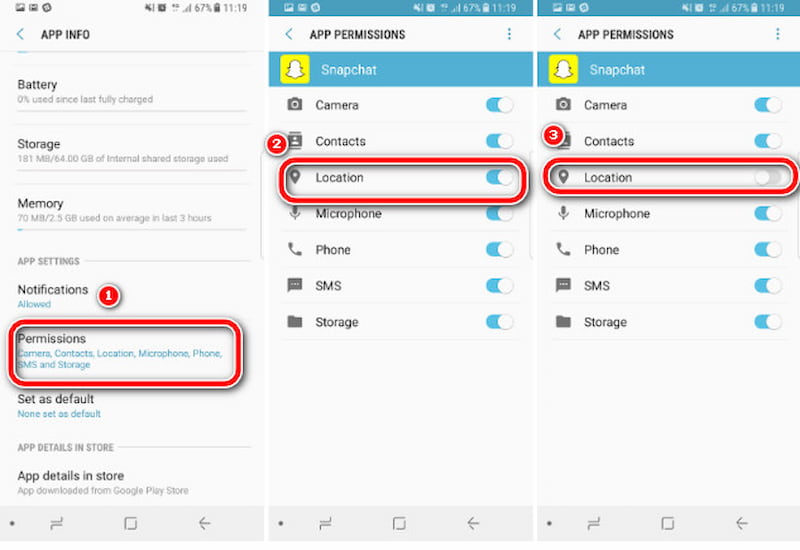
iOS
Step 1. Access the Settings menu on your iPhone, then scroll down to the list of apps at the bottom. Select Snapchat.
Step 2. Find Snapchat and adjust the Location setting to Never to prevent Snap Map from accessing your location.
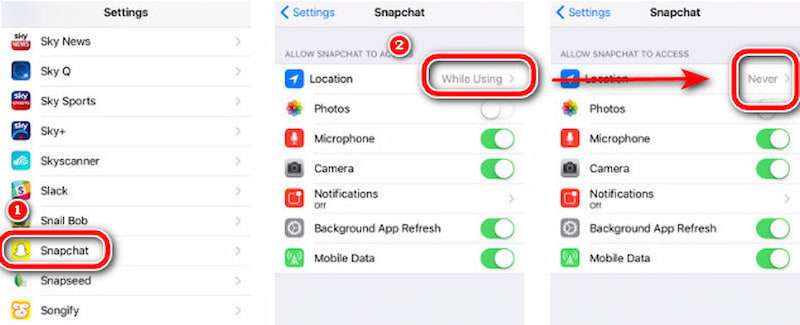
Part 2. How to Fake a Location with AnyCoord for Safety
But what if you don't want to give away your actual location but still want to show your location to your friends on the map in case they find out that you don't trust them? Or maybe you just want to have a false positioning, but you can protect your privacy and tease your friends. AnyCoord can help you do this! It is a location-changer that smoothly works on both Android and iOS.
100% Secure & Clean
100% Secure & Clean
This tool allows you to effortlessly establish a virtual location and tailor your GPS movements to meet your preferences. It's perfect for altering your location in any location-based app, like Instagram or any location-based service. Let’s see how to use it in detail.
Step 1. Connect your phone to the computer. Then, open the software to access its intuitive interface and click on Start.
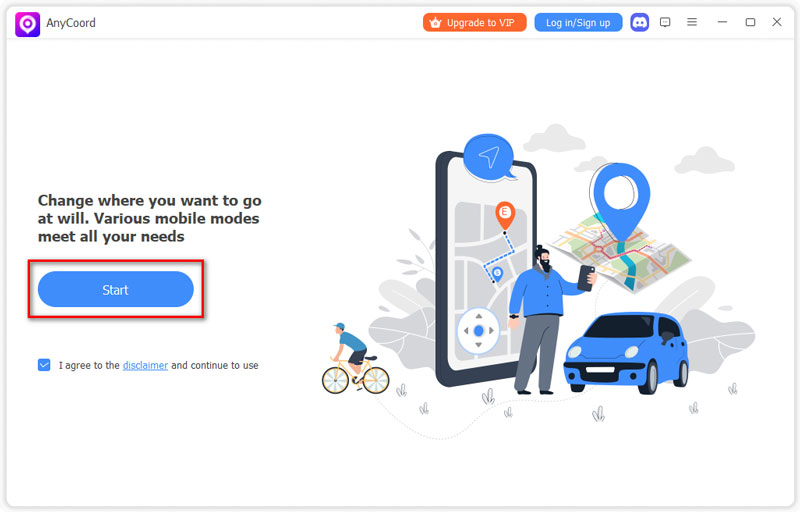
Step 2. To get started, just click the Modify Location button on the options page.
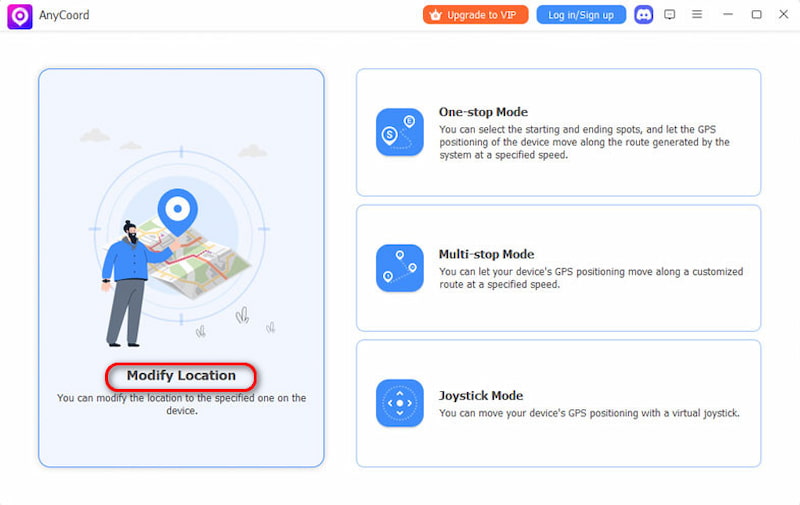
Step 3. A map displaying your iPhone's location will be seen. If you have a specific destination in mind, just enter it in the search bar. If you're unsure of the exact spot, you can verify it by clicking on the map. Once you've found it, simply click on Confirm Modify.
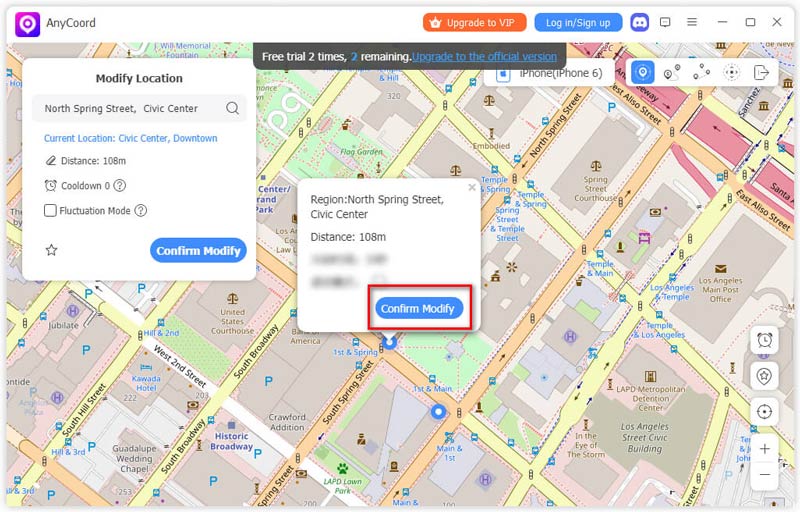
As you can see, your location has been changed swiftly, it can set a virtual location for you so that you will never have to worry about your location safety.
Part 3. FAQs
-
1Does your snap map turn off automatically?
No, your position on Snap Map has been updated according to the location permissions set on your device. If you don't want it to get your location, you can disable it.
-
2Does Snapchat tell someone when you look at their location in 2024?
The answer is also No. Snapchat doesn't show who viewed your location, and there are no other ways to tell if someone looked at your location.
-
3How do you disappear from Snap map?
You can activate or deactivate Ghost Mode, or you can go to the phone’s settings to cancel the location permission of the Snap map. So that your location won't show up on the Snap map.
Conclusion
This article explains how to turn off SnapMap location sharing on Android and iPhone, respectively. Hopefully, this will help you keep your privacy safe. At the same time, we provide a tool, AnyCoord, to help you easily change your virtual location, which can also protect your privacy. Try it!





