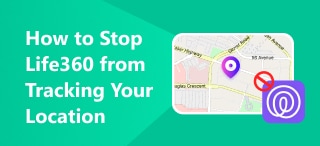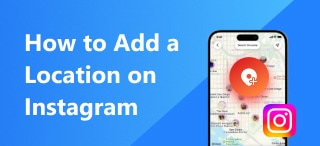How to Turn off Location Services and Change Location on iPhone 2024
Thanks to the development of science and technology, now it’s convenient to share your information on iPhone, including your name, phone number, location, etc. However, is it safe to share them online, especially your exact location? Actually, sharing location may cause problems and even threaten your safety. So, how to avoid getting into this situation? You can stop sharing your location on your iPhone, hide your location, or change it. Sounds amazing? Let’s figure out how to achieve this in today’s post.
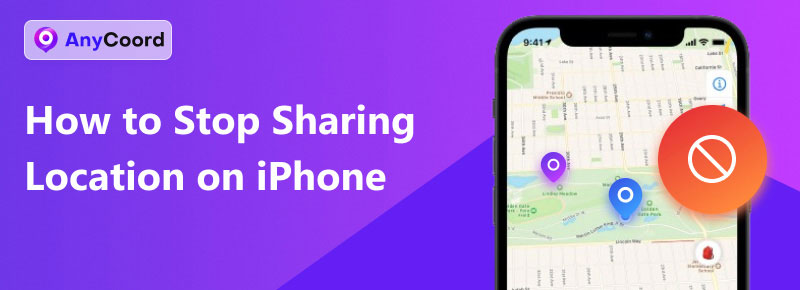
Contents:
Part 1. Why You Should Stop Sharing Location
Location sharing can be very convenient, but it also causes some problems. Many connected devices, such as mobile phones, smart watches, fitness trackers, and tablets, allow you to share your position with your family, friends, social media followers, and, even strangers.
This implies that anyone who can see your social media posts is able to find you in person, which could lead to privacy breaches. For example, if someone obtains access to your location data, they can track your movements to harass or stalk you, putting you at risk of crimes like looting and trafficking. What’s more, they can know the time exactly when you’re not at home, breaking into your home and threatening your family. That’s very scary. Besides, location sharing can result in data misuse. Marketers and businesses might use location data to target you with ads. Moreover, they may sell your personal information to anyone, which can bring you invasive and lead to a lack of control over your personal data.
In a word, location sharing comes with several unexpected risks, so you should think twice before turning on location services. The best way to solve this problem is to stop sharing it. Or, you can hide your real location by changing it to a virtual one.
Part 2. How to Stop Sharing Location on iPhone
Do you know that you can shut down the location services in the system setup of your iPhone? Follow the steps below to realize it.
Step 1. Open Settings on your iPhone. Find and open Privacy & Security. Location Services is on the top.
100% Secure & Clean
100% Secure & Clean
Step 2. Tap the Location Services button and click Turn Off to stop the iPhone from tracking your location.
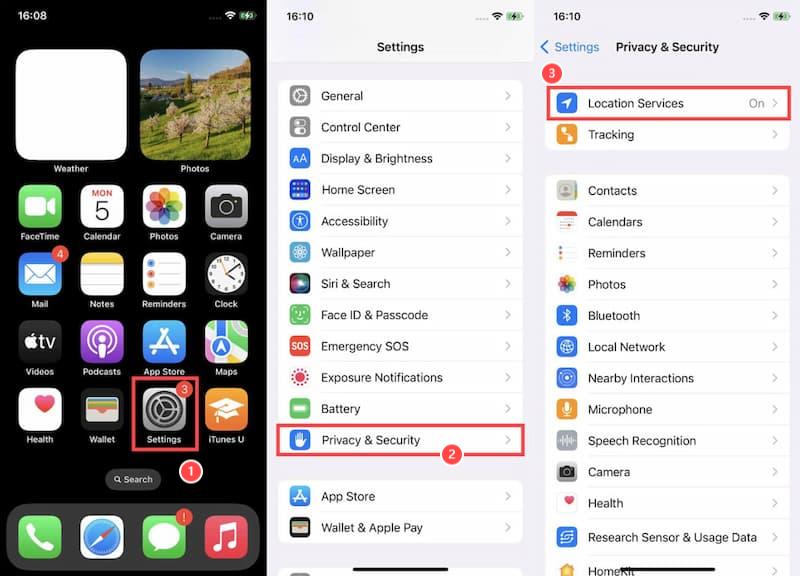
Step 3. If you don’t want to share your location with family or friends in Messages, you can click Share My Location and turn off it.
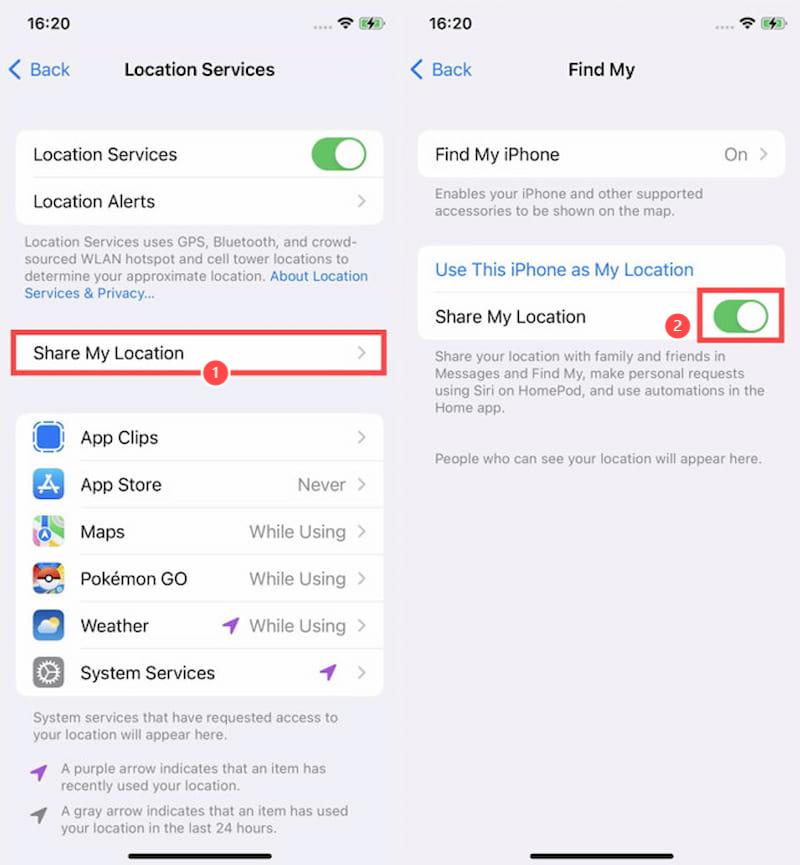
Now, you have successfully stopped the location services of your iPhone, and nobody could know your position exactly. Well, you would ask what to do if you want to change your location instead of stopping sharing it. To solve this problem, here we’ll talk about a new way to change your position or even provide virtual information about your location. Go on to learn how to realize those.
Part 3. How to Change Location with Location Modification Tool
Stopping sharing locations can protect you from dangers effectively. However, if you have to turn on location services when using certain apps, such as dating applications like Bumble and Tinder, or location-based games like Pokémon GO, and you don’t want to show your real address, what should you do? Don’t worry. AnyCoord can give you a hand.
AnyCoord, the best location changer for iPhone, can let you change your GPS location to any other location in one click. You can use this software when you want to stop sharing the location with others on Facebook, Instagram, etc. Besides, it also allows you to create a virtual GPS location to hide your real one. We have listed some of its key features below and if you are interested in it, let’s learn how to use AnyCoord to change your location.
Key Features:
• Modify Location: you can modify the location to the specified one on the device.
• Three movement modes: One-stop Mode, Multi-stop Mode, and Joystick Mode.
• Change your locations on a wide range of social media.
• It can be used when playing AR video games.
• You can customize the speeds on your iPhone.
• You can create a virtual location on your iPhone.
How to use:
Step 1. Download AnyCoord software above (both Windows and macOS systems are available). Then, follow the prompts to complete the installation.
Step 2. Open AnyCoord. Click the Start button, and you will see four functions to choose from. Tap Modify Location on the left.
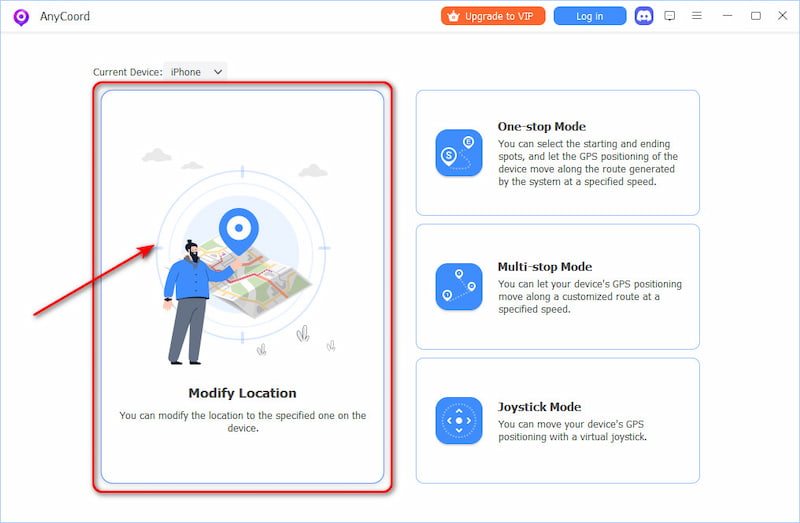
Step 3. After that, you will see the details of your current location. Now you have 2 ways to change your location. You can input another location in the search bar to hide your true position.
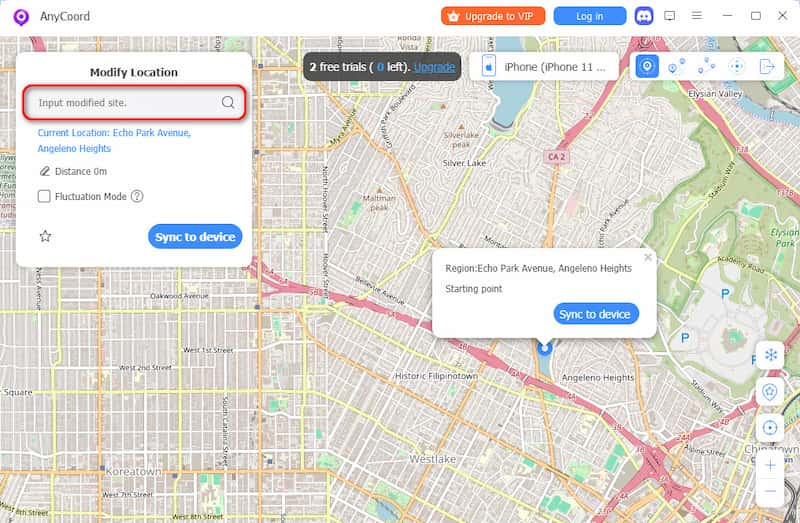
Or you can click anywhere you like on the map to modify your location.
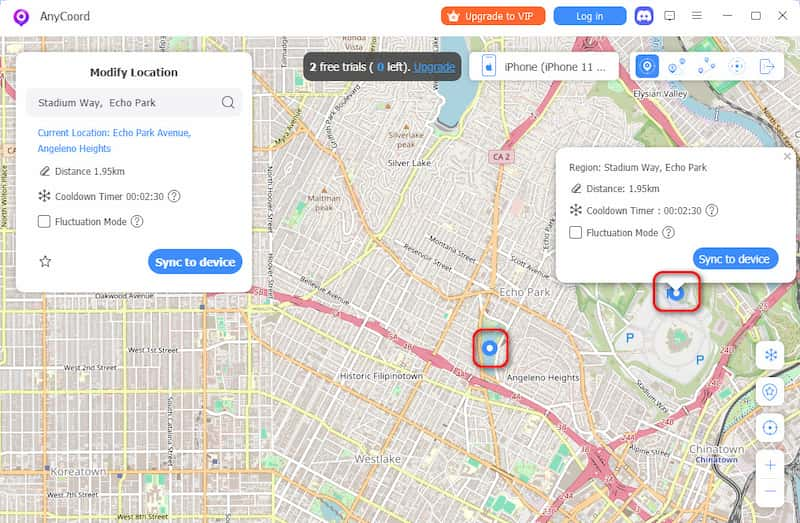
Step 4. After selecting, click the Sync to device button (both in the search bar and on the map are OK), and then the location on your iPhone will be changed successfully.
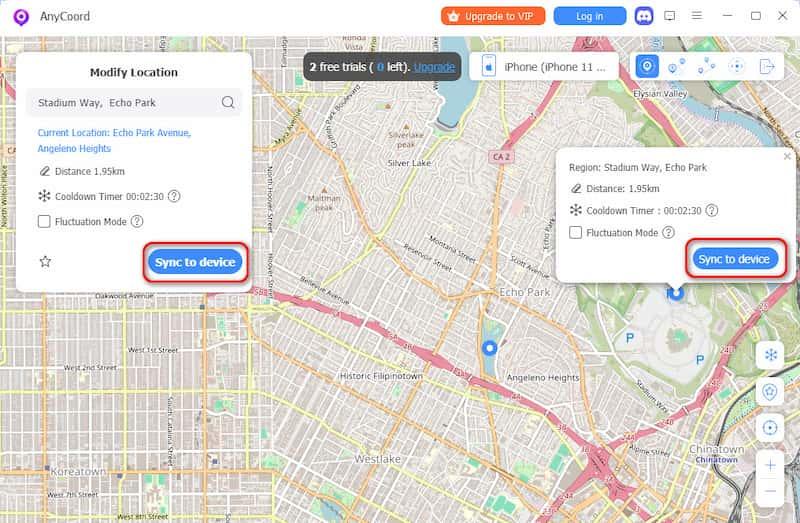
Follow these steps, and you will change your location effortlessly. What’s more, if you are tired of moving around all the time when playing AR games, you can use AnyCoord to move anywhere you want instead of going there in reality. AnyCoord offers three different modes: One-Stop Mode, Multi-Stop Mode, and Joystick Mode, with which you can realize the aim of staying at home to catch Pokémon.
Part 4. FAQs about Stopping Sharing Location on iPhone
-
1Does someone get notified when you stop sharing your location on iPhone?
No one will get notified if you turn off the location services. Note that certain functions might not work properly without location accession. If you're worried that someone could have access to your iCloud account, you can also turn off Find My iPhone under the same menu.
-
2How do I stop someone from knowing my location on iPhone?
Use the Find My app. Select the People tab, and find the person you don’t want to share your location with. Tab their name and click Stop Sharing My Location.
-
3What happens when someone stops sharing their location with you on iPhone?
The Find My app on iPhone will display a notification of No Location Found or GPS Off. However, a “No Location Found” message could also mean something else, like a low battery or internet connectivity issues.
Conclusion
This post has answered the question of how to stop sharing and change location on iPhone using AnyCoord software. If you don’t want others to know your exact location or you want to give a wrong message about your position to avoid getting in danger, AnyCoord is worth a try. Don’t hesitate to download it and have an amazing journey.