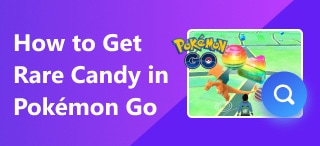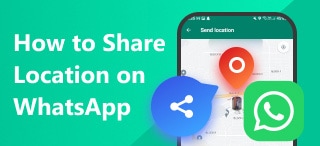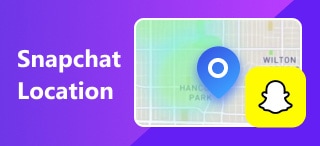Set a Virtual Location on Mobile Devices to Change Location
A virtual location is a space that users of the Internet use to fake their location or, at least, for their security. In mobile devices, it is known that users are always using location to access apps, games, and platforms, and some pose a concern about their current location. Thus, setting a virtual location to avoid being tracked in real-time is a one-way solution to resolve such concerns, and the best way to do it is by using full-featured software. Continue reading this guide to set a virtual location in your mobile device effectively and engage in a virtual world where you are not thinking about being tracked in your current location.
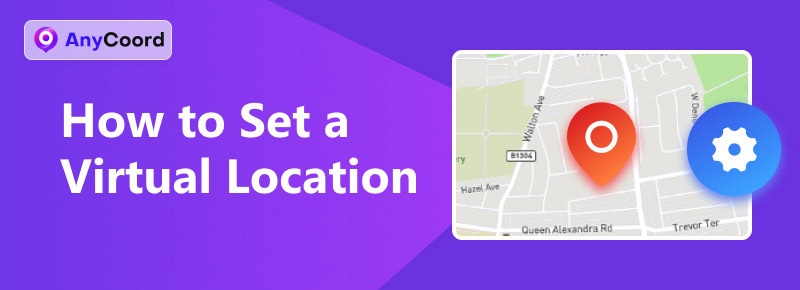
Contents:
Part 1. Best Way to Set a Virtual Location on a Phone
Setting your virtual location with a software tool can guarantee you always have full control and freedom over where you want your virtual location to be based. AnyCoord is a full-featured location changer tool known for its wide support range in accessing location-based games, applications, contents, and platforms while also ensuring its users are completely secure and strict with their personal information, such as revealing their current location.
Surprisingly, it can be downloaded for Windows and Mac devices for free, and it is notably known for the polished user interface it gave for users with zero background in setting their virtual location. Right of the batt allows users to use its four modes to modify location across the world, simulate virtual movement through an area, multi-stop to each desired area in a single trip, and ultimately control the movement speed through a virtual joystick controller.
Key Features
• A software tool for quickly setting up a virtual location.
• Simple and easy-to-use interface.
• Includes a search bar for precisely finding specific areas.
• Enables access to apps, platforms, and content that are restricted based on your geographic location, such as Facebook, Tinder, and so on.
• Capable of simulating realistic speed and movement within the chosen location.
Step 1. Download and open AnyCoord software on your desktop. Connect your mobile device to your desktop using your charging cord, and then click the OK button to proceed.
100% Secure & Clean
100% Secure & Clean
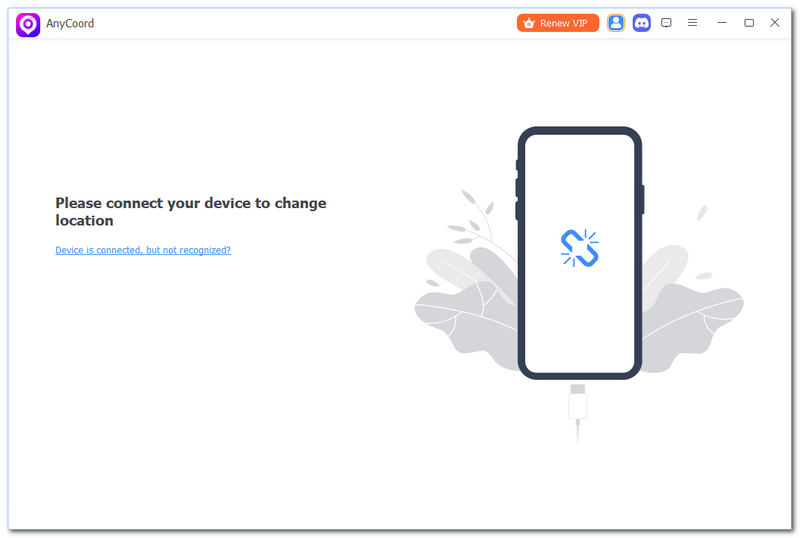
Step 2. Once you have connected your mobile device, you can set your virtual location by selecting the Modify Location button in the software interface.
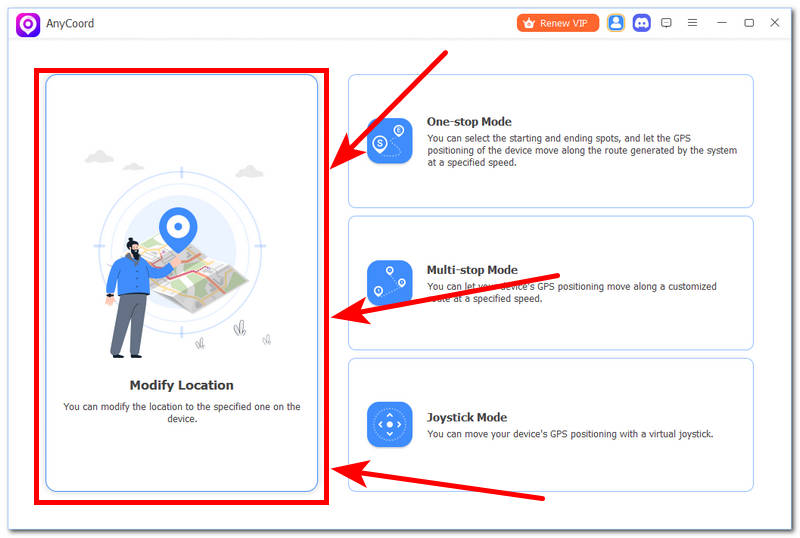
Step 3. After that, find the location you wish to use as your virtual location. Tap the search bar at the top-left corner of the tool to choose your new location, and then press the Modify button to implement the adjustments to your phone.
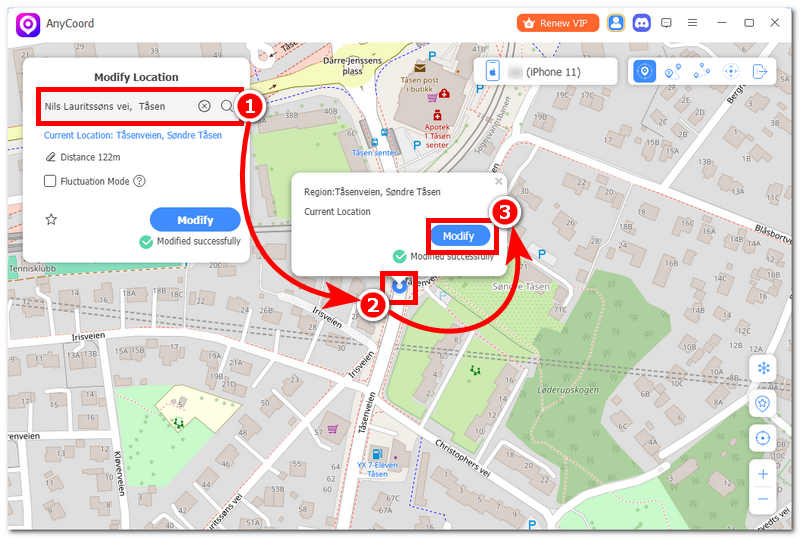
Part 2. How to Set a Virtual Location on an iPhone
Changing a virtual location on an iPhone using a proxy server to set your location is the other way of setting an iPhone virtual location to another. Still, using it may or may not work depending on the user's situation, as a proxy server is deemed to have a low success rate, but still, when used successfully, it surely can change the iPhone's virtual location.
Step 1. From your iPhone’s App Store, download a Proxy Server app.
Step 2. Open the downloaded proxy server and proceed to create an account, log in, avail free trial, or whichever the application requires you to do first before you can proceed to use it.
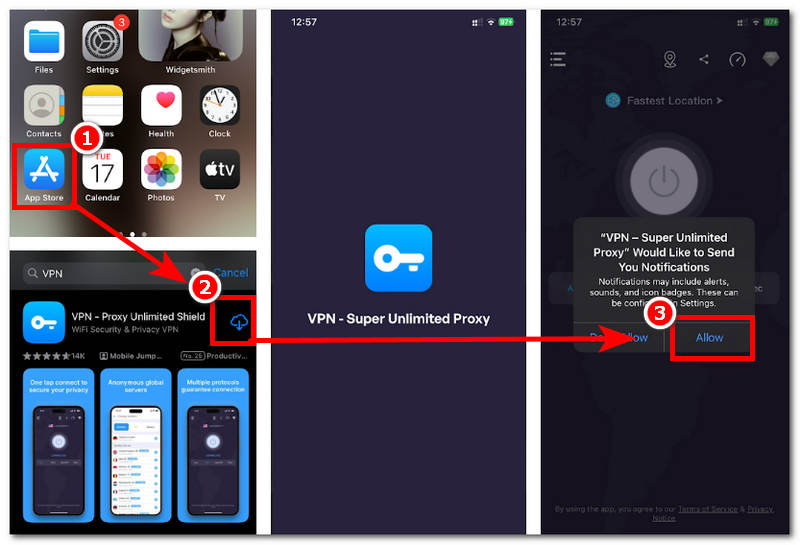
Step 3. Once you are in the app, proceed to click the Fastest Location section in the upper part of the interface to choose the location where you want your virtual location to be based.
Step 4. Once you select a location available in the proxy app, it will automatically connect. Just like that, it will tell you that you are connected, meaning you have successfully set your virtual location on your iPhone.
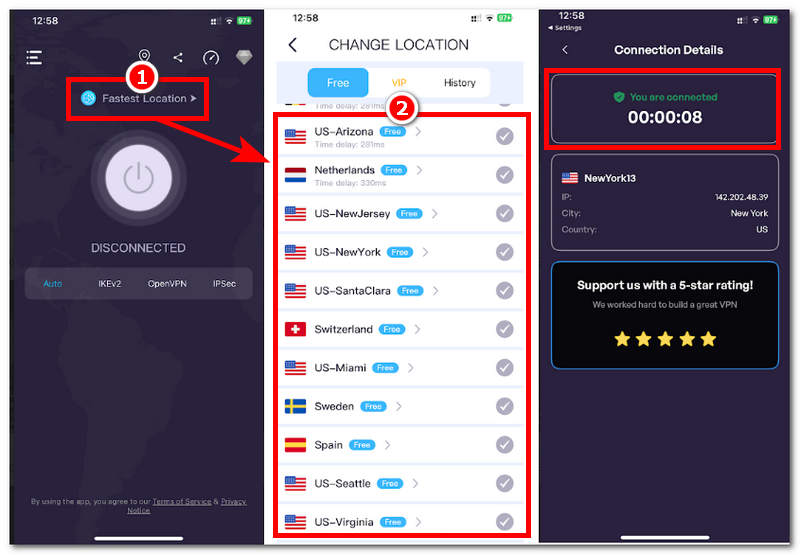
Part 3. How to Set a Virtual Location on Android
Using a proxy server like Android to set a virtual location is much easier but at a risk of having a low success rate in changing locations. Thus, it is still a useable method for users who don’t like using their computer to set a virtual location as a proxy server app, which can be done only on Android devices and does not need the use of desktop devices.
Step 1. Download a Proxy application of your choice from your Android device, Google Playstore.
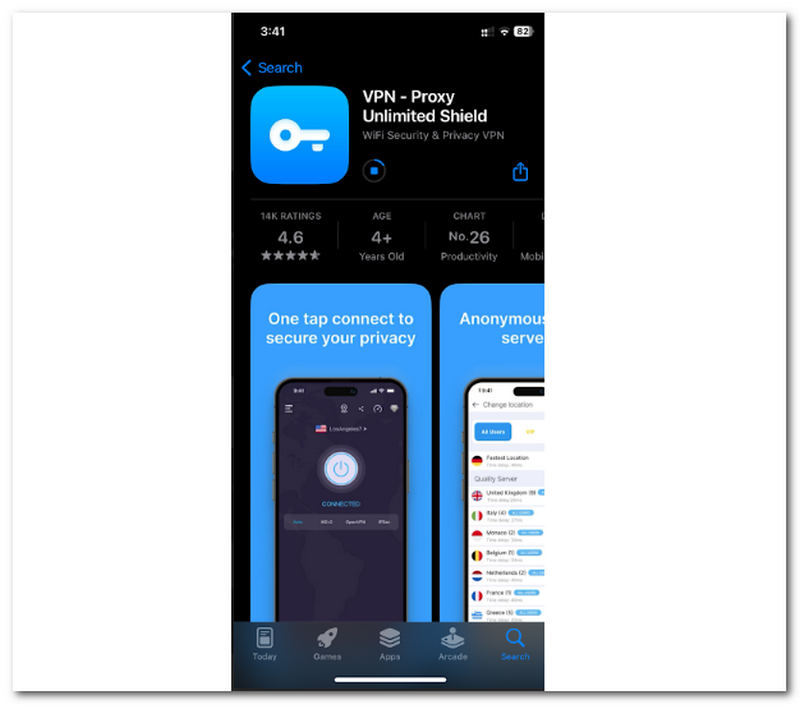
Step 2. Once the application has finished installing, proceed to open it.
Step 3. Tap on the Fastest Location section within the interface to connect to a server location. From the displayed list, select the available virtual location.
Step 4. After selecting a location, the app will initiate the connection process. Please wait until the connection details appear before exiting the app to ensure a successful connection.
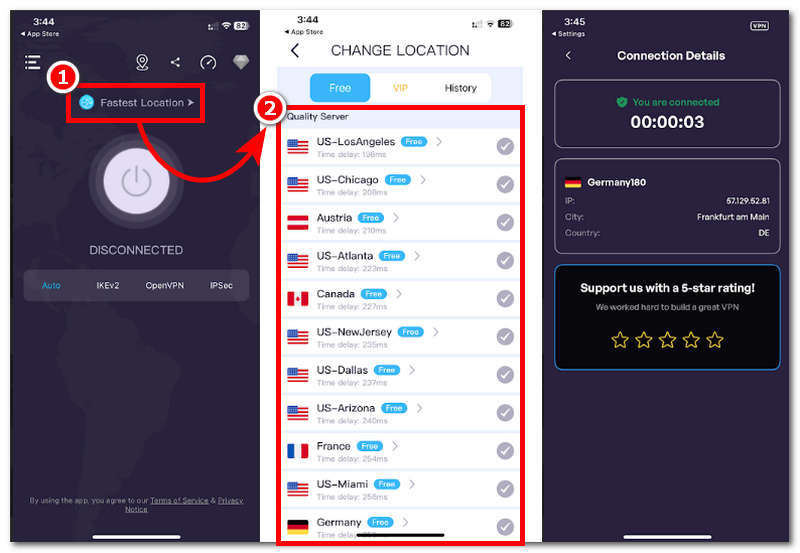
Part 4. FAQs about How to Set Virtual Location
-
1Failed to modify the virtual location?
Failing to modify the virtual location means that there was a failed attempt to change or set a virtual area in a device or system application. Thus, this happens possibly because the application or software you use to set a virtual location doesn’t have permission to proceed.
-
2What is a virtual location?
Virtual location refers to an online location or sometimes a digital address that represents a user's location in the online world. It is commonly associated with software or location-based platforms, applications, and services that allow users to use locations other than the original location for safety purposes.
-
3Why do people use virtual addresses?
People use virtual locations or addresses for privacy, business operations, personal convenience, and more. For example, they can hide their iPhone location for safety. Thus, they are most commonly used to access geo-restricted content, applications, and platforms without actually having to travel to a specific location.
Conclusion
To set a virtual location, you hide your current location while having access to a variety of location-based applications, services, and platforms. Thus, users may resort to using a third-party tool such as AnyCoord, which turns out to be the best way to set a virtual location with its key features and functionality in an effective and accurate location changer. Thus, when users find it too time-consuming, there’s a use of a proxy server, which is convenient enough for mobile users as this is available in the mobile devices app store but at a risk of the low success rate of working to change or set virtual location in iOS and Android devices.