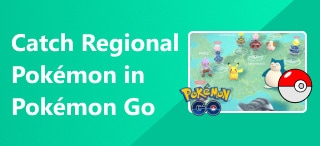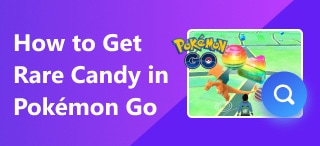A Tutorial to Connect Go-tcha to Pokémon GO & Solutions to Fix When It’s Not Connected
Have you bought the latest Go-tcha devices? Well, owning one can greatly improve your experice on Pokémon GO. Nevertheless, how do you get Go-tcha connected to Pokémon GO? Why it’s not connecting? Don’t worry. This time, we are going to share the way to connect them and solutions when you are encountering a connection malfunction. I believe you can handle it like a piece of cake when you finish this article. Are you ready? Let’s get this show on the road!
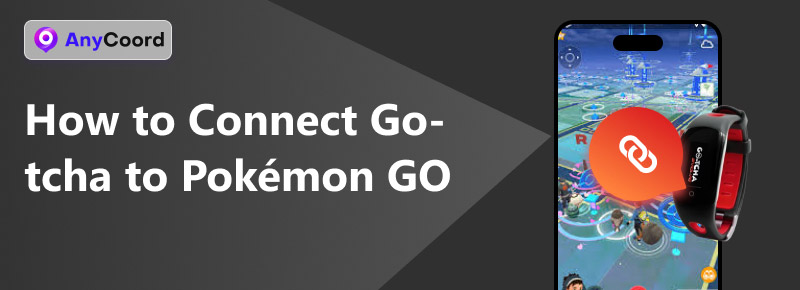
Contents:
Part 1. What is Go-tcha?
The Go-tcha is a third-party tool designed as an alternative to the official Pokémon GO Plus device. It is a wearable device that connects to the Pokémon GO app via Bluetooth and allows players to automate some in-game actions, such as spinning Pokéstops, collecting items, and catching Pokémon.
Unlike the Pokémon GO Plus, the Go-tcha is known for its fully automated features. This means that once enabled, it can catch Pokémon and spin Pokéstops automatically. That makes it a popular choice for players looking to save time or multitask while playing.
The Go-tcha is compatible with both iOS and Android devices, and it’s as popular as the official Pokémon GO Plus. However, as it is not an officially issued product by Niantic, like PokeGo++, it may sometimes encounter connectivity or compatibility problems. Despite this, it remains a popular tool among Pokémon GO enthusiasts.
Part 2. Detailed Steps to Connect Go-tcha
So, when you have a Go-tcha, how can you get it connected to Pokémon GO? Follow these steps to pair the device successfully:
Step 1. Charge Your Go-tcha
Make sure your Go-tcha is fully charged before attempting to connect it. Plug it into the provided USB charger and wait until the battery is full.
Step 2. Enable Bluetooth
On your phone, turn on Bluetooth to allow the Go-tcha to pair with your device.
Step 3. Open Pokémon GO
Launch the Pokémon GO app and go to the "Settings" on the upper right corner.
Step 4. Pair the Device
Scroll down and tap "Pokémon GO Plus." The app will search for available devices.
Step 5. Select Go-tcha
When "Go-tcha" appears in the list, tap it to pair. A vibration or icon on your Go-tcha confirms the connection.
Step 6. Enable Features
Once connected, you can toggle automatic catching and item collection through the Go-tcha’s touchscreen.
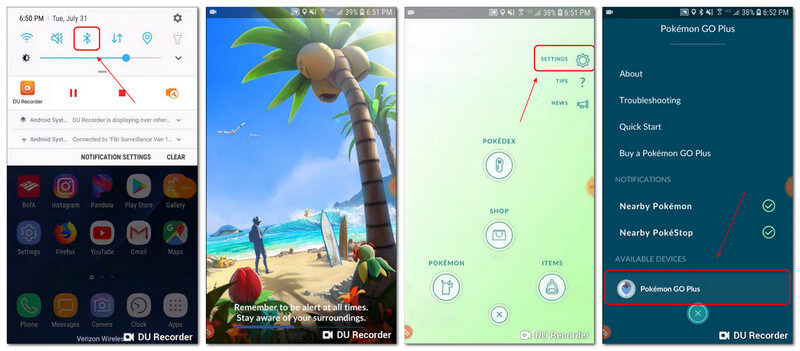
Part 3. Why is Go-tcha Not Connecting?
There are several reasons why your Go-tcha may fail to connect to Pokémon GO.
• Bluetooth and GPS Connection
If your phone’s Bluetooth or GPS is turned off, the Go-tcha won’t pair properly. Also, suppose the Go-tcha is already connected to another device. In that case, it will not be available for pairing with your current phone. Without GPS and Bluetooth, Pokémon GO may fail to detect your location as well.
• Compatibility Issues
While the Go-tcha works with most iOS and Android devices, outdated operating systems or app versions can cause pairing problems. Make sure both your phone’s OS and Pokémon GO app are up to date.
• Battery Issues
If the Go-tcha has a low or drained battery, it won’t be able to connect. Physical damage or wear and tear on the device could also affect its functionality, leading to connection failures.
Part 4. How to Fix Go-tcha Not Connecting
After knowing the reasons why it’s not connecting, we can try these steps to resolve:
• Reset Bluetooth
Find Bluetooth in "Settings > APPS" and click "CLEAR DATA" or "CLEAR CACHE". It will remove and reset the database of Bluetooth which might correct the wrong data inside it.
• Unpair and Re-pair
Check your phone’s Bluetooth settings and remove any existing Go-tcha pairing. Then, reopen Pokémon GO and try to pair your device again.
• Charge the Go-tcha
Ensure the Go-tcha is fully charged. A low battery can also be a factor that prevents it from connecting.
• Update Your OS & App
Ensure your phone’s OS and the Pokémon GO app are upgraded to the latest version. Compatibility problems can often be fixed by updating to the latest versions.
• Close Background Apps
Other apps using Bluetooth may interfere with the connection. Close unnecessary apps and try again.
• Compatibility Issues
If all else fails, reset your Go-tcha by plugging it into its charger and holding the screen for a few seconds. Then, try to reconnect.
Part 5. Extension: How to Play Pokémon GO Without Moving?
Ok. I’m sure you can handle Go-tcha’s connection and its malfunctions easily. But have you ever had a feeling that you’re so tired and don’t want to go outside? If you do, let me recommend a perfect tool to play Pokémon GO without moving - AnyCoord.
AnyCoord is an awesome location spoofing tool that can fake your current location on social apps or games like Pokémon GO and Monster Hunter Now. Not like VPNs, AnyCoord allows you to fake your movement, not just a stationary point. For instance, the one-stop mode in AnyCoord is able to spoof the users’ movement from one spot to another, and the route will be created automatically. If you want to customize the route, the multi-stops mode is ready. Under this mode, AnyCoord can offer you several points like checkpionts. When they are set, the cursor will pass through them one by one.
More importantly, AnyCoord is installed with the latest AI anti-detection feature which will lower the detection risks to the minimum from Niantic.
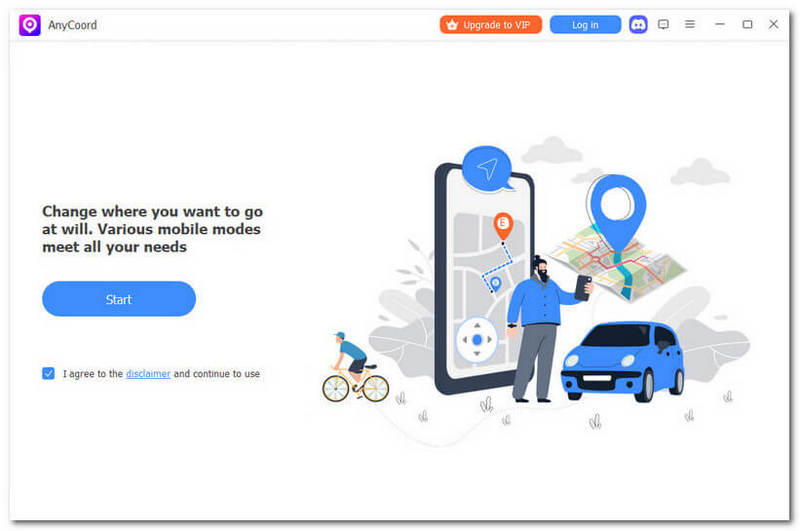
100% Secure & Clean
100% Secure & Clean
Features
• Spoof your location without jailbreak/rooting
• Low detection risks among apps
• Compatible with iOS 18 & Android 15
• Offer one-stop, multi-stop and joystick mode
• Fake your location in 50+ apps and games
• Provide 7 days, no functional limits, free trial
Conclusion
Today, we examine the ways on how do you get Go-tcha connected to Pokémon GO and solutions to fix some possible connection malfunctions. What’s more, there’s also a super location spoofer called AnyCoord, which enables users to catch Pokemon without moving outside. If you have more questions about Pokemon, please check out the links below.