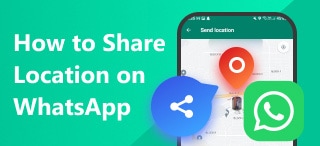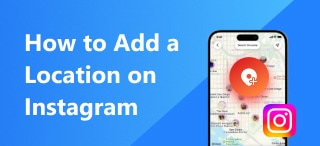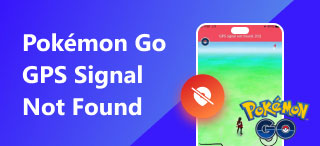Switch Your Spotify Location: 3 Easy-To-Do Methods
Spotify is a music platform that allows streaming podcasts, songs, and more through its program. Although globally known as the most used music platform, its content availability varies in different locations or countries due to data, licensing, and other reasons. Thus, this means not everyone can play or listen to various music on Spotify. To resolve such concerns without the need to go to a specific location just for you to play this content, we have identified three ways to switch locations on Spotify. Moreover, reading this guide will tell you if Spotify checks your location.
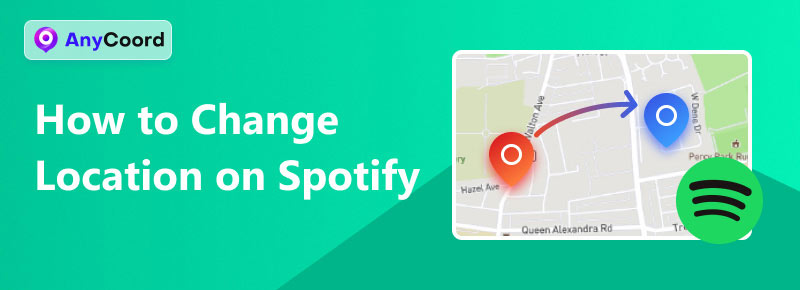
Contents:
Part 1. Does Spotify Check the Location?
Spotify, a popular music streaming platform, has its ways of verifying or checking locations. It is primarily used to confirm addresses, which are the basis of your plans or subscriptions. This helps the company prevent users' abuse of discounted offers or plans. Does Spotify know my location? some known methods Spotify uses to verify their user's location are IP address and cross-referencing the external database, which many companies also use. Note that while Spotify checks the location of its users, it only does so for verification purposes, and that doesn’t mean they track continuously.
Part 2. How to Change Location on Spotify
Before following the default method of changing your location on Spotify, it is essential to know that users are only sometimes required to do this. When users are traveling, Spotify automatically updates their location depending on which country they are in. Thus, if Spotify fails to update their user's location, here’s what you can do to update your location on Spotify.
Step 1. Using a browser of your choice, go to accounts.spotify.com and log in to your account.
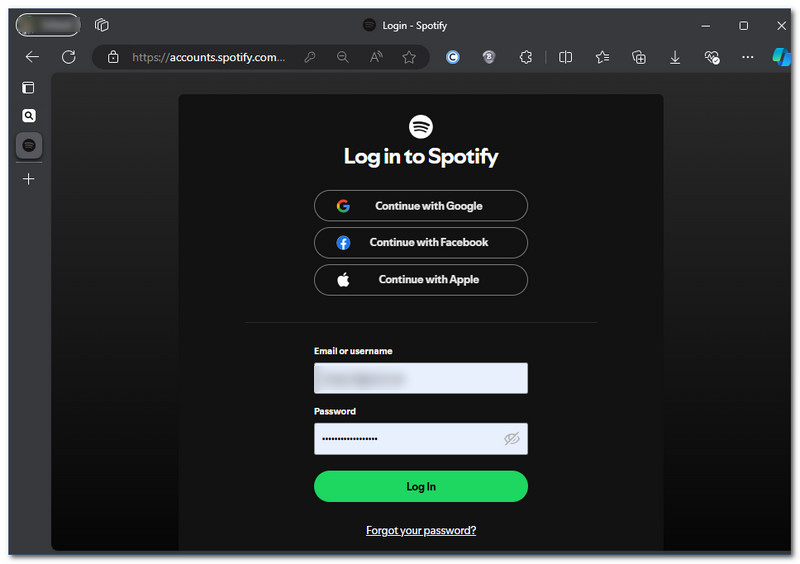
Step 2. After logging in, you will be redirected to your Account Settings. To proceed, locate and click on Edit Profile.
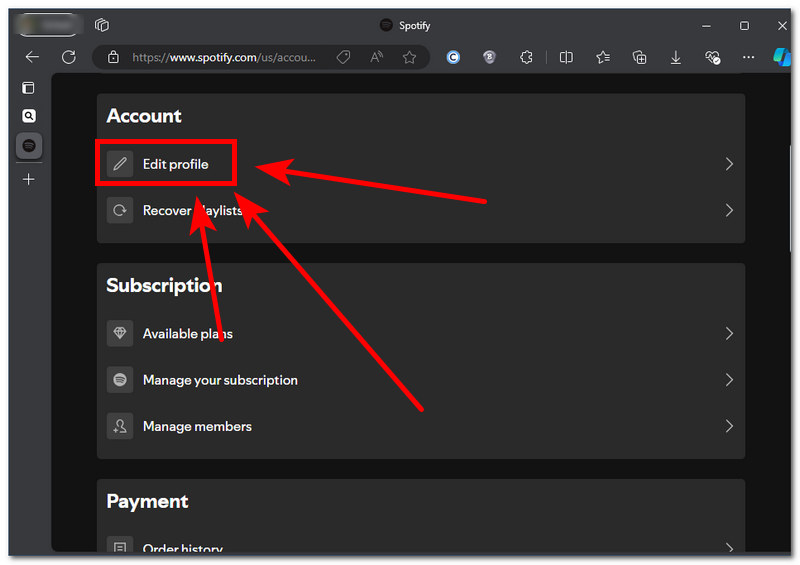
Step 3. Once in the Edit Profile section, scroll down and select the country or region you just traveled to or the country on which you want your Spotify account to be based. Once you have done this, click on Save profile and restart or reopen your Spotify app to see the changes.
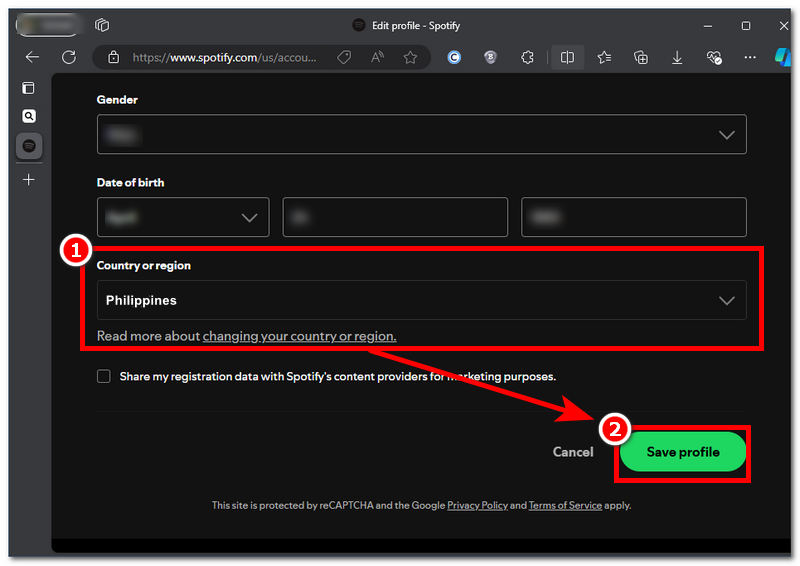
Part 3. How to Trick Spotify location
AnyCoord
How to switch Spotify locations using a software-based tool? AnyCoord is one of the sought-after GPS location changers. While it is most commonly used for dating and game applications, it can also be used for fake locations on music platforms such as Spotify. This allows users easy access to location-based restricted content or music from their favorite artists. AnyCoord as software is an easy-to-use tool with a simple interface design, resulting in users easily self-navigating it without any guide while ensuring clean and safe services, making your money worth it. Thus, it allows users to have a free trial to experience the tool's capability.
Features:
• Update Spotify location instantly and accurately.
• Straightforward and clean interface tool.
• Able to access inaccessible locations to play games, like Pokémon Go, use applications, and stream Spotify music.
• It offers four ways to change or trick location on Spotify.
• It can be used on Windows, iOS, and Android devices.
Step 1. Download and open the AnyCoord software on your desktop, then connect your mobile device to your desktop using your charging cable.
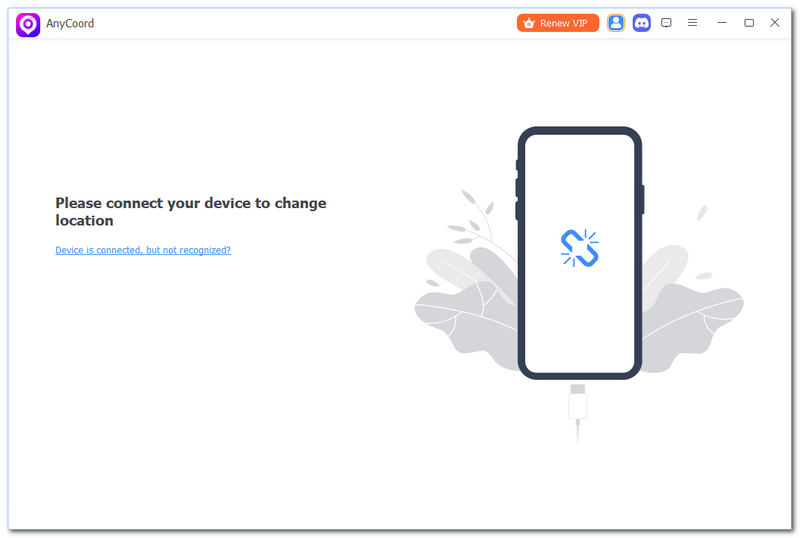
100% Secure & Clean
100% Secure & Clean
Step 2. Once your mobile device is connected to the AnyCoord interface, it will display all the available modes. From these options, select Modify Location.
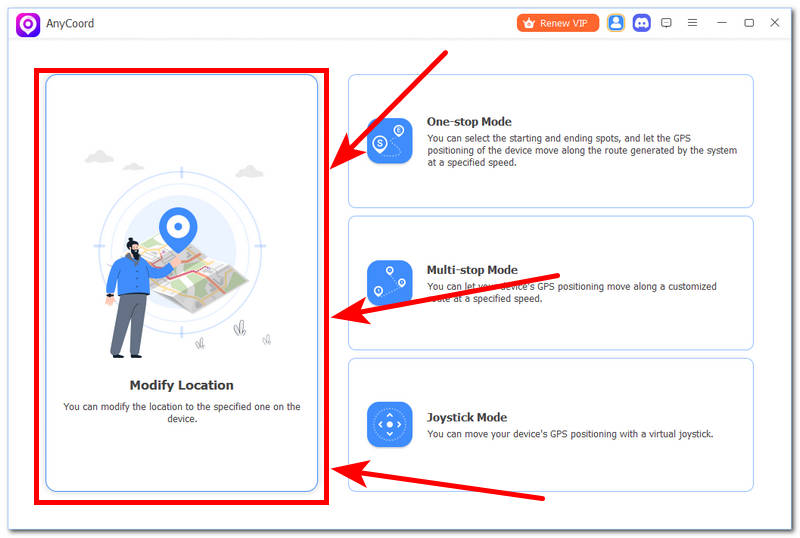
Step 3. Click on a street or place on the map to update your location, or use the search bar. After selecting the desired location on which your Spotify is based, choose the Start to Modify option to align it with your phone's current location.
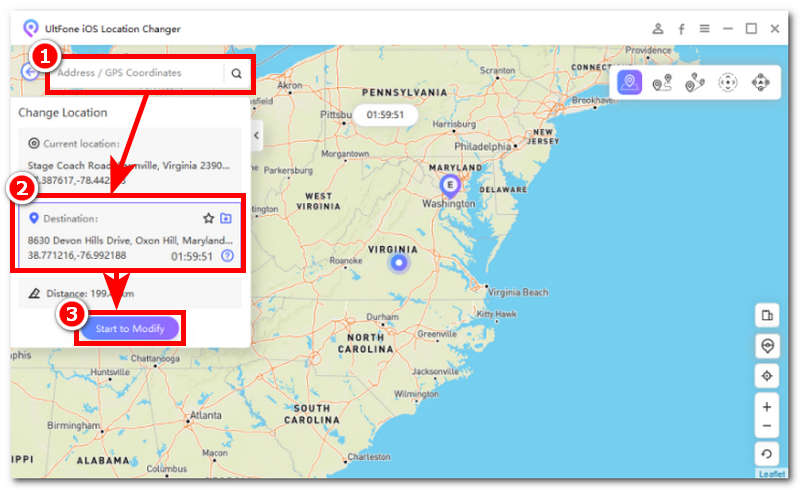
Step 4. Lastly, open your Spotify app on your mobile and see the changes in content availability for yourself.
Proxy Server
Another method for you to try on how to update your location on Spotify through your mobile device only is through a Proxy application.
Step 1. Download a Proxy of your choice from your device app store.
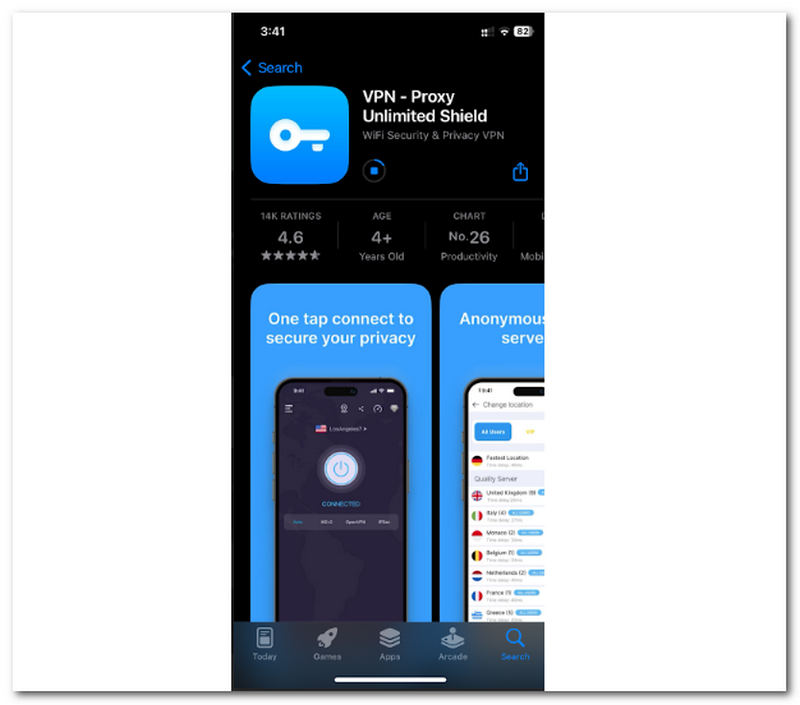
Step 2. Once the Proxy server is installed, open the application.
Step 3. Connect to a server location by tapping on the location section in the app's interface. Then, choose the location from the list on which you want your Spotify to be based. Once you have selected an area, the app will automatically connect you just wait for the connection details to appear before exiting the app.
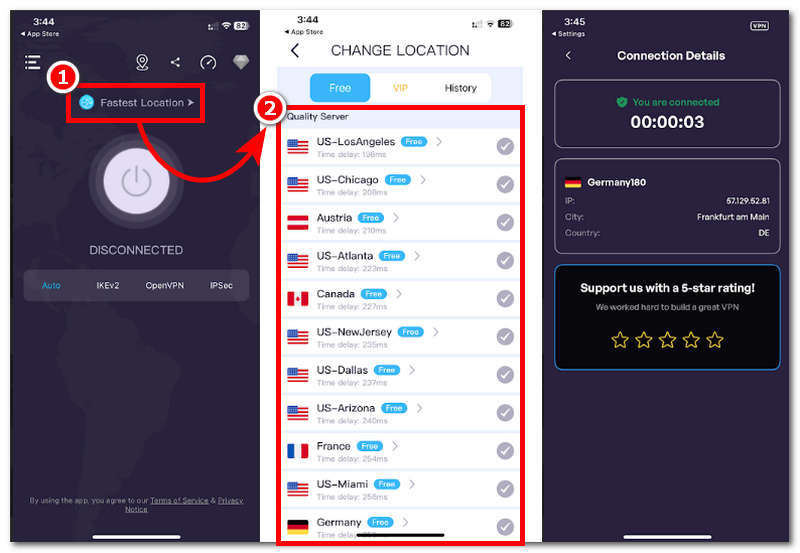
Step 4. Once connected to a server, proceed to open your Spotify app.
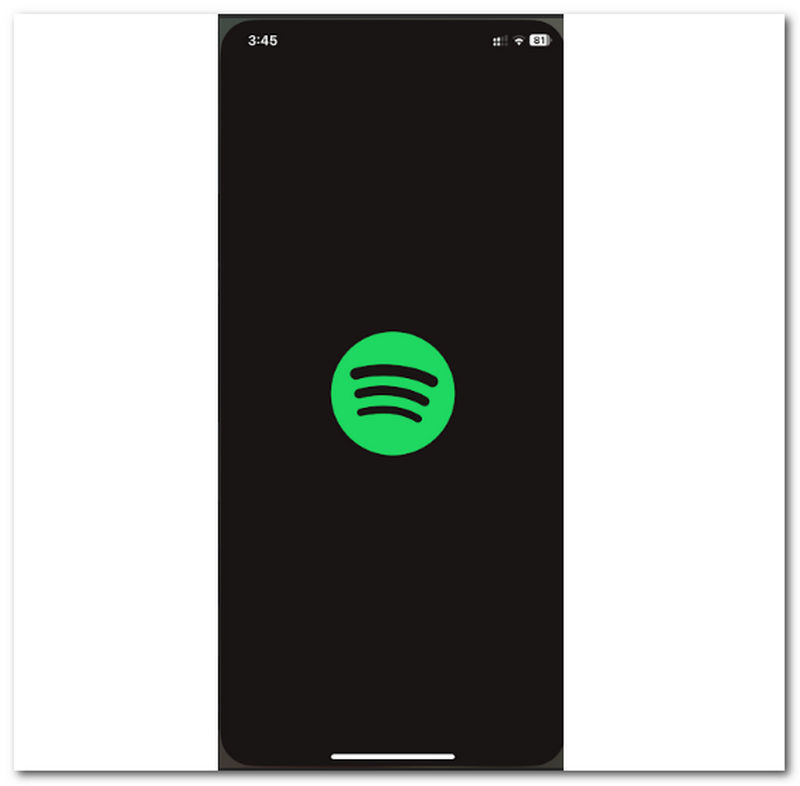
Verdict:
• We prefer using the software-based tool over the Proxy server to change location on Spotify. The software-based one has many features to address and change location on Spotify effectively, unlike the Proxy server, which only offers one way to switch location.
• Another thing about using the software-based tool is that we can freely select any location worldwide without limitations, unlike a Proxy server, which most likely has a limited number of locations.
• A proxy server is accessible to use but has a low success rate, while software-based tools use the same process and have a high success rate of switching locations.
• Both methods may require users to pay to access the service, but the software-based tool offers a more flexible free trial.
• Thinking wisely, users can get their money’s worth with the software-based tool as it can be used on mobile and desktop devices, unlike a Proxy server from the Play Store, which sometimes doesn’t support other devices.
In conclusion, we recommend using the software-based tool AnyCoord, which appears more powerful. It supports a wide range of locations and has a high success rate in changing a location on Spotify. Thus, using a Proxy server doesn’t mean it's bad for its low success rate. It's up to users' preferences.
Part 4. FAQs about How to Change Location on Spotify
-
1How do I change my location on Spotify for concerts?
Go to your Spotify app, click the Search tab, and tap on Live Events. At the top of the Live Events stream, tap your current location, input the new place in the search field, and choose it from the results.
-
2Why won't Spotify let me change my region?
Spotify won’t let users casually switch locations because of their payment method and subscription plan due to the differences in availability plans between countries. But if you want to change the location through software, you can use AnyCoord, which can change the location information of many software, such as Tinder.
-
3Why can't I listen to Spotify in a different country?
When you can’t use your Spotify to listen to music in a different country, it may be because certain songs you are trying to play are unavailable in that country, features aren’t available, or your premium subscription is based on your home country.
Conclusion
Changing location on Spotify is easy; you only need to go to their official website. When things don't work that way, you can utilize third-party tools such as AnyCoord, a software-based tool, and a Proxy server. Notably, AnyCoord, out of the listed methods, has the most features offered while maintaining a high success rate in bypassing one location to another, which the Proxy server needs to improve. To enjoy access to the once-inaccessible music to your heart's content, follow the methods shown above, as this can help you with your concerns.