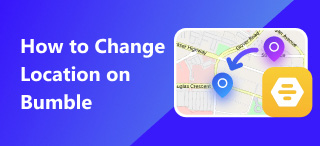How to Change Location on iPhone: with Spoofer and More!
“Allow XXX to use your location?” For iPhone users, that question must sound familiar. A food recipe app wants to recommend local specials; a dating app wants to match you with someone nearby; a game driven by walking in real life… Nowadays nearly every app wants your location information. However, sometimes we need our actual location to be hidden or replaced by a different one. If you are also wondering how to change location on iPhone, this article can help you out.
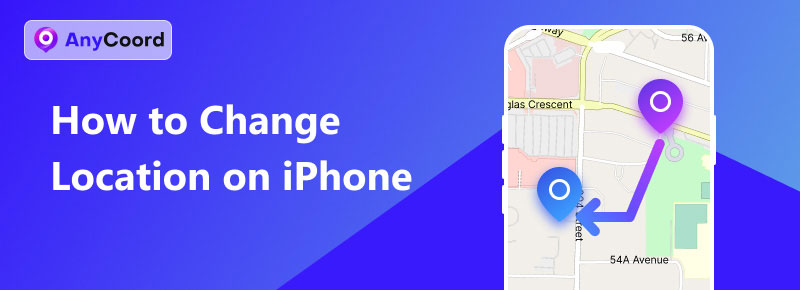
Contents:
Part 1. Fake Location on iPhone with Absolute Success
To change the locations on your iPhone, the most effective approach is to provide a fake location to your iPhone. That will change your location in every app or on every site since they all attain your location information by “asking” your iPhone. Then the question becomes how to fake location on iPhone, and the answer we provide here is using a location spoofer. The one being recommended is AnyCoord. Among all the location modifiers, AnyCoord is chosen for being:
• A spoofer with various control modes and great leeway for route customization
• A safe and clean software with a simple-to-use interface and clear operating logic
• A one-stop solution for all your needs related to changing your iPhone location
100% Secure & Clean
100% Secure & Clean
Click the download button now to enjoy AnyCoord with two free trials. Here is a guide for you to master the magic of location changing:
Step 1. Connect your phone to your computer with AnyCoord installed. Click the Start button to enter the mode selection menu. Choose Modify Location (mode selection can be altered while use).
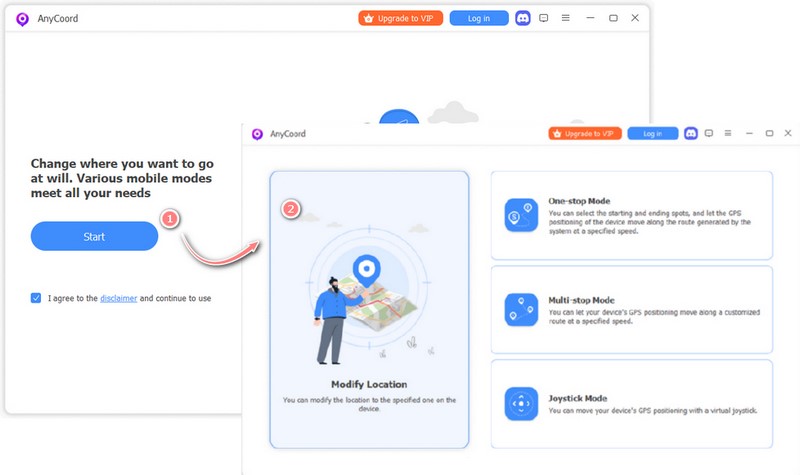
Step 2. When the map has been loaded, you should see your current position in the middle of the map. Click Sync to Device to synchronize your iPhone. Then you can click anywhere you like and hit Modify to change your location.
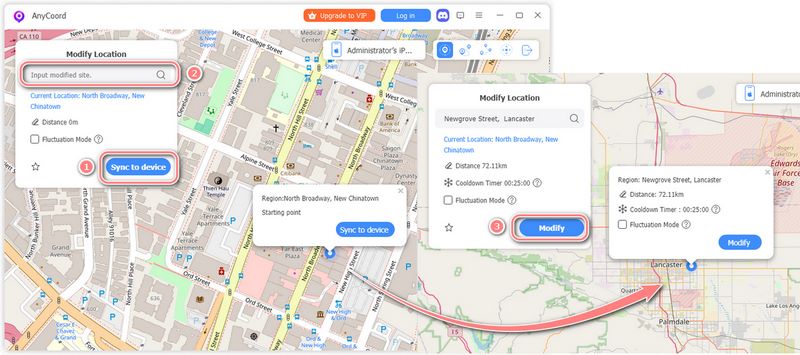
You can see the location of your iPhone has been changed successfully.
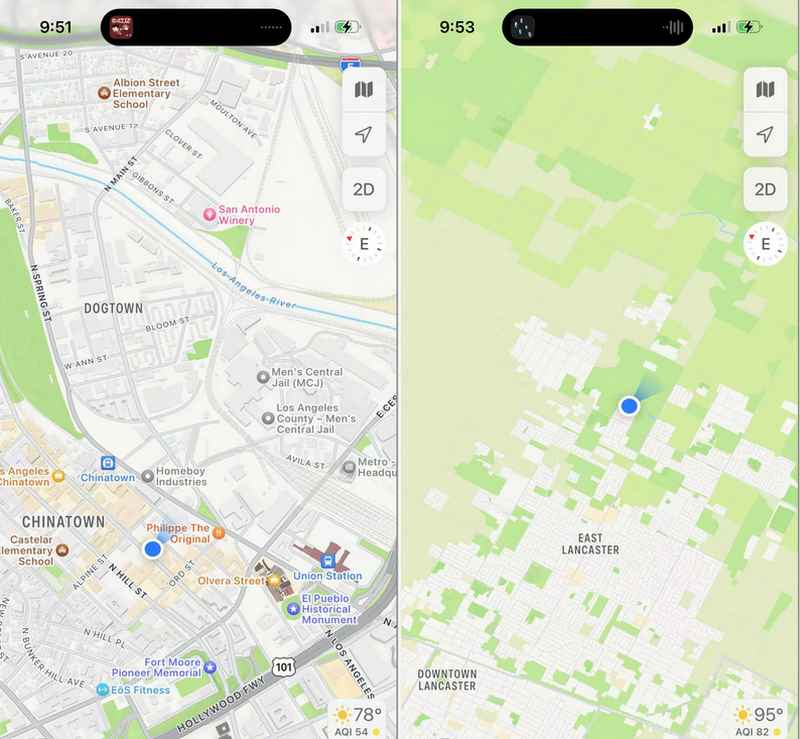
Besides the simplest location modification, AnyCoord also provides fake moving paths and real-time control over the location in One-stop/Multi-stop Mode and Joystick Mode. The moving speed and moving route can be designated to further mimic the movement of a person, a bicycle, or a car. Explore AnyCoord with ease and enjoy the internet adventure by changing your location freely ever since!
Part 2. Change Location on iPhone by Modifying Settings
Now that you know the answer to how to spoof location on iPhone, you may still wonder if there is any way to use just your iPhone to achieve the same effect. To be fair, no maneuver on iPhones is able to do exactly what AnyCoord can do now, but whether or not they can satisfy your need depends largely on what your need is. If you just want to change the location of your Apple ID, or simply hide them from all your apps, then modifying your settings is enough to do the trick.
Chang country/region on iPhone
Step 1. Open Settings, and tap your name to reveal Apple ID options.
Step 2. Find and tap Media & Purchases, choose View Account, then change the Country/Region settings to switch to your preferred country/region.
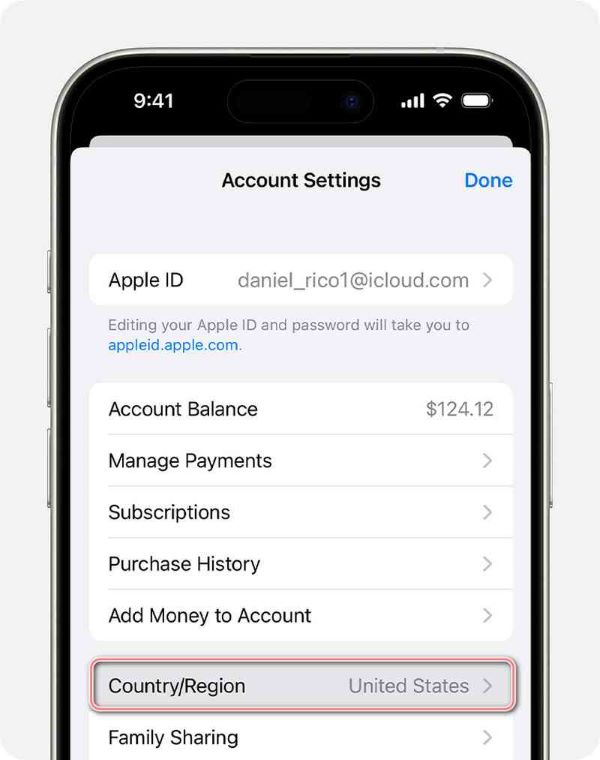
Notice for the change to take effect, you need first spend all your account balance and end the subscription to region-blocking services (if you have any currently activated, wait until the existing periods expire).
Hide location from apps on iPhone
If you want to hide your location from certain apps, you can go for Settings, choose Privacy & Security, and tap Location Services.
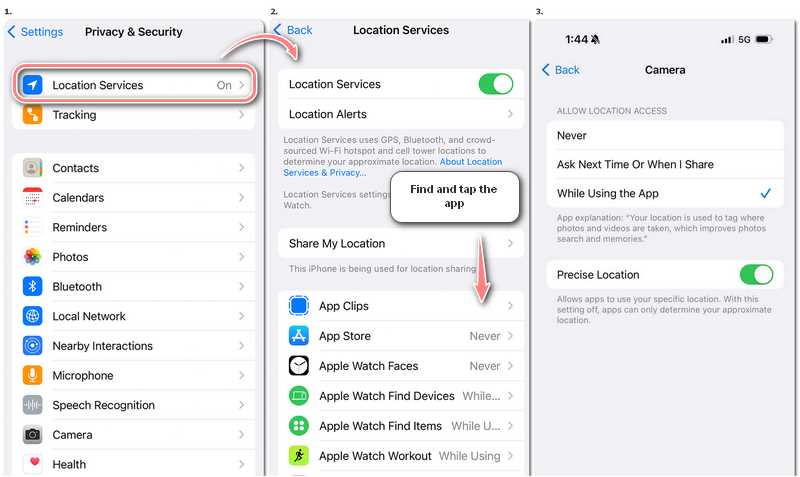
You can see all the apps requiring your location information and their current permission states. Find the app you want to change location accessibility and tap on it to reveal a menu of location-sharing options.
Part 3. Change Region on iPhone while Using Apple Music on PC
Apple Music as a native music software can provide a seamless experience for iPhone users when using PCs. The repertoire of Apple Music (and the Music app on iPhone) may be different due to different cultural policies, and that is sometimes inconvenient. To change the region on your Apple Music (or Music), you need to change the region of your Apple ID. Follow the guide below to change it on your computer.
Step 1. Open Apple Music on your computer.
Step 2. If you are using a Mac, choose Account then Account Settings in the menu bar; if you are using a Windows PC, click on your name in the sidebar and choose View My Account to reveal the Account Information page.
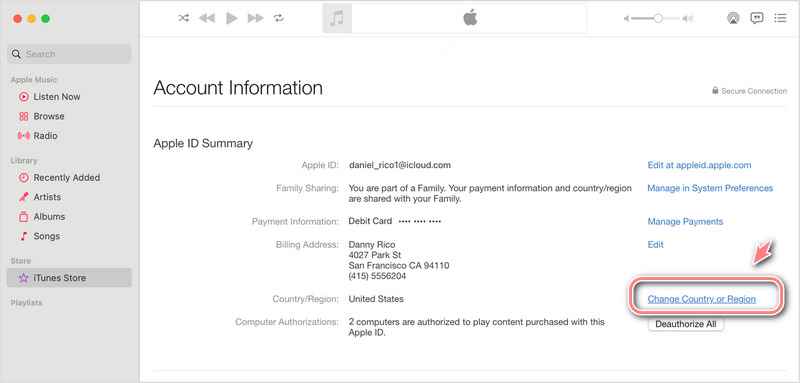
Step 3. Click Change Country or Region and select your preferred country/region. Click Agree for Terms & Conditions to proceed.
Step 4. Enter your new payment information.
Since you changed the region of your Apple ID, the iPhone that has your Apple ID logged in will also be affected. Thus by changing the settings on your PC, you also change the country and region on your iPhone.
Part 4. Spoof Location on iPhone by Changing VPN
Many apps and sites provide different content facing different countries/regions, and places like China have internet boundaries that limit visiting to foreign countries. Then how to change country on iPhone? One option is using a VPN (virtual private network), which you must have heard once or twice if you enjoy foreign entertaining content. A correctly configured VPN provided by a reliable company can help you bypass the limitations mentioned above by providing fake IP addresses, also it can help protect your private information.
Different VPNs may have different ways of use, some of them require you to download specific apps, some others may like to do the work through your computer. You should examine carefully which one suits you before paying the money. Commonly, the steps of using VPNs on iPhones to change your location include:
Step 1. Select a VPN brand. Either subscribe to a plan or download their apps first, according to their commercial policy.
Step 2. Open the app and complete the necessary settings. Select the server you want to connect to, and tap Connect.
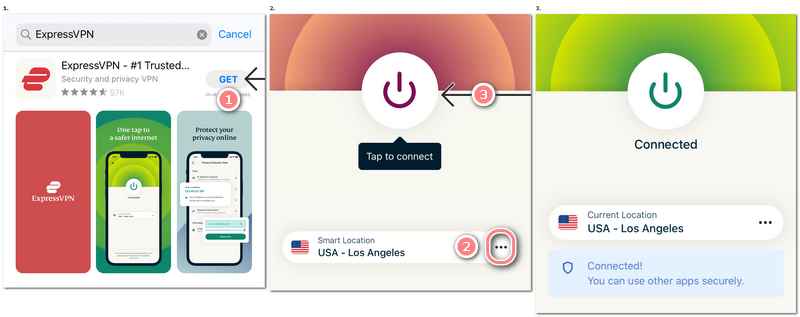
The drawback of using VPNs is that they can’t really change your GPS location, and if you put your trust in the wrong company, they might lead to information leaking.
Part 5. FAQs Related to Location Change on iPhone
-
1Why can't I change my location name on my iPhone?
If you mean changing the name of a location on your iPhone’s Maps, you can try adding it to Favorites, then open the full Favorites list, tap the information icon beside the location’s name, and edit in Label.
-
2Why is my phone location in another country?
Make sure your internet connection is working well and the Location Service is on. You can also try switching on your iCloud and Find My iPhone, updating the iOS, restarting your phone, and resetting location service.
-
3Why does my phone think I'm in a different location?
Check your internet connection, location service settings, iOS version, iCloud, and Find My iPhone service. If you only find your location wrong in some apps, check if they have any updates.
Conclusion
When people ask how to change location on iPhone, chances are they aren’t saying the same thing. some people want to meet new people on SNS, and some people just want to protect themselves from potential danger. Those problems can be solved through different measures, for they are actually related to different aspects of location. This article provides the usually used methods for changing the location on iPhone, among them recommending AnyCoord as the top option, which can solve all the problems mentioned above so that you can save the effort of trying various methods and tools to meet your current or future needs for location changes. Hope this article is helpful to you.