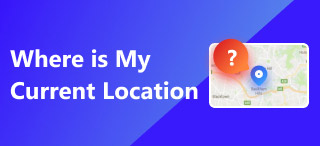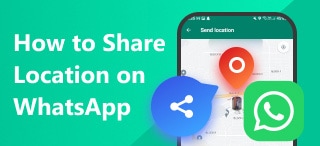A Step-by-Step Tutorial to Change Location on Android Without a VPN
I’ve seen so many tutorials on iOS about spoofing my location. Is there a way to change location on Android without using VPNs? Of course! This guide will explain the detailed steps to help you handle it. The following most commonly used brands will be included: Samsung, Huawei, Xiaomi and OPPO.
One of the most dangerous things online is that you are followed or tracked by apps or viruses, leading to property or even life losses. It, however, will be stopped thanks to your attention to this article. In addition, we are going to explain to you why someone doesn’t choose a VPN tool to fake their location. I believe you can handle it as a piece of cake after reading this guide. Are you ready? Let’s get to it.
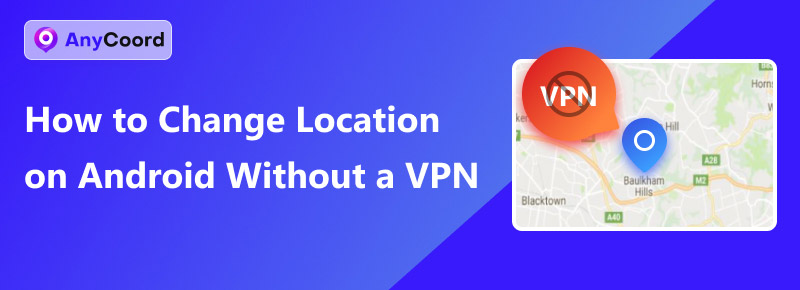
Contents:
Part 1. Why You Shouldn’t Choose a VPN to Fake Your Location
While VPNs are commonly used to change virtual locations, they are probably not an ideal choice for faking your location.
• Unable to Fake GPS location
A VPN primarily changes your IP address, which may trick websites into thinking you’re in a different region. Still, it doesn’t alter your device’s GPS location. Many apps, especially location-based ones like Google Maps or Pokémon GO, rely on GPS data rather than your IP address. As a result, using a VPN alone won’t effectively fake your location in these cases.
• Static Spot Spoofing Only
VPNs can only fake your position as stationary because they don’t offer moving process spoofing. The location spoofers, however, are able to offer such a feature with route and speed adjustment. Thus, it is more practical to cheat when someone is tracking you.
• Price
A VPN usually costs more money to subscribe to. I have viewed more than 15+ VPNs, and they charge $50-$100 more than a spoofer app. What’s more, none of them offer a lifetime subscription plan, which means you have to keep sending your money to them all the time.
Part 2. Things Before You Spoof Your Location (4 Brands)
To use a spoofer app, you need to turn on your developer mode on your devices, granting them authority. Here, we prepared 4 brands’ guide to show you how to enable it. Besides, the spoofing process is the same.
For Samsung
Step 1. Enter "Settings" and choose "About phone".
Step 2. Locate "Build Number" and tap it 5 times.
Step 3. Enter your pin or draw your pattern lock to gain access.
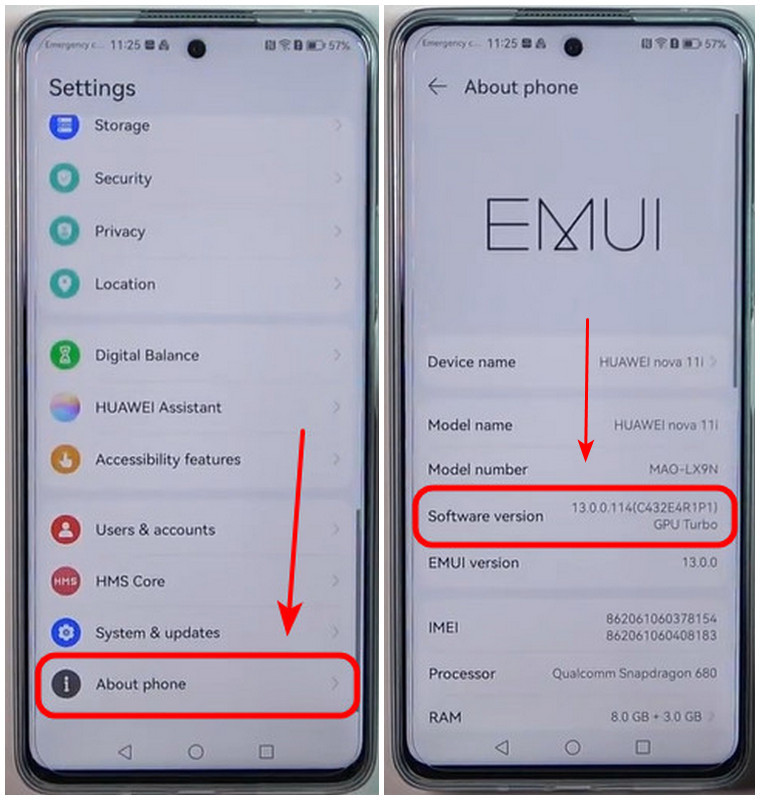
For Xiaomi
Step 1. Get in "Settings". Then tap "My device".
Step 2. Choose "Detailed info and specs".
Step 3. Tap "OS version" 5 times.
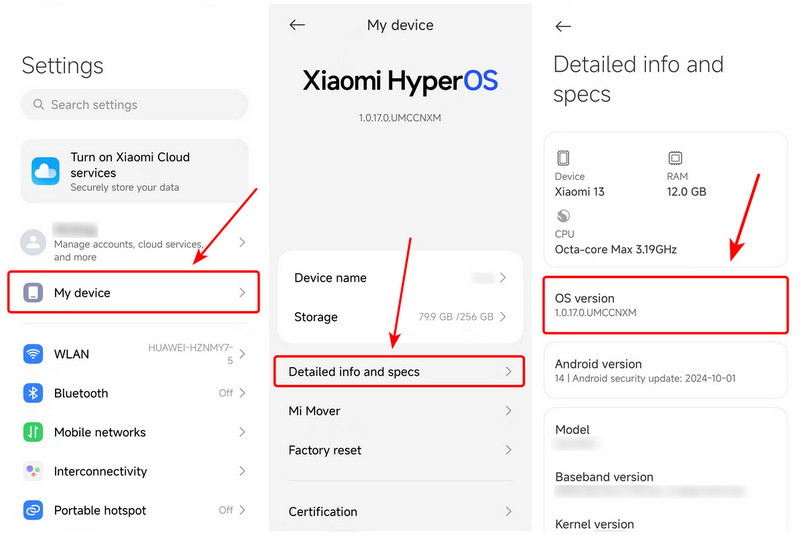
For OPPO
Step 1. Locate "About device" in "Settings".
Step 2. Then, choose "Version" and tap "Build Number" 5 times.
Step 3. Finally, unlock your pattern lock or type your PIN.
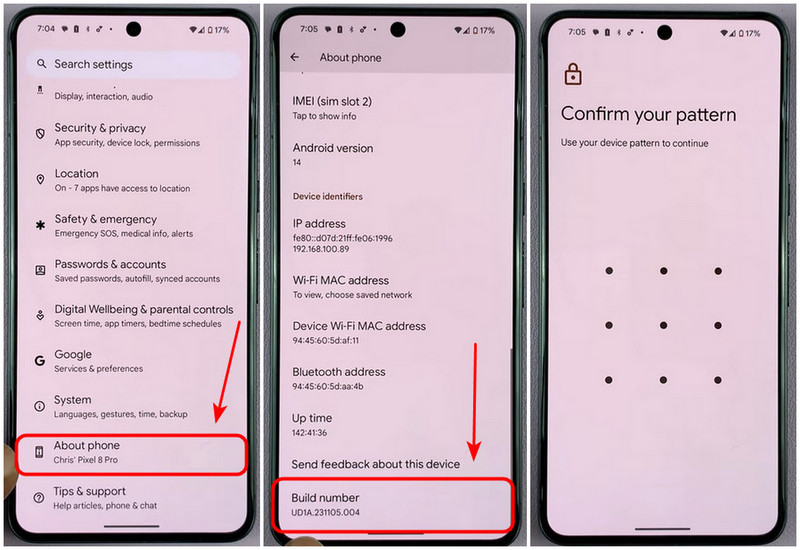
Part 3. Detailed Steps to Spoof Your Location Without a VPN
Now, after the preparation in part 2, let’s take a look at the detailed steps. To spoof your location, you need a third-party tool to help you. AnyCoord is one of the best options you might consider.
AnyCoord has several modes allowing you to choose depending on the situation: One-stop, multi-stop and joystick mode. Unlike the VPN, AnyCoord makes moving spoofing possible. One-stop and multi-stop modes, for instance, enable you to fake your moving process between 2 or several points. Under the one-stop mode, AnyCoord will automatically plan a route for you. The multi-stop mode means you can set and plan your path as you like.
More importantly, the speed can be adjusted freely, or you can choose a profile inside it: Walking, bicycling and driving, owning totally different mechanisms. When you select the driving mode, AnyCoord will choose the highway in the route and stop to wait for the traffic light. Below is how we use it to spoof your location.
100% Secure & Clean
100% Secure & Clean
Features
• Free trial in 7 days without any functional limits
• Spoof your location without rooting the phone
• Insert the latest AI anti-detection algorithm
• High compatibility on 50+ social apps and AR games
• Fake your location with one-stop, multi-stop and joystick mode
• Support the newest Android15 & iOS18
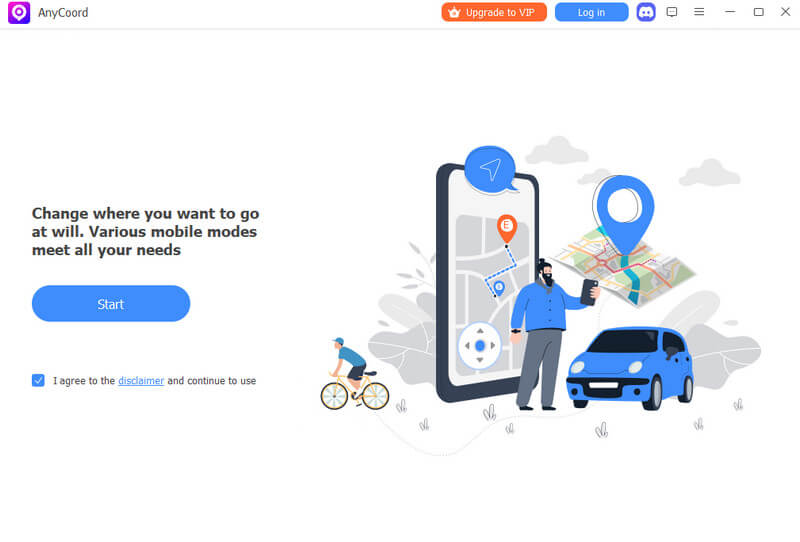
Detailed Steps:
Tip: If you haven’t enabled the developer mode, check out part 2 to turn them on first.
Step 1. Turn on AnyCoord and choose "Log in/Sign up" to log in.
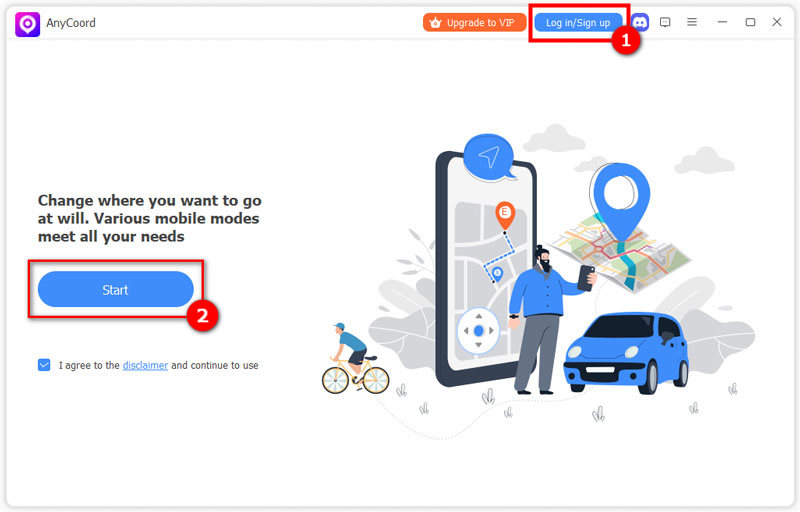
Step 2. Then, connect your phone to the PC and select "Modify Location". It is on the left side.
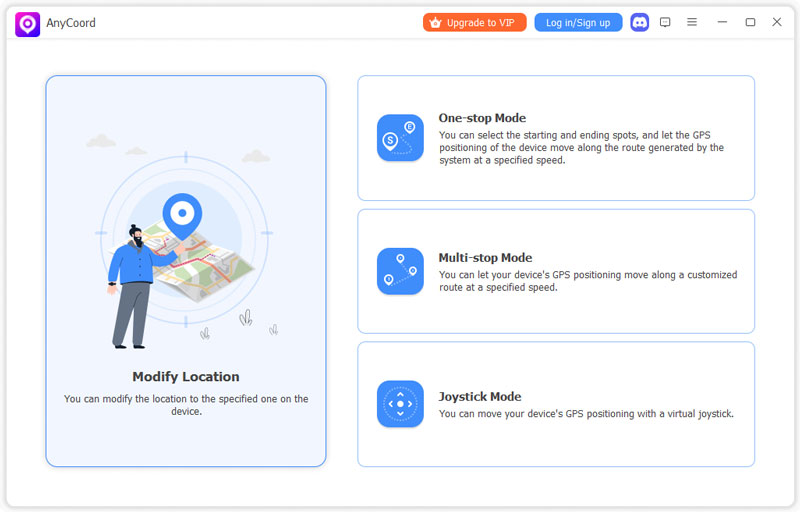
Step 3. Finally, click a place on the map or enter a location’s name and choose "Confirm Modify" when you are done.
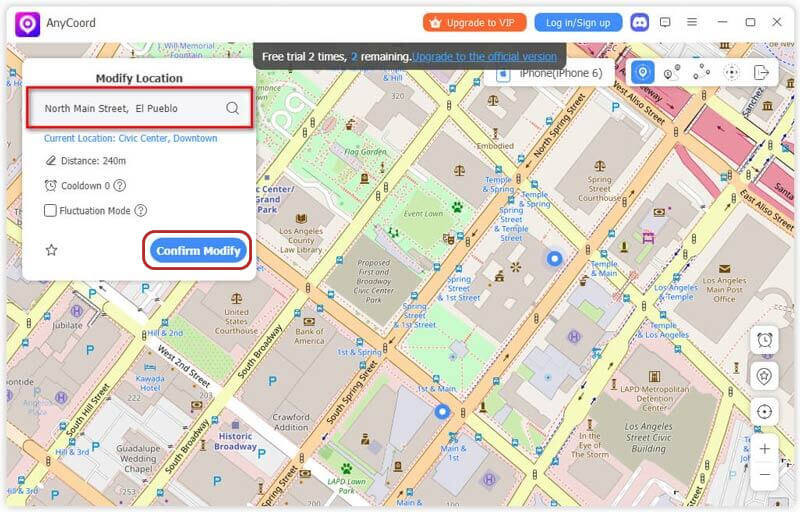
Part 4. FAQs of Location Spoofing
-
1Is AnyCoord safe?
Yes. AnyCoord, as one of the best mock location apps, offers an advanced AI anti-detection mechanism, minimizing the risk to the lowest. Also, it won’t record the data and your IP from the phone once you quit the app, aiming to protect your privacy.
-
2Can I fake my location on iOS?
Yes. Some apps like iWhereGo, AnyCoord, iToolab, etc., will help you change location on an iPhone or iOS device.
-
3Will others see I’m faking my location on Find My?
No. Once you click the confirm button, others can merely see your faked position. Your real position is visible only to yourself.
Conclusion
In today’s guide, we have explained how to change location on Android without using VPNs. Also, we recommend that you try AnyCoord due to its 7-day free trial and powerful features. I believe you can fake your location like a pro after reading this. If you have more questions, please check out the articles below.