How to Change/Fake GPS Location on Android
Changing the location of your Android device is one of the best privacy measures that you can use to protect your data and security. Since smartphones have been a staple of our daily lives, tracking only your mobile device could mean that your physical location is being monitored as well. With that in mind, looking for different solutions to change your device location is a good first step to ensure your safety. In this article, we will provide a complete guide on how to change location on Android devices using four different options. These proposed solutions involve using virtual location tools, social media elements, and traditional ways of moving around. If you are interested in learning which among them might be made for you, please continue reading the article down below.
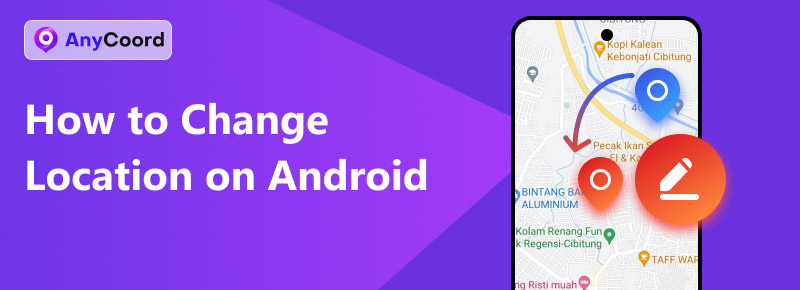
Contents:
Part 1. Use AnyCoord Location Changer
We will start this article by highlighting the most effective digital solution to change the location of your Android device with none other than virtual location software. Among the competitive market of location spoofing programs, AnyCoord Location Changer could be considered as the most effective in terms of ease of use, quality, and overall performance.
Originally designed to protect the privacy of its users when using social media apps, this software was developed with privacy and security as its main foundation. This development background was set as the blueprint of AnyCoord Location Changer, which made it highly effective when used as a tool to hide the location of its users virtually and provide false GPS data.
This makes the software a good option for all forms of virtual location needs, such as playing location-based games, changing location on dating apps, hiding device location on social media sites, and faking its user's virtual location for added privacy.
If you are interested in trying this versatile and highly effective tool, make sure to download the software now and read our provided guide below to learn how to use it.
100% Secure & Clean
100% Secure & Clean
Step 1. Connect your Android device to your computer using a USB cable. Once the connection is set, click Start in AnyCoord Location Changer’s opening menu.

Step 2. Select the Modify Location mode when choosing among the available options in the AnyCoord Location Changer’s mode selection menu. This option is the simplest to use, which makes it the best tool to fake your location efficiently.

Step 3. Inside the digital map of the software, click and drag it to find the area that you want to use as your fake location. Once you have found it, click on your selected area, then select Confirm Modify to set it as your virtual location. With the virtual location active, the GPS data on your Android smartphone is now modified and you have successfully changed your device’s location.

By following these simple steps, you can now confidently use your Android device without worrying about your data privacy and location data being leaked online. This was made possible by the protection set by AnyCoord Virtual Location Changer.
Pros
- Provides accurate location spoofing service.
- It can be used to protect user privacy on social media apps.
- Solid supporting application for location-based games.
- Easy to set up.
- Supports both Android and iOS devices.
Cons
- Their free version has a limited duration.
Part 2. Subscribe to VPN Services
Virtual Private Network (VPN) is software that was designed to establish a digital connection between your device and a private server owned by the VPN service provider. These servers add privacy measurements to their users, such as hidden IP addresses and personal information, and allow the virtual location of the user to be moved from its actual location.
Due to the added privacy measures of VPN services, this tool is also an effective way if you want to change your Google Play or App Store location if it is connected to an Android or iOS device. However, VPN services do not provide accurate GPS location data, which is an important element for users who want to fake their location. Additionally, the performance and quality of VPN services are highly varied depending on the brand that you are using since the price range of VPN brands also has wide variance.
If you want to change your device’s location but GPS modification is not your main concern, a VPN could still be a good option. To learn more about this type of software, please read our provided guide below.
Step 1. Install a VPN app on your Android device and open it. Find the Activation button and tap it to start the VPN connection.
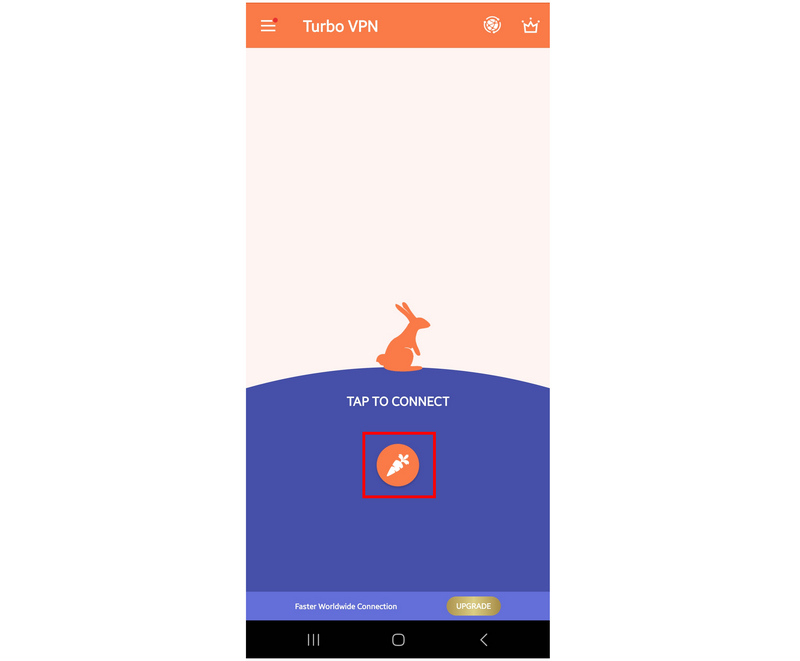
Step 2. Wait for the VPN connection to start and stabilize.
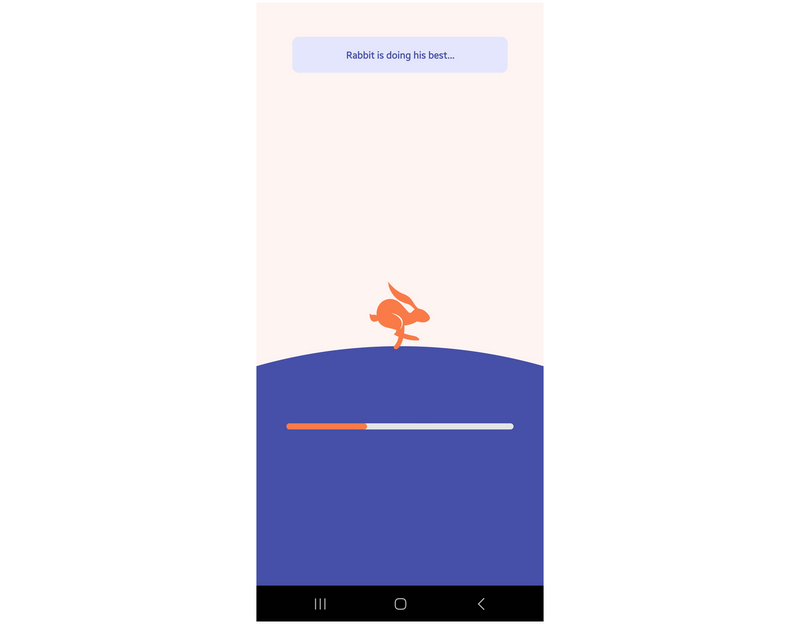
For a program that was designed with such intricacies as private servers and individual connections, VPN tools are surprisingly easy to set up. This is a welcoming element for new users of the software.
Pros
- It can be used to access different versions of streaming services depending on the country the user is connected.
- Simple to set up.
Cons
- Does not provide accurate location spoofing.
- Good VPN apps are very expensive.
Part 3. Subscribe to VPN Services
When using social media applications, sharing location online is one of the most effective details to brighten up your posts. Unfortunately, sharing too much critical information, such as physical location, could become highly risky if these types of data fall into the wrong hands.
Fortunately, social media apps such as Facebook and Instagram allow using custom locations online. Although this option is only limited to social media sites, adding a custom location can still be considered as changing the location of your device.
If you think that this option could work or if you are interested in using a custom location for comedic needs, we have provided a quick guide on how to set it up below.
Step 1. Open Facebook and tap on What’s on your mind to create a new post. Next, select Check-In in the Create Post window.
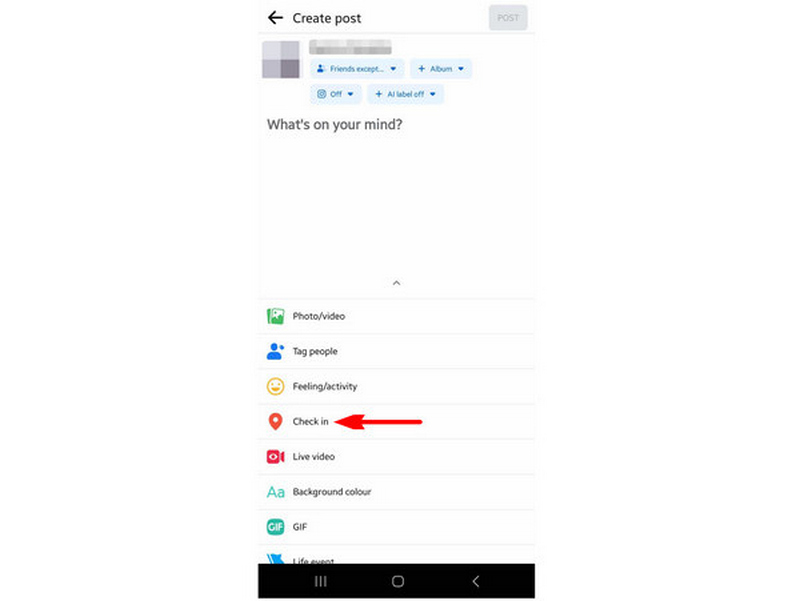
Step 2. Scroll all the way down in the Add Location window to find the Add a New Place option. Select it.
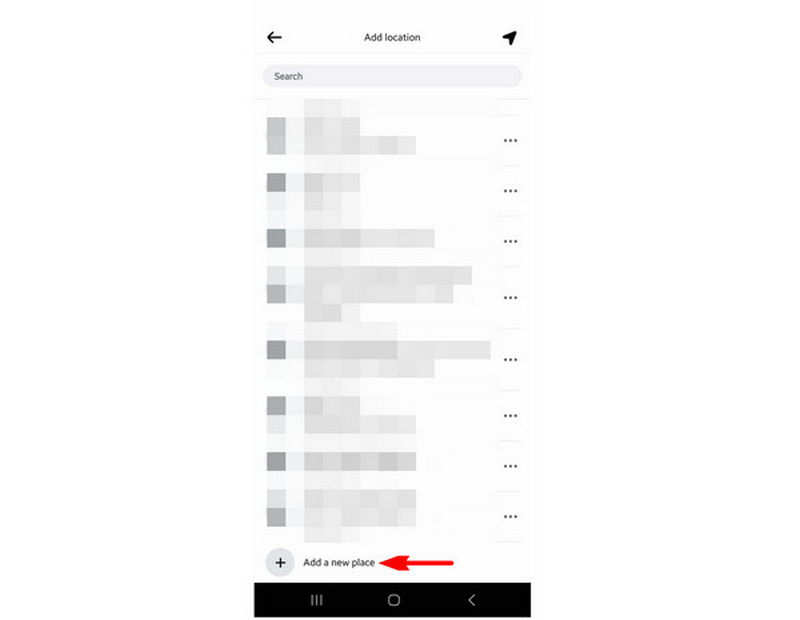
Step 3. Once you are inside the Create a Custom Place, type the name of your desired custom place on the Place Name box. You can also add an address and town or city, but they are optional. Tap on Save Custom Place to confirm your created custom location.
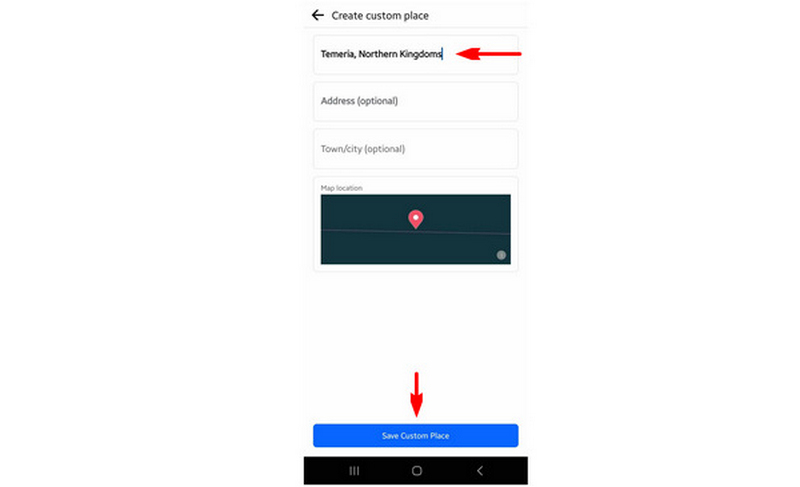
When using custom locations, make sure that your set destination will still look realistic. This is important to know if you want to laern how to change location on Tinder, Twitter, or other social media sites.
Pros
- Highly-customizable.
- Custom locations can add comedic flare to social media postings.
Cons
- Only available on social media sites.
- It does not change GPS data.
Part 4. Subscribe to VPN Services
When we talked about traditional ways of moving around in the introduction of this article, it essentially means that we consider traveling as a way of changing your Android device’s location. Although this option might sound too literal, the traditional way of physically moving your device is still the most effective way of changing device location without using virtual location tools, private networks, or social media sites.
Unfortunately, this move takes a huge blow when it comes to practicality and convenience since traveling itself is an endeavor that requires an ample amount of resources such as time and money. It also does not help that this option will not be able to protect both your device and real-time location’s privacy, unlike the added security that virtual location tools and virtual private networks could provide.
Pros
- It could be rewarding and refreshing.
- Your device location will change naturally.
Cons
- Very expensive.
- Traveling takes a lot of time.
| Comparison Measurements | AnyCoord Location Changer | VPN Software | Facebook Custom Location | Move Your Mobile Device by Travelling |
| Easy to Setup | ✅ | ✅ | ✅ | ❌ |
| Accurate Location Changer | ✅ | ✅ | ❌ | ✅ |
| Modifies GPS Data | ✅ | ❌ | ❌ | ✅ |
| Supported Platforms | Windows, Mac | Windows, Mac, Android, iOS | Facebook, Instagram | N/A |
| Pricing | Free – $9.95 | $4.97 – $99.95 | Free | $500 – $10,000 |
Part 5. FAQs About Android Location Spoofing
-
1How do I change my home location on Android?
You need to use a virtual location tool or VPN. These services will both be effective to change your location at a limited time. However, changing your home location would be impossible.
-
2How do I change my phone location to another country?
Use a virtual location tool or VPN. Among these options, virtual location tools are more effective if you want advanced information such as street and town. Meanwhile, a VPN will just change your country.
-
3How do I change my default location on Android?
Virtual location software is the best option for this. In terms of such software, AnyCoord Location Changer should be your first option. Read our provided guide above to learn how to use it.
-
4Are virtual location software good to use?
Yes, they are. These tools will also improve your data safety. Among them, AnyCoord Location Changer is a good option.
-
5Is it safe to use a custom location?
Yes, it is. Custom location software is safe to use. They are also very practical and can improve your privacy and security.
Conclusion
Please share this article online to help other users who are looking for software to change their Android device’s location. When looking for a tool to play location based games such as Pokemon Go, make sure to add AnyCoord Location Changer on top of your list.
Please share this article online to help other readers looking for a guide about Android location changers.





