How to Change Location on Facebook: 2 Ways You Can Use
Facebook introduced the world to the concept of social media when it gained consistent popularity during the early 2010s. Since then, the social media site has continued to develop with the constantly evolving needs of modern-day media and social media users. However, one of the earliest features of Facebook is still constantly used today, especially the feature of sharing locations and checking in to share online where you are heading. With that in mind, this article will be used to provide a full guide on how to change location in Facebook using multiple ways available on the social media site. We will also provide multiple location editing options that you can use to edit your Facebook location.
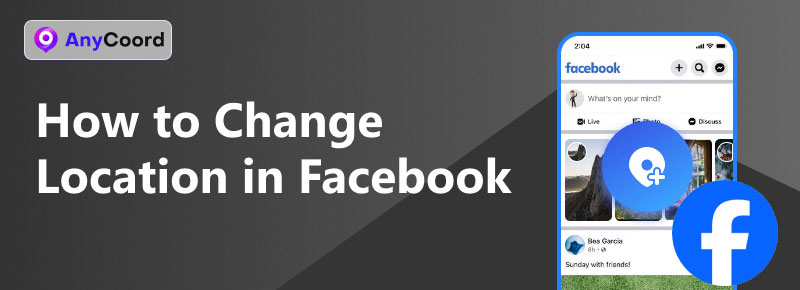
Contents:
Part 1. How to Change Location on Facebook
If you want to add or change the location on your Facebook posts, there are two ways that you can use that we will share in this part. One of them is the option available by default, while the other one is the more secure option in terms of data security.
We will first provide a step-by-step tutorial for the default option available on Facebook.
Check-In Option When Writing Facebook Posts
Step 1. Open Facebook and tap on What’s on your mind to create a new post.
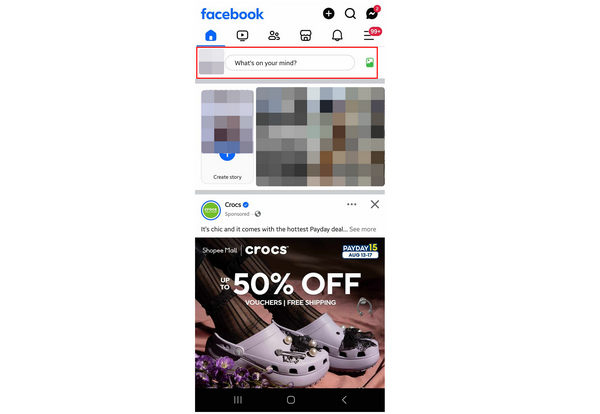
Step 2. In the Create Post window, select the Check-in option.
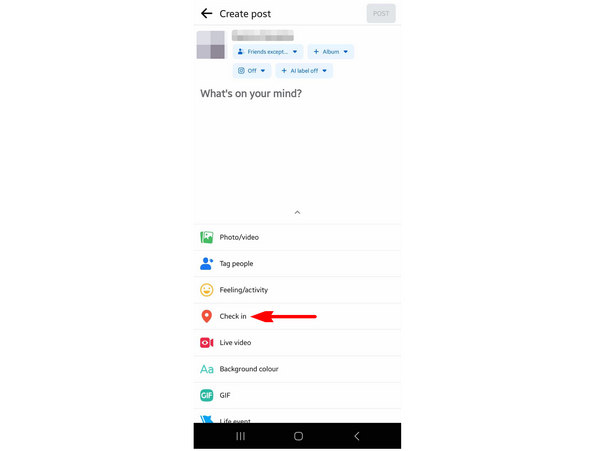
Step 3. Search for the location that you want to add to your Facebook post or choose among the locations suggested by Facebook.
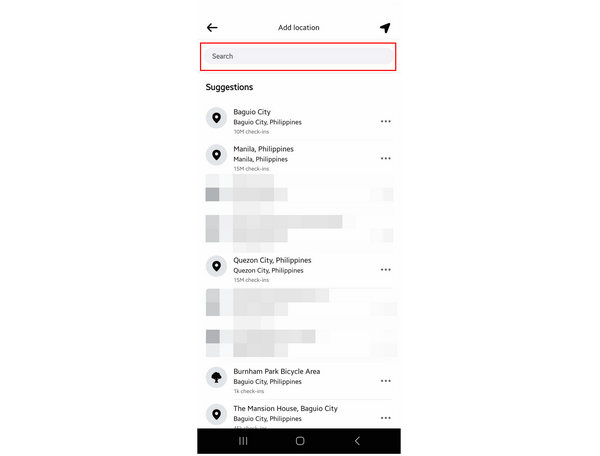
Step 4. After selecting a location, you will be back to the Create Post window, where the location you selected has been added. You can now continue creating your Facebook post. Simply tap the Post button to share your post online.
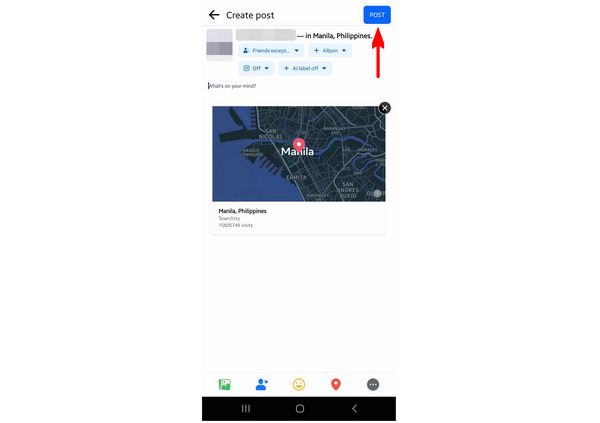
This option is the basic way of adding a location to your post. However, it is not secure since the data, such as the location of your mobile device, is also shared online. If you want a more secure alternative, please continue reading below, where we will feature virtual location changer software.
Using AnyCoord Location Changer to Change the Virtual Location
The safest option that you can use to share location on Facebook but still maintain data security is by using a virtual location editor software. With that in mind, using the most trusted option in the market should be your best bet with none other than AnyCoord Location Changer.
As its name suggests, this option is ideal for Facebook users who want to set a customized virtual location for their mobile devices before sharing posts online. Although it requires a few steps to set up, the security that this option provides is a major factor, especially for users who are concerned about their data security.
If you are interested in using this tool, please read our guide below to learn how to set up a virtual location before sharing your Facebook location.
Download the software first to follow each step easily.
100% Secure & Clean
100% Secure & Clean
Step 1. Using a USB cable, connect your mobile device and computer. Then, click Start in AnyCoord Location Changer.
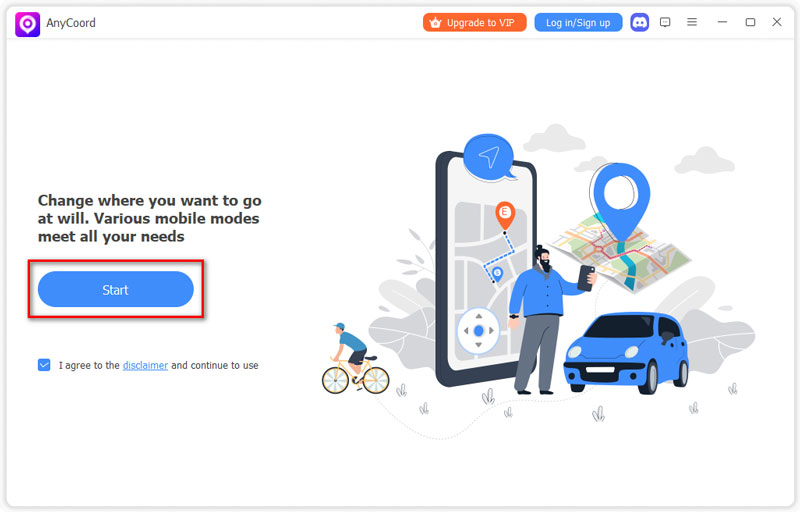
Step 2. Choose the Modify Location option in the AnyCoord Location Changer mode selection menu.
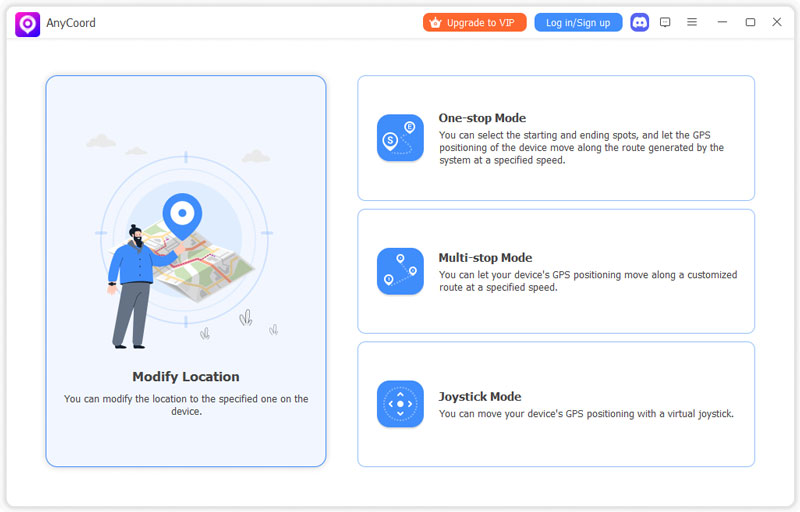
Step 3. Adjust the map by clicking and dragging it. Once you have found the area you want to use as a virtual location, click on it. Then, click Confirm Modify to set it as your virtual location. You can now open Facebook and share your location safely.
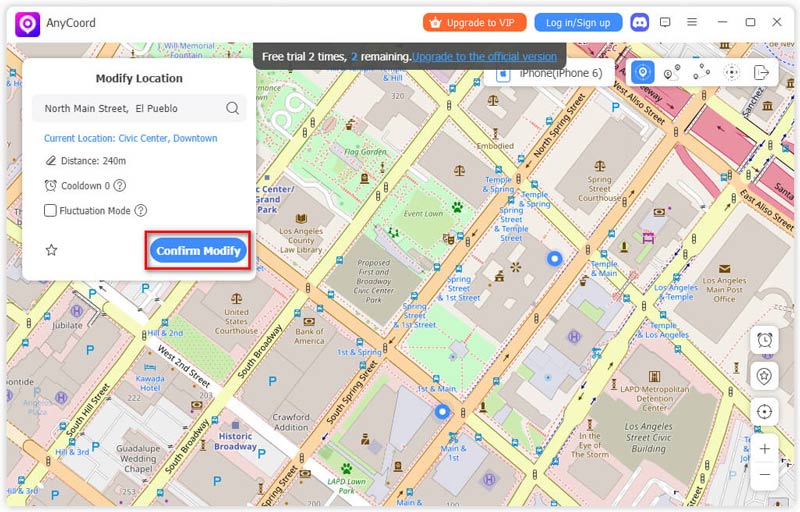
Now that you have learned how to edit Facebook's location using virtual location editor software, we hope that these steps can help you protect your data privacy when sharing important information on public social media spaces.
Part 2. Part 2. Tips About Facebook Location
Now that we have provided two options for sharing location data on Facebook, this section of the article will discuss multiple location settings that can be adjusted on the social media site. We hope that the information shared will be equally helpful for your location modification needs.
How to Turn Off Location on Facebook
Since Facebook asks device permission to share location, you can simply turn off this application permission on your phone’s settings to prevent Facebook from accessing your current location. To learn how, please read our guide below:
Step 1. Open your smartphone’s Settings and go to Apps. Then, search for Facebook and select the Permissions option in the App info menu.
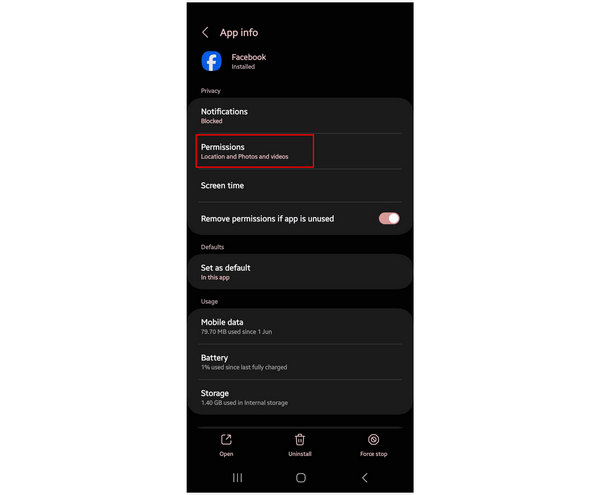
Step 2. In the App Permissions menu, select Location.
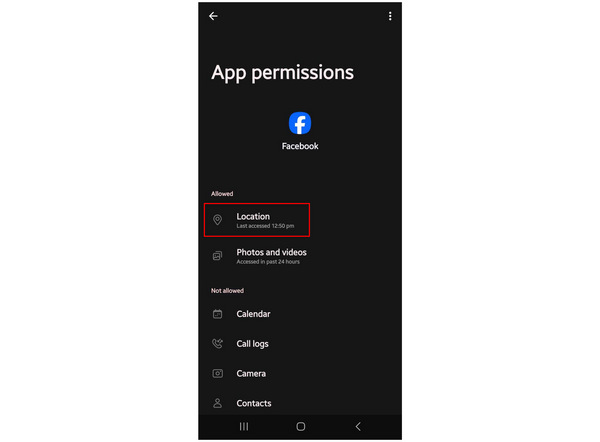
Step 3. To turn off Facebook's location access, select the Don’t Allow setting among the available options.
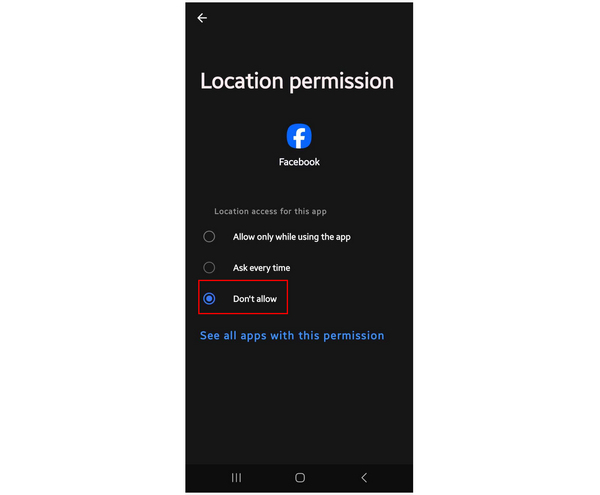
After setting these options, Facebook won’t be able to access your device’s location anymore.
How to Create a Location on Facebook
An alternative option for Facebook users who want to share an update but do not want to share sensitive data, such as location, is to create a custom Facebook location. To learn how to do this, please read our guide below.
Step 1. Tap What’s on your mind to create a new Facebook post. Then, select Check-In in the next window.
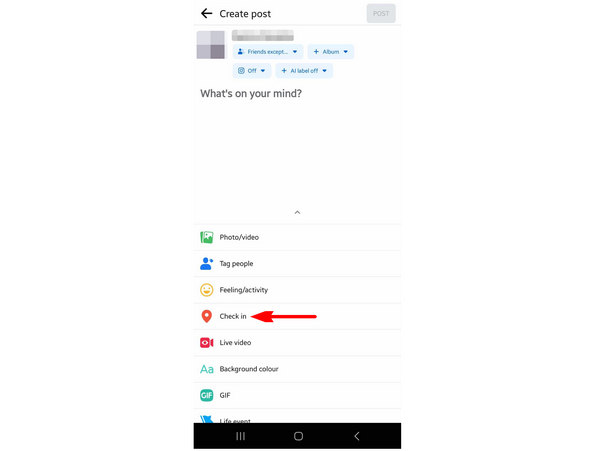
Step 2. Scroll all the way down in the Add Location menu and click on Add a New Place.
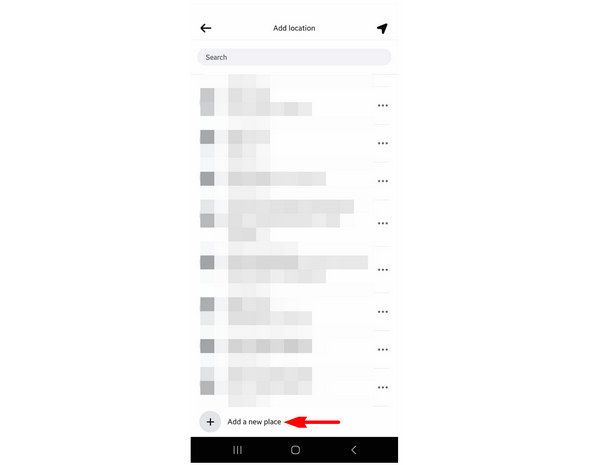
Step 3. Inside the Create a Custom Place window, type the name of the custom place on the Place Name box. You can also add an address and town or city, but they are optional. Select Save Custom Place to confirm the new location.
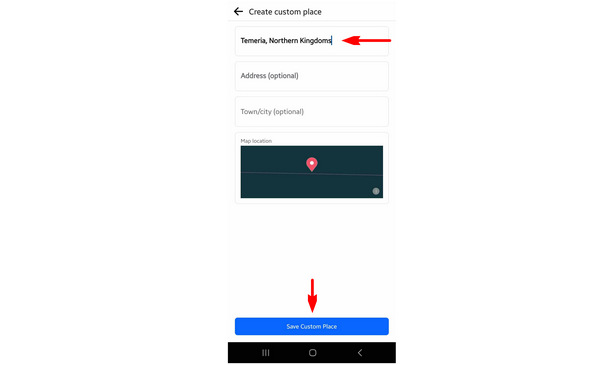
Facebook will allow you to make a new location as long as the name can be determined as a place. They will prevent you from creating a place that does not resemble the name of a place.
How to Fake Location on Facebook Dating
If you want to find a potential partner online, Facebook Dating might be a good alternative for you. However, if you are interested in finding someone outside of your area, a virtual location could also help you. Before opening Facebook Dating, connect your phone to AnyCoord Virtual Location first by following our guide in the first part of this article.
Conclusion
Now that this article has discussed different location-related settings, we hope that you can share your location on Facebook much more safely. This is vital if you are sharing posts such as images, videos, or slideshows on Facebook. If you are a beginner in terms of data security, learning about the basics and importance of virtual location software is a good foundation. We strongly recommend AnyCoord Location Changer as a guaranteed way to protect sensitive information.
Please share this article online to help other Facebook users looking for increased security when sharing information on their Facebook postings.





