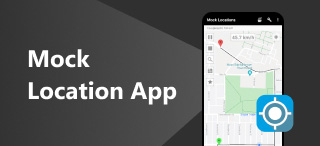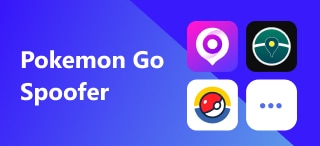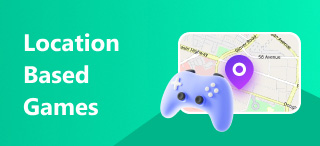How to Fix 3uTools Failed to Modify Location: Updated [100% Working]
3uTools is a professional iOS device management tool, and it is equipped with everything you need to manage and customize your iOS device. At the same time, it is one of the very popular GPS spoofers. With its virtual location feature, you can modify your iPhone or iPad's GPS algorithm to use a virtual location. But recently, many users encountered the 3uTools failed to modify the location, do you want to know why and how to fix it? Keep reading for more solutions.
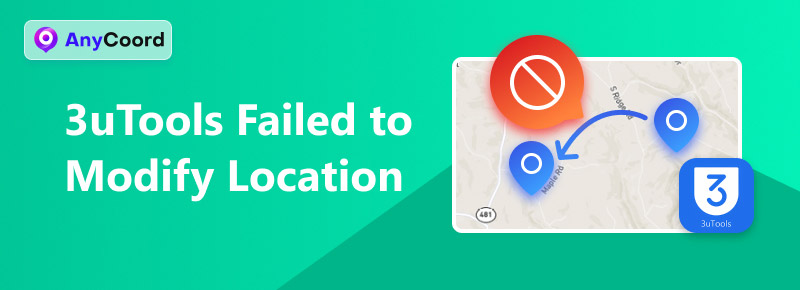
Contents:
Part 1. Why 3uTools Failed to Modify Location
3uTools can implement iOS location spoofing without jailbreaking. However, many users may encounter problems when using 3uTools, such as failing to modify location 3uTools. To better help you solve the problem, we analyze the following reasons:
• Check the network and the connection between your phone and computer. To use 3uTools properly, you must ensure that your internet connection is unblocked and simultaneously check that the USB cable is correctly connected to the computer to avoid looseness.
• Security software on your computer may prevent 3uTools from modifying its location because it cannot coexist with antivirus software.
• Device compatibility issues. Please make sure that 3uTools supports the device you want to modify location.
Part 2. A Wise Choice to Solve 3uTools Failed to Modify Location
Users reported that when using 3uTools, they encountered the function that the map failed to load or could not modify the positioning. It only works on iOS systems, and the fake location lasts only 3-6 hours. To avoid these problems, we have found a better virtual location changer tool. AnyCoord is an advanced location changer that is 100% safe for users. It comes with a seven-day free trial and a 30-day money-back guarantee if unsatisfied.
100% Secure & Clean
100% Secure & Clean
Let’s see how this magic tool can help you modify or hide your iPhone location for safety reasons.
Step 1. Please find a USB cable and connect your iPhone to your computer to get started. Next, open the AnyCoord application and click the Start button on the main screen.

Step 2. AnyCoord offers a complete solution for altering iPhone GPS locations. It has three distinct modes: One-stop, Multi-stop, and Joystick. This guide will show you how to change your iPhone's GPS location. To start, click the Modify Location button on the main interface.
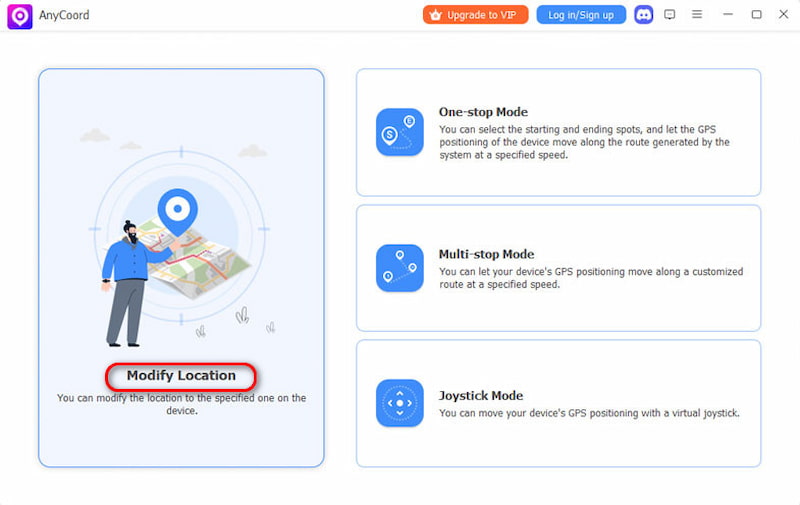
Step 3. For now, you’ve got a detailed map showing where your iPhone is. If you have a specific spot in mind, type it into the search bar. If you can't remember the name, no worries! You can zoom in or out on the map, find your desired place, and hit Confirm Modify. It's easy: click Confirm Modify. Your iPhone location will be successfully changed.

This software is so fast and successful in helping you modify the location. Not only can it help you change the software's location information, but more importantly, if you are a game lover, it will help you solve many troubles in AR games, such as Pokémon GO.
Part 3. Common Solutions to Failed to Modify Location 3uTools
Here are some common solutions to solve the problems mentioned above in 3uTools. You can try them one after the other, and hopefully, they will help you.
• Check the internet connection or restart your router. The network connection is a big reason why users use 3uTools. Quickly checking your network settings is the first necessary thing you must do.
• If that doesn't work, force-quitting and restarting the software is also an option. A reboot may resolve the issue because the software sometimes lags or encounters errors.
• As for 3uTools, the location is not found in the maps; It offers two different map types: GoogleMaps and Openstreet Map. If a map type does not load successfully, you can try to fix this by switching the map type.
• If none of the above methods work, it may be that your 3uTools software is outdated or that the current installation package is corrupted and cannot be updated. In this case, uninstalling the current software and reinstalling the latest version is a viable option.
Part 4. FAQs about Failed to Modify Location 3uTools
-
1Does 3uTools work with Android?
No, it is not compatible with Android. It exclusively supports iOS and does not function with Android. If you want to change the virtual location of Android, you can use AnyCoord, which is available for iOS and Android and has advanced technology support, which can be used in the latest iOS18.
-
2Is 3uTools safe?
Yes, it is safe to use. The program officially claims that it has implemented multiple security measures to maintain the security and integrity of users' personal information. It promises not to sell, trade, or otherwise transfer users' personally identifiable information to outside parties.
-
3What is error code 303 on 3uTools?
If you have installed additional location tools: The code 303 error encountered while using the virtual location feature of 3uTools may be attributed to the presence of other location software. This issue may arise from driver incompatibility. So, you can download one virtual location changer for once.
Conclusion
This article explains why 3uTools failed to modify the location and provides some common ways to help users solve this problem. But it doesn't have to be 100% effective. Therefore, we recommend you use AnyCoord to modify the positioning; it is an excellent location changer for us to modify the location. Try it at once, and you will never get rid of it!