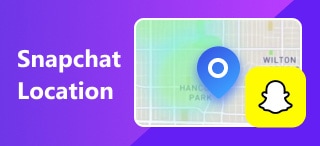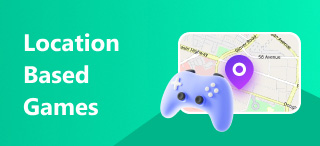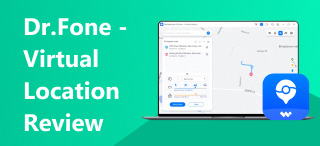Update Location on Nextdoor: A Neighborhood-Friendly Method
Ready to move forward and start afresh by altering your address in an unfamiliar neighborhood through Nextdoor–A social networking platform designed to help move to a new community where everyone can freely exchange information, build a sense of belongingness, and coordinate events for the whole neighborhood. Moving is not easy, and it will take a lot of adjustment from a fresh start. That’s why updating your location on Nextdoor is crucial to introducing yourself to the neighborhood and becoming part of the new community that cares. This article will guide you on how to update location on Nextdoor through default and a third-party tool in assisting a hassle-free relocation process through elucidated steps.
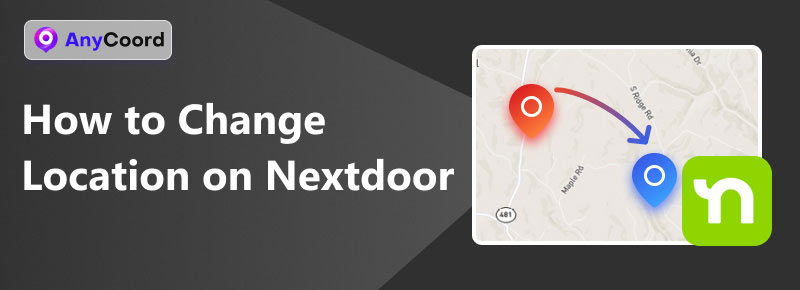
Contents:
Part 1. What is Nextdoor
Nextdoor is a community-based social networking platform specifically made to create connections to a user's new neighborhood when moving from place to place. It works by having everyone converse with the platform by posing questions, making recommendations, making life hacks, and making discoveries, promoting something to help other people. It is a mover's best friend as this can be their way of introducing themselves to their neighborhood and building a lasting impression. There’s no place like home in a community that has your back. Thanks to Nextdoor, building a connection has never been easy, as users can access the platform as a website or mobile application that is convenient enough for the whole neighborhood.
Part 2. Can I Change Location on Nextdoor
If you moved from a new address and are wondering if you can change your location on Nextdoor to make adjusting to your new neighborhood hassle-free, you can say so. Thanks to its well-thought-out design, it developed a way to update one’s location and instantly see other users close to or within the user's area.
How do I change my location on Nextdoor app? That said, this can be done by default using Nextdoor’s website and mobile application; both have the same process. Additionally, believe it or not, there is another way of changing your location on Nextdoor, and that is by a third-party tool called AnyCoord, whose details are elucidated below.
Part 3. How to Change Location on Nextdoor
Default Method
Step 1. Go to the Nextdoor website or mobile application and navigate to the login area, where you can enter your credentials and proceed to log in.
Step 2. From the website’s or mobile application’s welcome page, click on your profile picture icon in the platform's upper right corner, then proceed to your Settings.
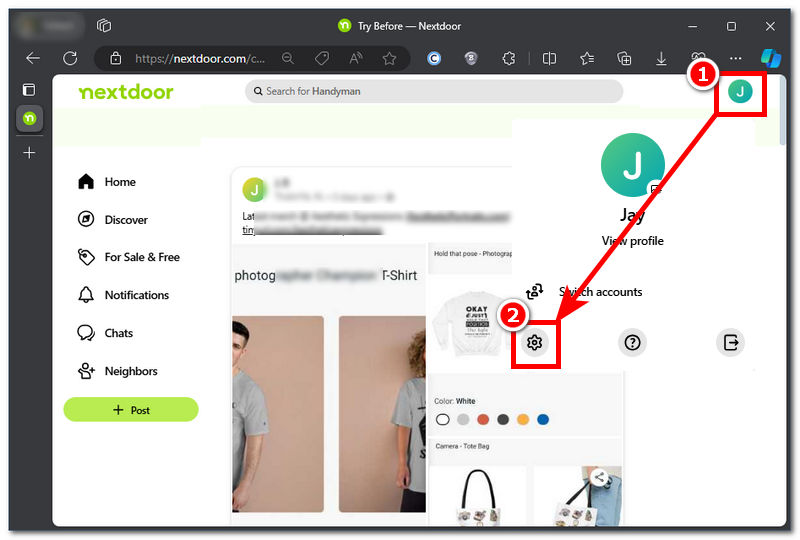
Step 3. On the Account tab in your account settings, scroll down to locate the address section, then click the Move to new address button to proceed.
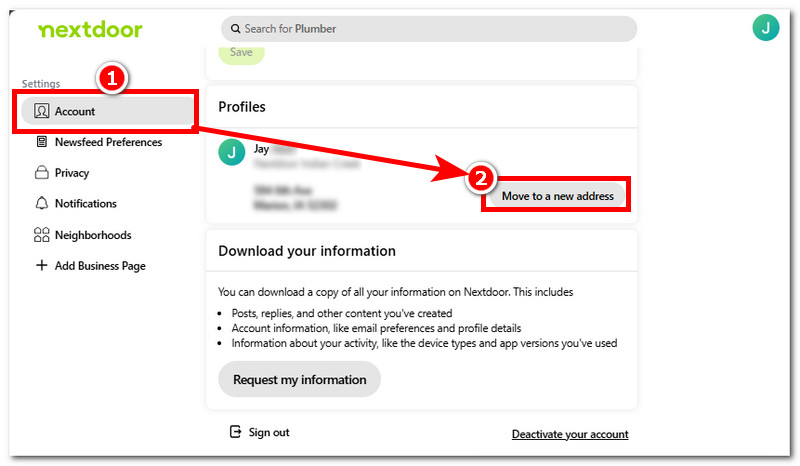
Step 4. Simply put your new address in the required field. Once all the necessary fields are set and good to go, click Continue and then click Confirm, and you have successfully changed your location on Nextdoor.
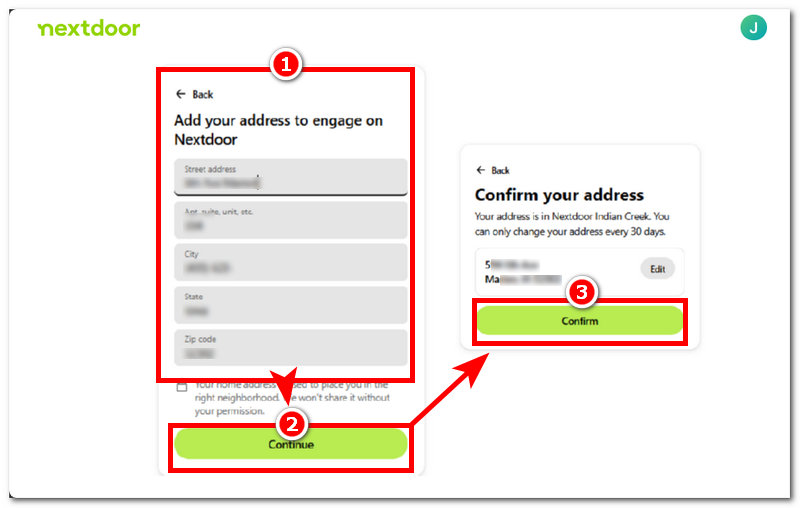
Software Tool Method
Another way to change your location in Nextdoor is to utilize a dedicated software tool such as AnyCoord. This approach is considered convenient for effectively manipulating and updating location data on games, social media apps, and platforms like Nextdoor. The software tool contributes to the overall moving process by simply empowering users to simulate their location with a few clicks.
Moreover, it offers a variety of features that make it a valuable tool for neighbors to connect and build a sense of community. These features include modifying location, selecting a start and end point where the software simulates a movement along the set route, moving with multiple stops at a specified speed, and moving freely from the map through a joystick virtual controller. With so many options, updating a location in Nextdoor is hassle-free. It can also change the location information of many software, such as WhatsApp.
Key Features
• Easy to use location changer tool.
• Modify location from anywhere at any time.
• Compatibility with location-based applications and games, like Pokémon Go.
• Supported desktop and mobile phone devices.
• Can simulate and adjust actual route movement.
• Featured four modes to change location.
Step 1. Open the AnyCoord tool on your desktop device, then connect your mobile phone to your desktop device to proceed.
100% Secure & Clean
100% Secure & Clean
Note: Connecting your mobile device to your desktop is a crucial part of the process, as this will allow you to let AnyCoord identify your mobile device as the device you wish to modify or make changes in the location virtually.
Step 2. Once you have successfully connected your mobile device, the software interface will redirect you to the four modes (Modify Location, One-Stop Mode, Multi-Stop Mode, and Joystick Mode) that you can use to change your location in Nextdoor. In this case, simply click on the Modify Location to proceed.
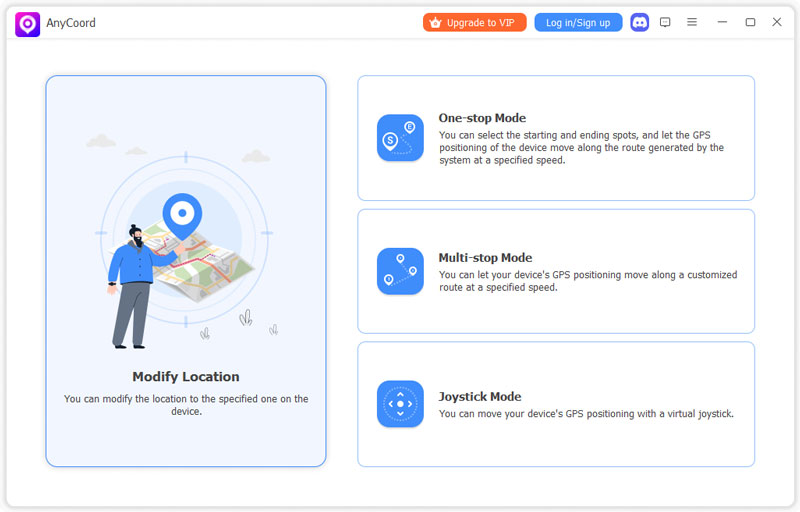
Step 3. Proceed to input the location on which your Nextdoor is based by clicking on the search bar field in the upper left corner of the software.
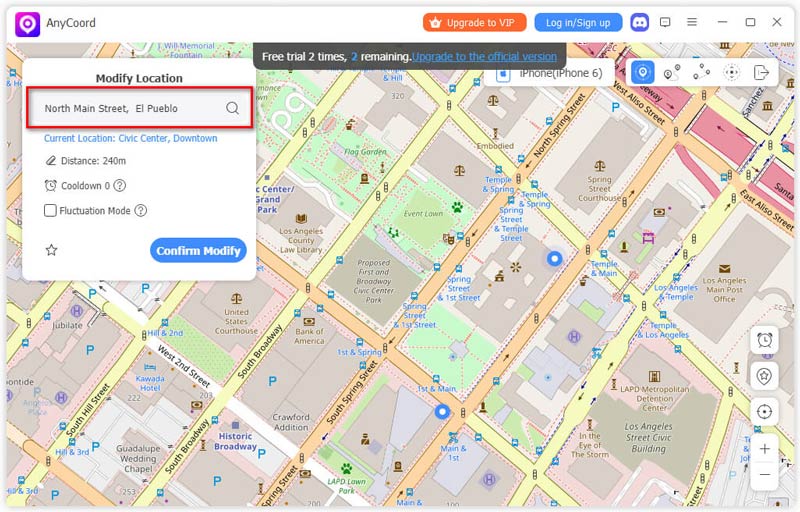
Step 4. Finally, click the Confirm Modify button to apply the new location to all your applications and platforms like Nextdoor.
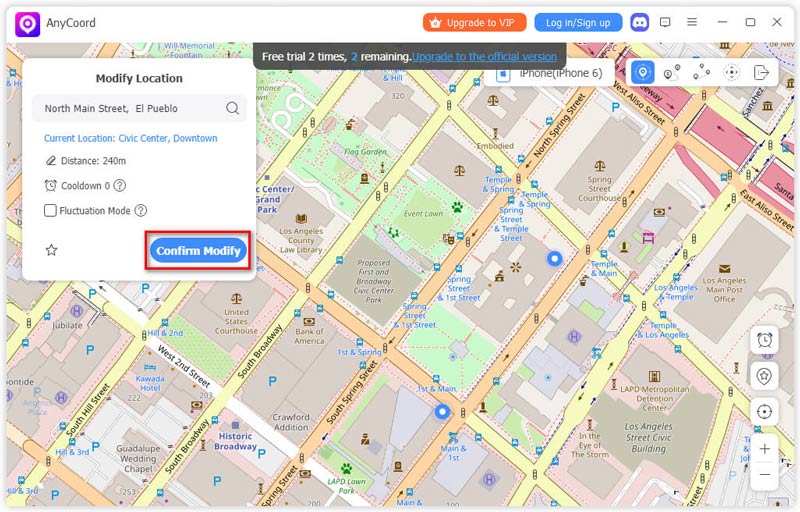
Part 4. FAQs about How to Change Location on Hinge
-
1Can you have two locations on Nextdoor?
No, Nextdoor users can only use one active location in their location settings. This will create confusion for the whole neighborhood, so Nextdoor only allows one area to be used in your profile. However, despite not allowing the use of two or more locations, Nextdoor somehow enables users to change their location from time to time.
-
2How do I change neighborhood boundaries on Nextdoor?
Users cannot casually edit or change their neighborhood boundaries on Nextdoor, as they appear to be pre-set in the platforms. Thus, if users have concerns regarding boundaries, it is best to submit a report to Nextdoor’s support team.
-
3How do I verify my location on Nextdoor?
Users of Nextdoor can verify and claim their location by providing a code sent to their provided mail, phone number, and other data required for verification. Thus, users can freely browse and connect to the Nextdoor community once verified.
Conclusion
This guide has provided a quick overview of how to change location on Nextdoor and what it means to do it properly by using the two-method process; the default method includes using solely the Nextdoor website and a third-party software named AnyCoord, a tool that gives users a lot more control and accuracy in updating and selecting a location.
The third-party tool mentioned is designed to ingeniously alter coordinates faster, which works perfectly on platforms like Nextdoor. Overall, Nextdoor is a great connection builder tool when faced with a new environment; therefore, using a third-party tool like AnyCoord to update your location in Nextdoor can only make your ideal moving process to a new community straightforward and easy.