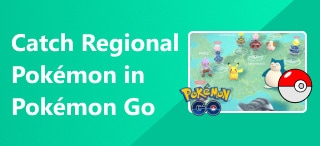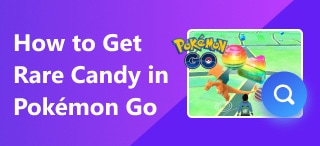[Solved] How to Stop Life360 from Tracking Your Location with 5 Efficient Solutions
With the development of network information sharing, you can easily share what you’re doing or where you at with your friends. It benefits in strengthening our relationships, protecting personal safety, and varying our social style. However, everything has two sides. Information sharing, like location sharing, may cause potential illegal acquisition of any kind of your property. Thus, even in some location-sharing apps, you still need to learn to prevent tracking by these apps.
So, in today’s article, we will take a location-sharing app, Life360, as an example to show you how to stop life360 from tracking your location to better protect your information security. Follow us to read more.
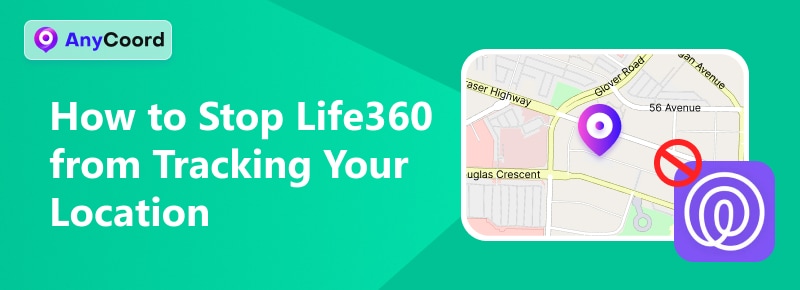
Contents:
Part 1. What is Life360
Life360 is a widely used location-sharing app. It offers features of real-time location tracking, crash detection, and emergency assistance. With its intuitive UI, this location-sharing app allows users to share real-time locations with their guardians and send instant messages to communicate with their loved ones.
Life360 is popular for its improvements in communication and safety among families. Meanwhile, the concern about the privacy of its location tracking has arisen recently.
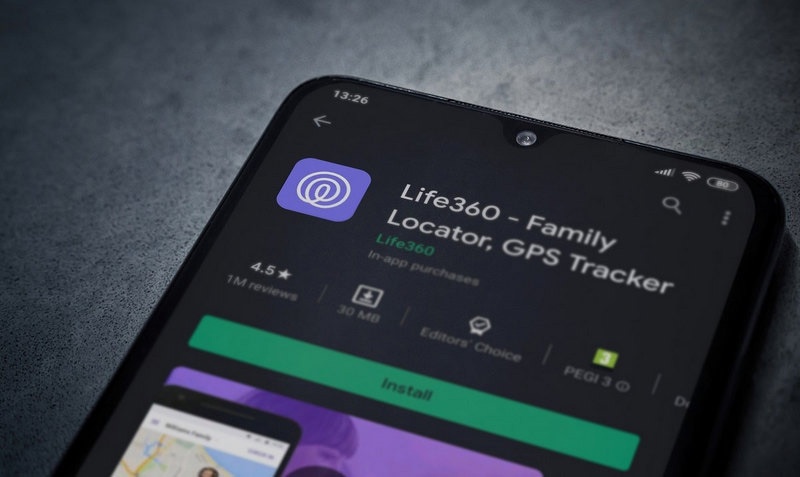
Part 2. How to Stop Life360 from Tracking Your Location
As for preventing Life360 from tracking your location, the best solution is using an efficient location changer tool. AnyCoord is that one. This is the best and most powerful location changer program on your desktop. You can change your GPS location on iPhone and Android devices. to any other position with just one click. At the same time, you can stop sharing your location with other people on social media platforms like Life360, Instagram, Facebook, etc. Compatible with both Windows and macOS, AnyCoord is easy and flexible to wipe out the Life360 tracking issue.
Best Pokémon GO Location Changer
- Change GPS location in one click to avoid Life360 tracking.
- Support a wide range of smartphone OS, including the latest iOS 18 and Android 15.
- 4 major modes to spoof location: Modify Location, One-stop Mode, Multi-stop Mode, and Joystick Mode.
- Support faking locations for AR video games like Pokémon GO.
100% Secure & Clean
100% Secure & Clean
Here’s the step-by-step guide to changing GPS location to make Life360 stop tracking you.
Step 1. Download AnyCoord from the links above and launch it on your desktop. Then, connect your phone to the computer with a USB cable. From AnyCoord’s main interface, click the Start button.
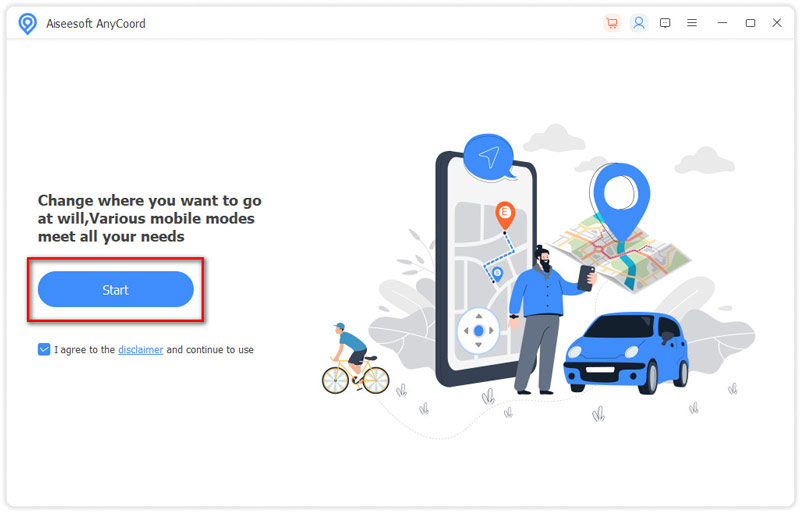
Step 2. In the mode interface, choose Modify Location mode, and you will be led to a map of your current location.
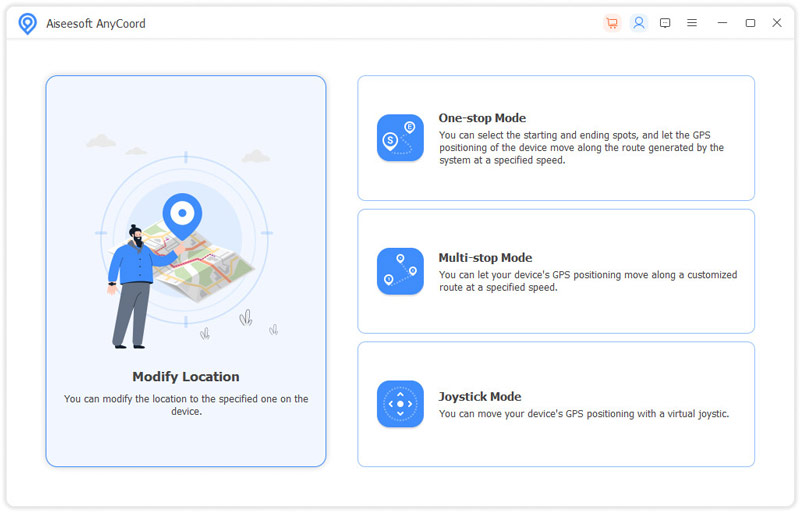
Step 3. To change your GPS, you can insert a fake position in the bar at the top-left corner. And, hit the Confirm Modify button to ensure your new location. With this, your phone’s location has been changed to a fake one, and Life360 will track your new position instead of your current one.
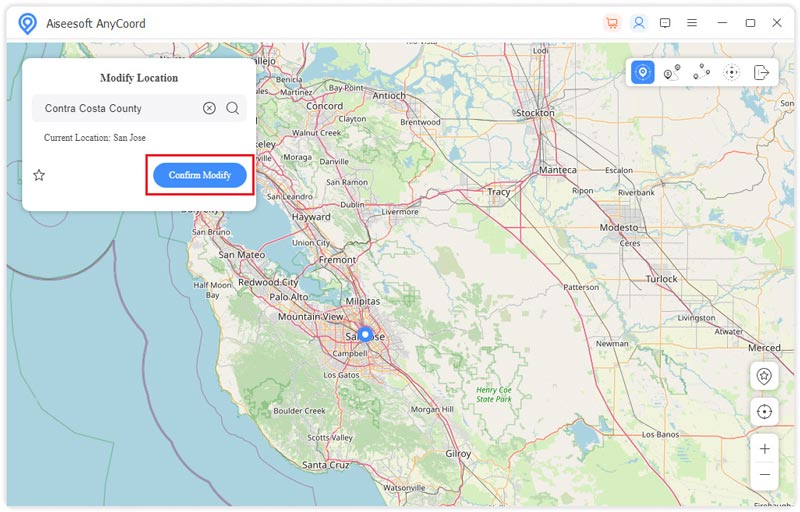
Anycoord is capable of handling various app location issues, click here to learn how to change location on Tinder with it.
How to Make Life360 Stop Tracking You: Turn on Airplane Mode
This is the fastest method to pause Life360 location tracking. You can directly go to your phone’s Setting and find Airplane Mode to enable it. Then, all the wireless connections of your phone have been turned off so that Life360 is unable to run and track.
However, this way is a temporary solution to avoid Life360 tracking for you can’t do anything with the network during your Airplane Mode’s on.
How to Get Life360 to Stop Tracking: Use a Burner Phone
You can also get yourself a separate phone number only for Life360 use. This phone number is specially used for the app to isolate your primary phone number from the app’s location tracking.
Yet, it requires your phone to have a dual SIM system at first. Besides, if you move to a new location and turn the app on, it still catches your new location.
How do You Stop Life360 from Tracking You: Disable Location Services
If you want to completely stop Life360’s tracking, you can disable the location service of this app. Go to your phone’s settings and find the Privacy or Location Services menu. Find Life360 and turn off the location access.
You need to note that if this option is enabled, this app won’t work anymore.
How to Get Life360 to Stop Tracking: Delete this App
To completely stop this app from tracking your location, you can also choose to uninstall it from your device. Also, that means you can’t use this app for any operation.
Meanwhile, you should be aware that this action may affect other users in your Life360 circle.
Part 3. FAQ of How to Stop Life360 from Tracking You
-
1Does deleting Life360 stop tracking?
Of course, when you delete Life360 from your device, it will stop tracking your location automatically. But other friends in your circle will still see your last location for a short time.
-
2Can you see how many times someone checks your location on Life360?
Life360 doesn’t support this feature, actually. It’s a real-time location-sharing application, so you can’t check such information with it.
-
3Can you tell if someone is faking their location on Life360?
At present, Life360 doesn’t support checking fake locations natively. However, you can still find potential fake locations through inconsistencies in location data like sudden jumps or unrealistic speeds.
Conclusion
To conclude, we listed four efficient methods of how to stop life360 from tracking your location, including a powerful location spoofer program, AnyCoord. Which one will you choose? We highly recommend AnyCoord, because it’s flexible and widely compatible with various location-changing modes. If you don’t believe this, download it and try it on your own!