Five Ways and Complete Guide: How to Hide Location on iPhone
Sharing your location with family and friends can assure them of your safety, and giving certain apps the right to access your location can make them provide services that suit your needs better. But sometimes people want their privacy back, and the question of "how to hide location on iPhone?" will arise. This article intends to help you deal with the problem by introducing five different methods to hide your IP location or your GPS location step-by-step. Surely, you’ll find one that works for you!
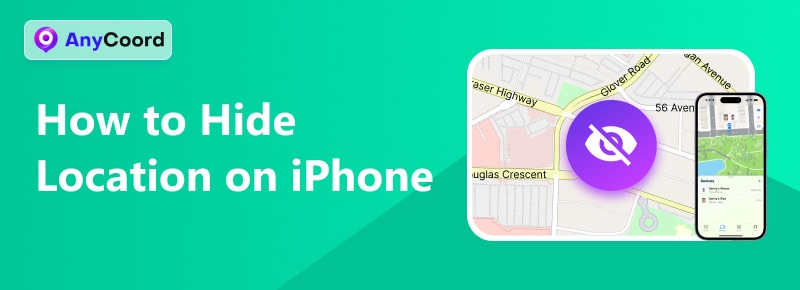
Contents:
- Part 1. Turn on Airplane Mode to Hide iPhone Location >>
- Part 2. Use the Location Services Option to Hide iPhone Location >>
- Part 3. Modify System Services to Hide iPhone Location >>
- Part 4. Use VPN to Hide iPhone Location >>
- Part 5. Using Anycoord to Hide & Manipulate iPhone GPS Location Effortlessly >>
- Part 6. FAQs >>
Part 1. Turn on Airplane Mode to Hide iPhone Location
The simplest way to hide your iPhone Location is through turning on the Airplane Mode on your iPhone. Airplane Mode was invented to prevent network signals of passengers’ phones from interfering with the working network of the flying airplane, and it does so by cutting off all network signals from your phone, including Wi-fi, Bluetooth, and cellular network. By turning on Airplane Mode, apps (including Find My) or other locating devices that gain your location through a network will not be able to work.
Step 1. Swipe on your iPhone screen from the top-right corner to reveal the control center menu.
Step 2. Find the airplane icon from the top-left block and tap on it. The icon will be highlighted if the mode is on.
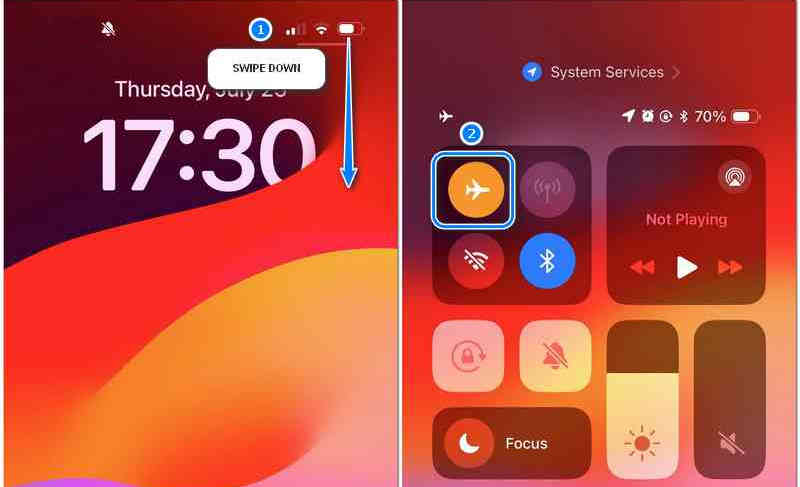
However, turning on Airplane Mode cannot block GPS signals because GPS works not through the internet but satellites. So anyone tracking you using GPS location can still know where you are.
Part 2. Use the Location Services Option to Hide iPhone Location
Turning on Airplane Mode is simple and quick, but turning off all network services limits the use of the device to a very narrow range. What if I want to watch YouTube and scroll Tictok and hide my location? How to hide my location on iPhone without them knowing? Well, you can hide your location from the apps on your iPhone by changing the location services settings.
Step 1. Open Settings, then find and tap Privacy & Security.
Step 2. Choose Location Services, and in the following interface switch off Location Services.
If you just want to stop particular apps from accessing your location, you can slide up on the app list to find the app and tap on the arrow mark beside it, then choose a preferred option from the ALLOW LOCATION ACCESS menu.
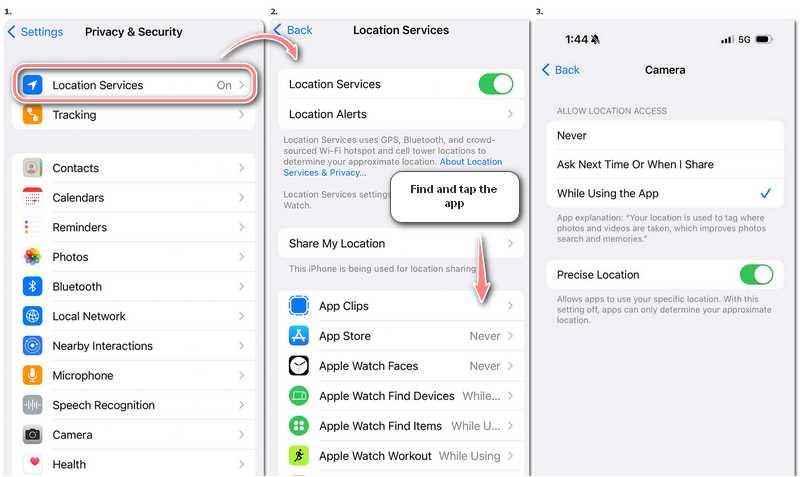
To stop sharing your location on the Find My app, you can also either find it in the app list or straightly go for Share My Location on the Location Services menu, and on the Find My page switch Share My Location off. On the same page, you can also find the option leading to switching on/off the Find My iPhone function.
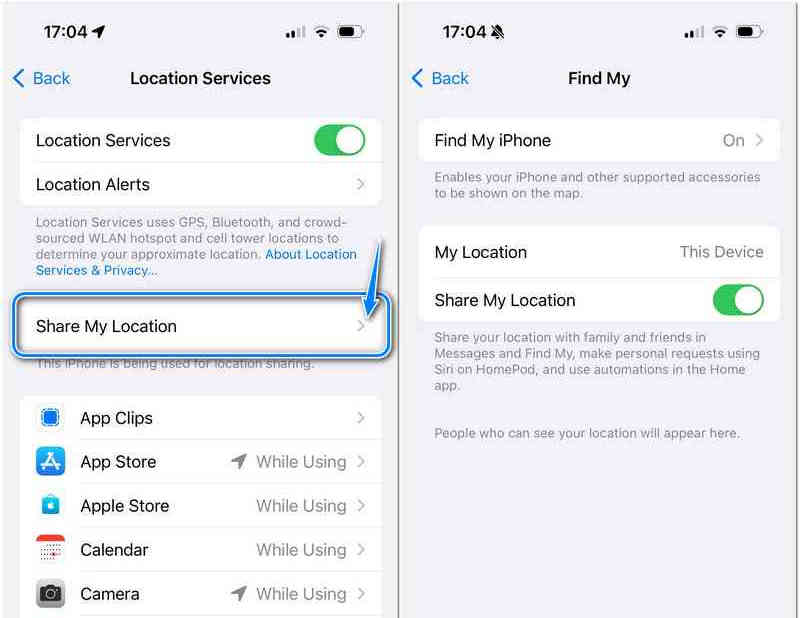
Part 3. Modify System Services to Hide iPhone Location
A more thorough method to hide your location is by changing the System Services settings. However, settings changing in this way may affect the normal use of a series of services, so if you are not sure about the meaning of the options in System Services, you may not get what you want by mangling them.
Step 1. Open Settings to find then tap Privacy & Security.
Step 2. Choose Location Services and roll down the app list to find System Services.
Step 3. Tap the arrow beside System Services to enter the next page, on which you’ll find a list of services currently using your location. Switch on/off the ones you need.
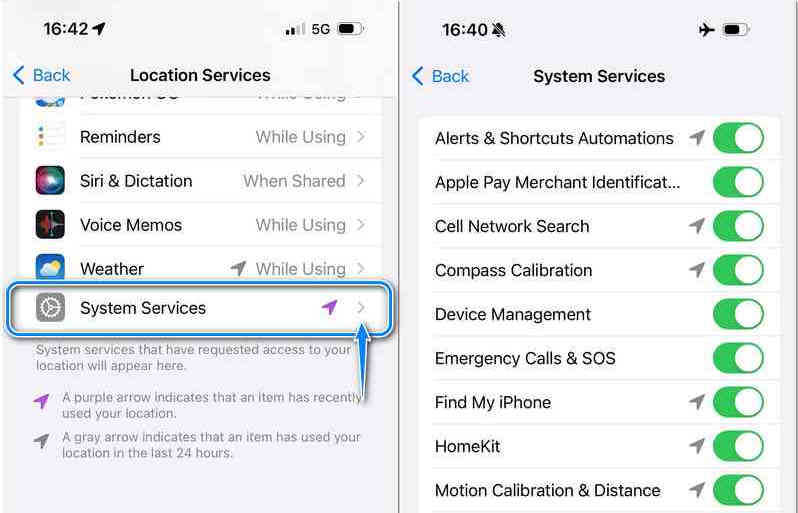
Changing the state of certain services in the list may require you to enter your Apple ID password, and though you can switch the services back on at any time, it is recommended that you change one option at a time to figure out the effect first before turning them all off together.
Part 4. Use VPN to Hide iPhone Location
Some sites or apps may locate you depending not on GPS but on IP address due to regional policy or for security reasons, which may lead to unwanted exposure of private information. Then how to stop sharing location without them knowing on iPhone? A commonly chosen method to prevent IP tracking is to use a VPN. Different from Airplane Mode, a VPN protects your IP not by stopping the data exchange between your device to the internet, instead, it acts as a mediator between the two. So you can visit the internet as usual, but the data transmitting speed may be affected due to different choices of nodes.
he following steps demonstrate how to use ExpressVPN on your iPhone, yet different VPNs may vary in specifics; you can try checking them on their official sites.
Step 1. Download ExpressVPN in the Apple Store and open it.
Step 2. Select Start Free Trial or Sign In to bind the service to your Apple Store/ID account. You may need to sign up if this is your first time using ExpressVPN; in that case, choose Sign In and tap New User? to start signing up.
Step 3. Choose a node that suits your needs, and hit Connect to connect to the node. Once the connection is successfully built, the Connect button will turn green.
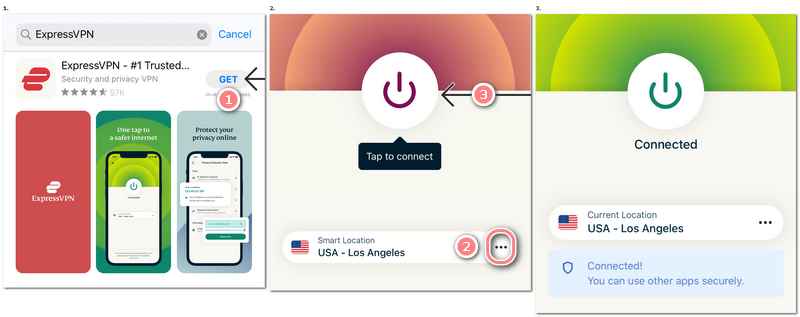
A good VPN can protect your device from IP-based attacks, private information (like browser history) leaking, and IP tracking. With the right choice, it also can help you bypass certain limits on the internet so that you can use services and view content that is only open to certain countries or regions. However, you should be cautious about where to put your trust before subscribing to VPN services, for connecting to an unreliable private network may, in turn, put your private information in a dangerous position.
Part 5. Using Anycoord to Hide & Manipulate iPhone GPS Location Effortlessly
Talking back to how to hide GPS location on iPhone, by changing settings, you can stop sharing the location with apps or your Find My members, but sometimes that is not enough. When you need to hide your location from somebody you know in real life, simply stopping showing them where you are may lead to unwanted consequences, and you will need eventually to provide a fake location, in order to hide the actual one. The recommended method for solving problems like that is through a phone location spoofer, and here we choose AnyCoord for the following reasons:
• Changes the GPS location of your iPhone instantly
• Supports customization of fake moving routes
• Supports real-time control over the locations
• 100%Safe, clean and easy to use
100% Secure & Clean
100% Secure & Clean
Using AnyCoord to hide your location needs only three steps:
Step 1. Open AnyCoord with your iPhone connected to the computer via a USB cable. Click Start to enter the Mode selection page. And Click Modify Location.
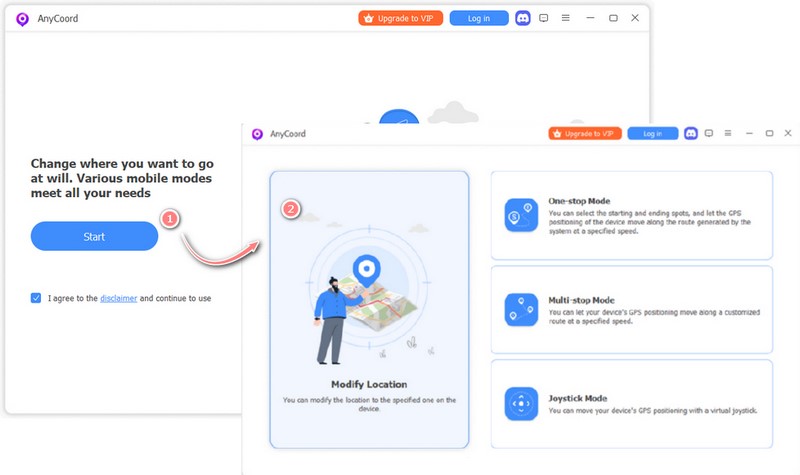
Step 2. When the Map finishes loading, you’ll see the current location of your device. Click Sync to device to synchronize the settings.
Step 3. Click on where you want your location to be, or type in the name of the place in the search bar, then click Modify to change the location of your phone.
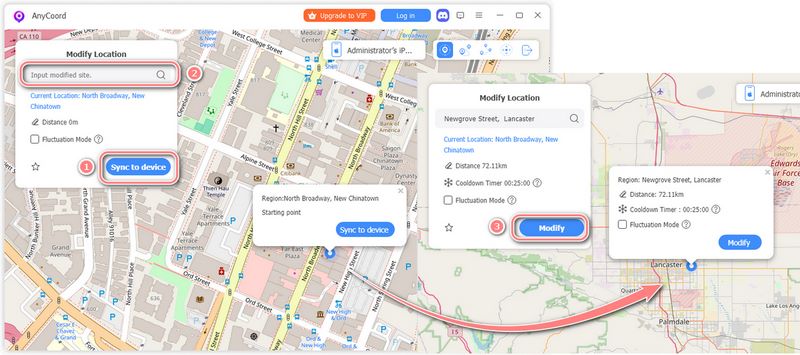
You can also fake a moving route at a designated speed by using the One-Stop Mode or customize a moving route in Multi-Stop Mode to mimic a real moving effect. You can also control the location real-timely using the Joystick Mode to play location-based games or fool around with location detection. Feel free to explore, or if you want to know more details, check the guide on our official site.
Part 6. FAQs
-
1How to stop sharing location without them knowing on iPhone?
If by “them” you mean the people in Find My app, you can open the app and tap People, choose the one that you want to stop sharing location with, and tap Stop Sharing My Location at the bottom. They won’t be notified of this change.
-
2How do you enable your location on iPhone?
In Settings, tap Privacy & Security, and find Location Services. Tap it to enter the option menu and switch the Location Services on.
-
3How do you turn on GPS on an iPhone?
Using GPS-related services requires you to turn on the Location Services on your iPhone. Go for Settings, then Privacy & Security, then Location Services, you’ll see the switch of location services, toggle it on.
Conclusion
This article has provided five different answers for how to hide location on iPhone, including turning on Airplane Mode, Changing the Location Services Options, Changing the System Services options, using VPNs, and using AnyCoord. Among them all, Anycoord as a multi-use location spoofer that not only can change your location but control your location, is able to hide your location in a more secure way.





