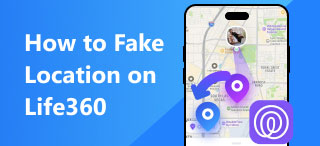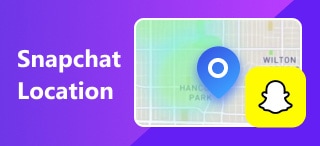How to Turn off Location on iPhone: Spoofing Real-Time Location
Having the ability to turn your location off and on whenever you want allows you to have full control of your device location, especially those apps, platforms, and games that use location-in-order functions. In doing so, you are not just putting them to stop tracking your real-time location but also saving the battery life of your iPhone. Turning it off, on the other hand, poses a difficulty for some of your iPhone pre-installed apps like Find My and Maps.
Understanding the need to turn off and on location is necessary, and It's hard to choose if you want to be the user who is going to turn off location all the time or the user who always has their location on. We say, become both, as this guide will help you how to switch off location in iPhone smartly. Thus, we list four workable ways to do it: through a third-party app, a built-in app, and a software tool for easy location spoofing.
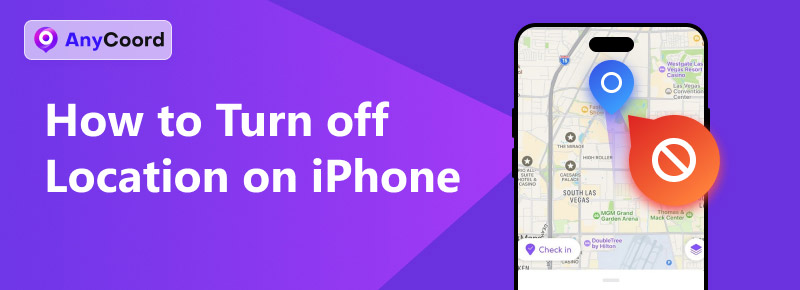
Navigation of Content:
- Part 1: How to Turn Off Location on iPhone >>
- Part 2: How to Turn Off Location for System on iPhone >>
- Part 3: How to Disable Location on iPhone for Specific Apps >>
- Part 4: Bonus: How to Spoof Location on iPhone Without Turning Off Location Service >>
- Part 5: FAQs about How to Turn Off Location on iPhone >>
Part 1. How to Turn Off Location on iPhone
First on the list is a default way to turn off a user's iPhone location service. This will require you to manually turn off your iPhone location service. To do so, you may refer to the steps below.
Step 1. Go to your iPhone Settings and proceed to tap on the Privacy & Security section.
Step 2. Once you are in the Privacy & Security section, tap on Location Services.
Step 3. From there, you can manually turn it off to have your device location service turned off.
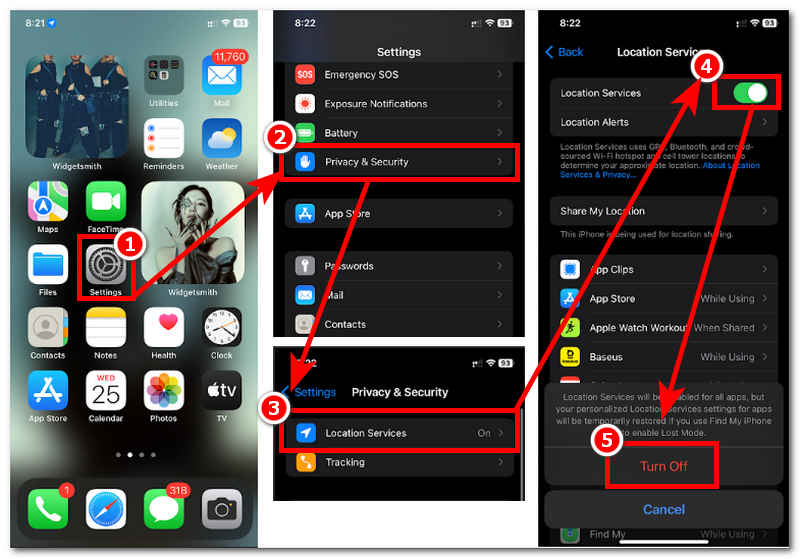
Part 2. How to Turn Off Location for System on iPhone
When you want to turn off your location for a specific service on your iPhone, you may take the following steps: Turning off location in the system service section can help users choose a particular service that makes turning off location not entirely to your device.
Step 1. Open your iPhone’s Settings and go to your device's Privacy & Security section by tapping on it.
Step 2. Then, within it, tap on Location Services.
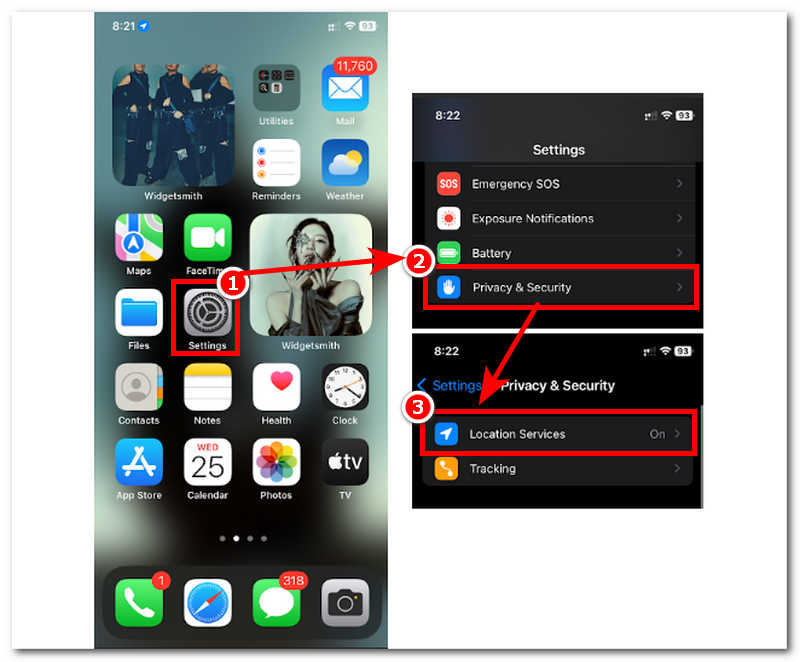
Step 3. Scroll down to locate and access the System Service option.
Step 4. Once you tap on it, you will see all kinds of specific system services that you can turn off from your device. Simply turn off the particular system service that you want to prevent from using your location.
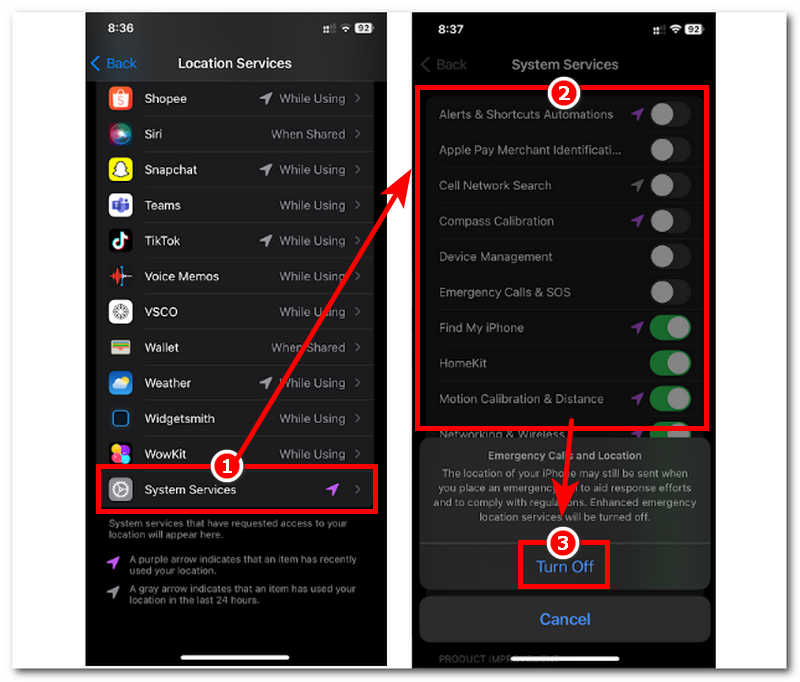
Part 3. How to Disable Location on iPhone for Specific Apps
Third-Party App
This method refers to apps that are not owned by Apple or simply those that come directly from the App Store. This method might consume some of your time, as you will have to go to each application and manually turn off the location permission.
Step 1. Once you are in the Privacy & Security section, tap on Location Services.
Step 2. Once you are in the Privacy & Security section, tap on Location Services.
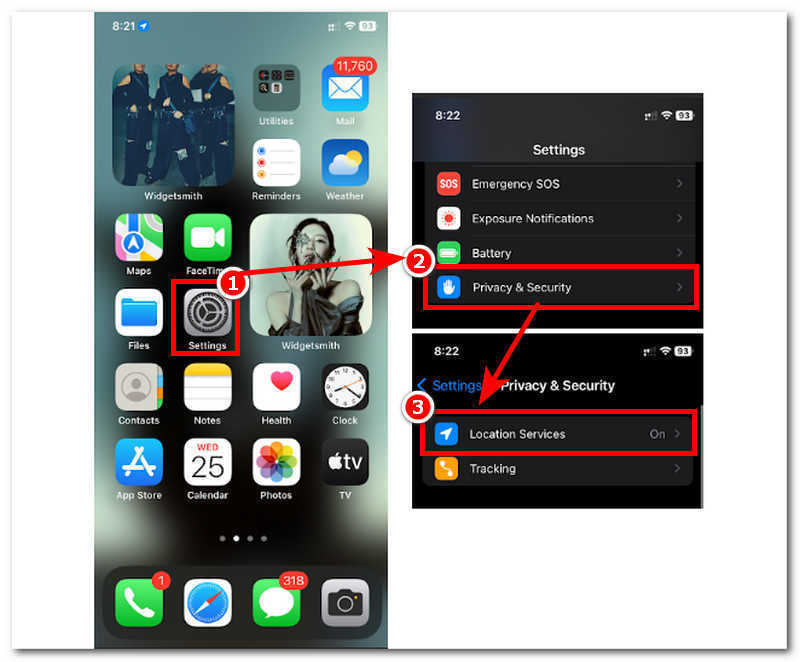
Step 3. Once you are in the Location Services, scroll down to view all the third-party applications you have downloaded in your app.
Step 4. Locate and tap the third-party app that you want to turn off location services. Next, choose whether you want that app never to allow location access or allow the app to use location but not your specific location, as it will only use an approximate location.
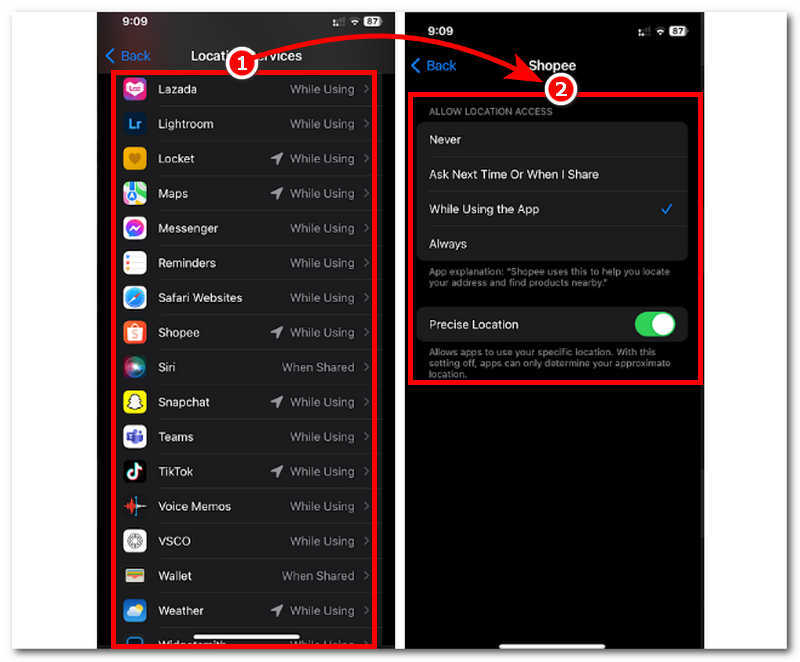
Find My
When you want to turn off location service solely for Find My, you can effortlessly do so by going to your device settings and locating the Find My section. This will allow you to manually turn it off without actually turning off all the location services of your device.
Step 1. Go to your iPhone’s Settings.
Step 2. Once you are in the Settings interface, proceed to tap your profile.
Step 3. You can locate the Find My section within it; simply tap on it to proceed.
Step 4. Once you have tapped the Find My section, you can turn off its use of the location by simply toggling off the Share My Location option.
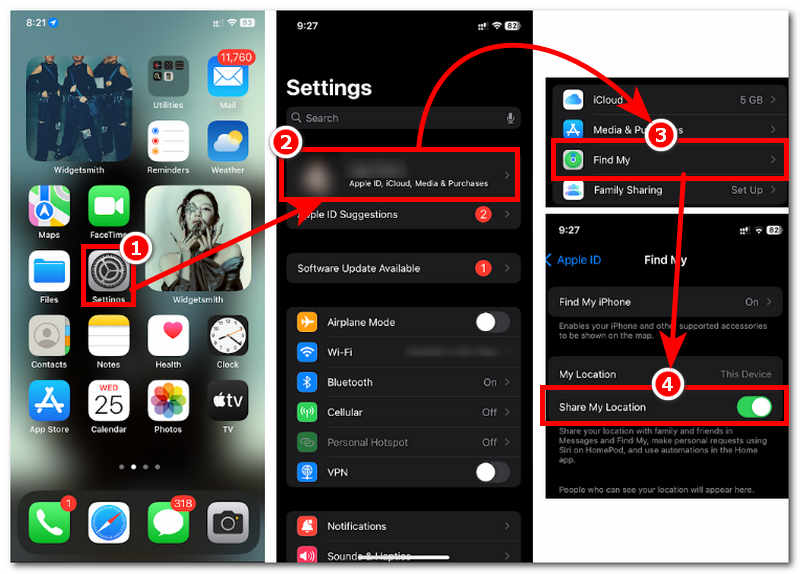
iMessage
Stop sharing your location in iMessage. This is easy, as it can be done without going to your iPhone settings. Thus, it is by far the simplest of all methods.
Step 1. Open your iMessage app.
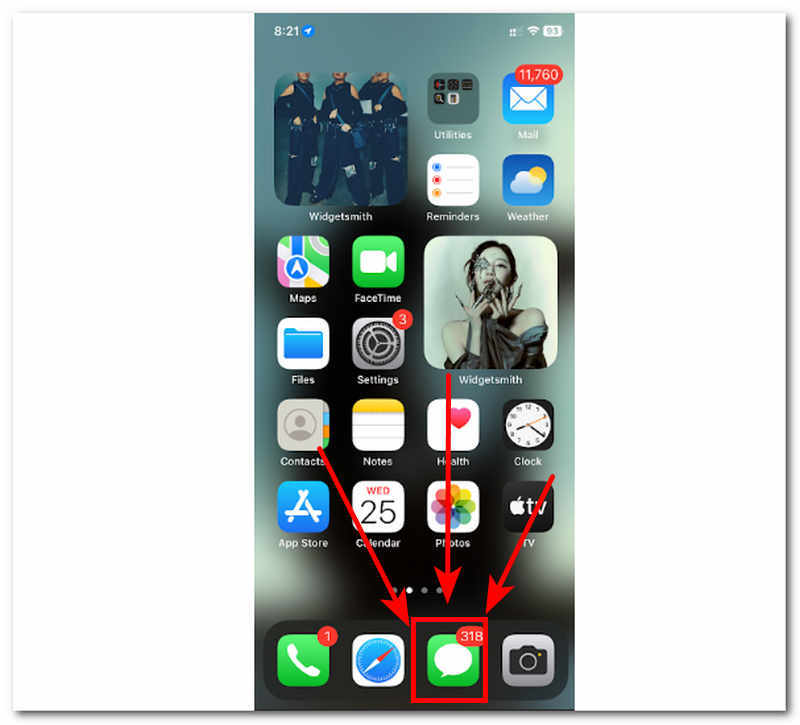
Step 2. Look and tap on the message thread you want to turn off the location access with.
Step 3. Click on that thread icon and tap Share My Location.
Step 4. Once done, simply tap on the Don’t Allow so that it will know that you are not allowing that thread to access your location.
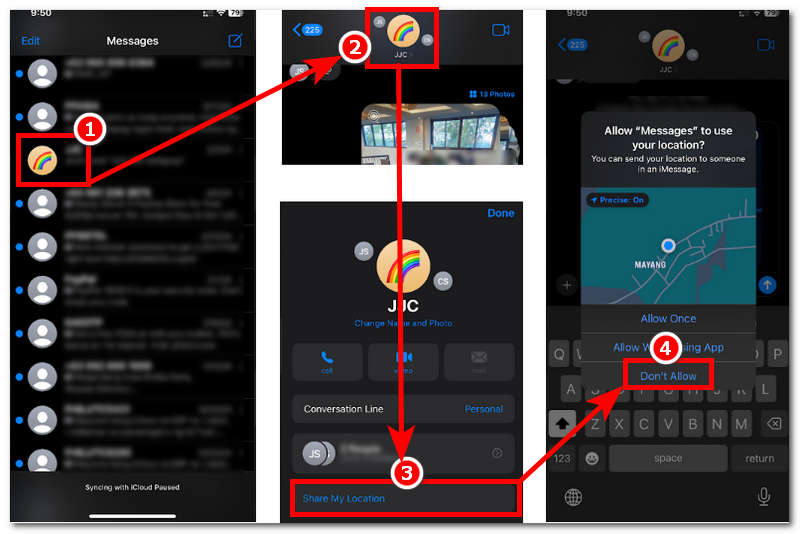
Part 4. Bonus: How to Spoof Location on iPhone Without Turning Off Location Service
To turn off location on iPhone without them knowing a user like you should get help from a full-featured location changer software tool like the popular AnyCoord. This software tool is a location switcher tool that helps users instantly use a virtual location without having the user turn off its device location service, specifically on the iOS user. The software right off the batt has four impeccable modes that enable the user to switch current location from anywhere in the world, addressing different tasks such as modifying the current location with a virtual one, simulating movement to appear that users are physically in the location, multiple stops over while moving in the location, and lastly, control which direction you want to move through a virtual joystick.
Key Features
• High success rate of location spoofing, which works for many locations-based games like Pokémon Go.
• One-click function to modify location.
• Guaranteed to hide the user's current location.
• Can access location-based games, platforms, and applications.
• Safe and secure software tool for Mac, Windows, Android, and iPhone.
• Accurate map navigation.
• It has a search bar functionality for convenience.
Step 1. Download the program using your desktop device. After the program has been loaded and launched, connect your mobile device to your PC using the charging cable.
100% Secure & Clean
100% Secure & Clean
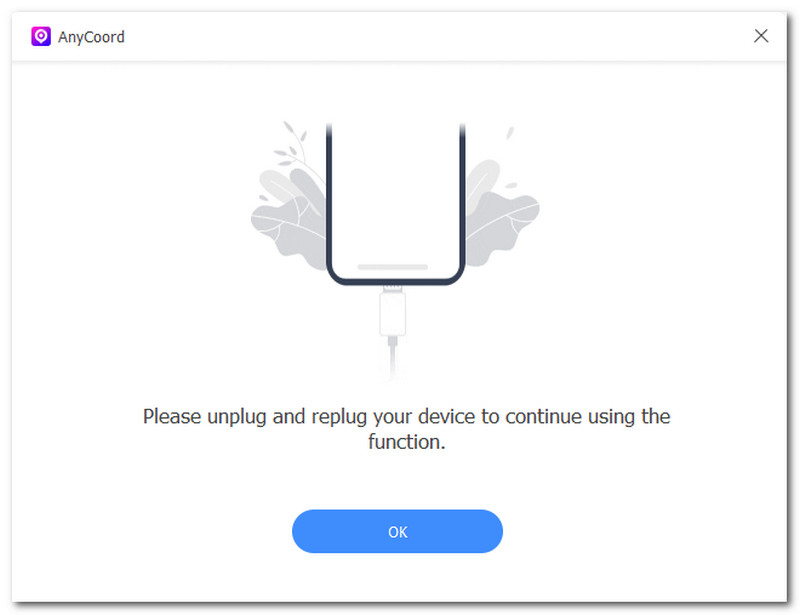
Step 2. After properly linking your mobile device and PC, you may modify your location by selecting the Modify Location option in the software's interface.
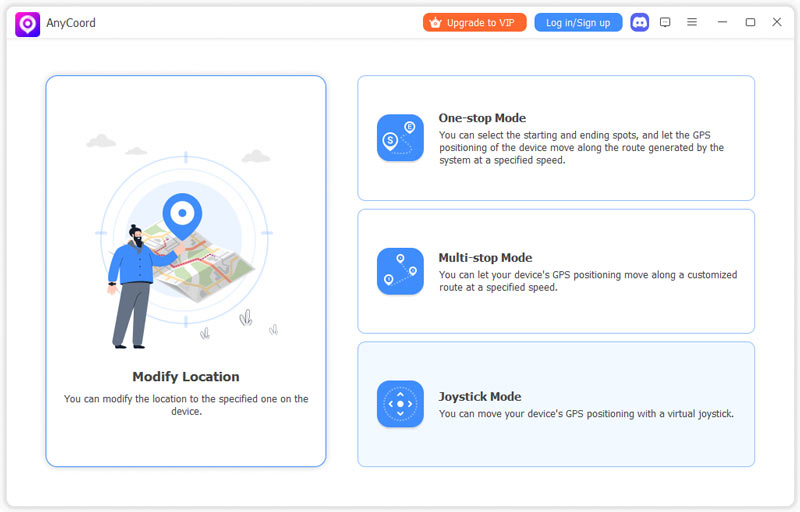
Step 3. To effectively spoof your iPhone's location, simply use the search bar to find a location that your device will use as its virtual location.
Step 4. After selecting your new virtual location, set up your device to utilize it by clicking the Modify button.
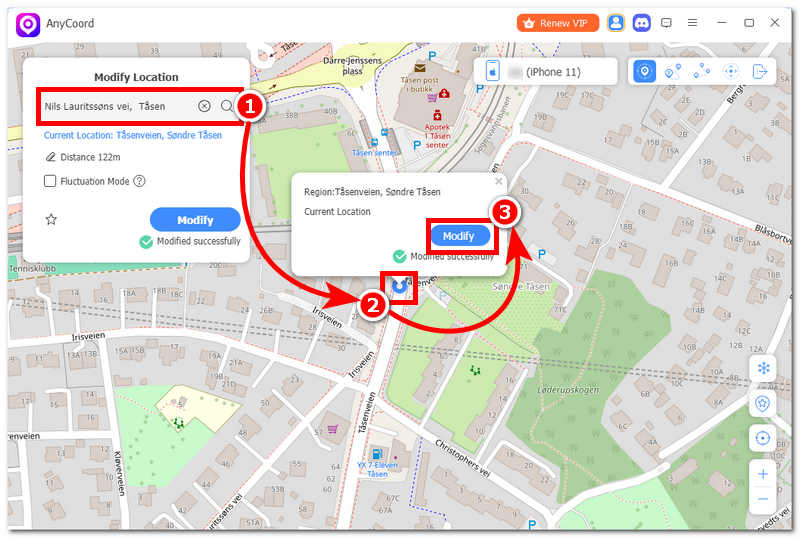
Part 5. FAQs about How to Turn Off Location on iPhone FAQs about
-
1What is the fastest way to turn off location on iPhone?
Turning off a location on the iPhone is done by accessing your device Settings through the control center. By swiping down from the upper-right part of your device screen, you can turn off your location by tapping the airplane mode icon. Moreover, if you want to hide your location on your iPhone for safety reasons, you can try AnyCoord to help you solve this problem.
-
2Why turn off location on iPhone?
Turning off location can help users save battery life on iPhones while also preventing apps and games that may act suspiciously and track the user's real-time location. Moreover, it increases the chance of the user data being hidden, improves privacy, prevents apps from using your location while not in use, and reduces accidental sharing of location with others.
-
3How do I pause your location on Find My iPhone without them knowing?
To temporarily stop your location, use the Find My iPhone feature. Alternatively, you may simply use airplane mode, which will interrupt your device's location service momentarily, and it will continue once you set your airplane mode off.
Conclusion
Learning how to turn off location on an iPhone from time to time can help impart an idea to users to be aware and concerned with their privacy for once in a while. While this may appear complicated to hear, doing it is actually easy as long as they have a straightforward guide as this article contains. It is a known fact that iOS users can easily turn their location off through numerous ways, from turning it off completely to selecting services or apps that users don’t want to allow to use their location. Thus, if users don’t want to turn off their location service but still want to spoof their location, then they might want to get help from AnyCoord. This software-based tool can instantly create a virtual location for them to use while keeping their real location hidden and their iPhone location services turned on.