Find My Friends Not Updating Location: 3 Solutions works 100%
Find My Friends is a very useful tool that helps us share location with our friends anytime and anywhere we want it. However, there are instances where Find My Friends may not accurately update the location. In this article, we will provide the reasons behind why is Find My Friends not updating location and offer some methods to fix the issue of location not updating.
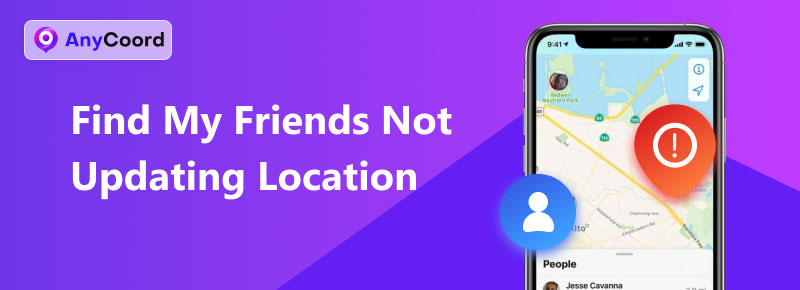
Contents:
Part 1. Why is Find My Friends Not Updating Location
If you see Find My Friends stuck in one location, it indicates that something is going wrong, causing this error. This could be due to:
• If the GPS on your phone is turned off, Find My Friends will not be able to obtain your exact location. Besides, a weak network connection can also cause Find My Friends to not update your location.
• Your friend's iPhone has Location Services disabled, or the Hide My Location feature on their iPhone is active.
• Background app refresh is disabled. It is a setting that allows apps to update while they are in the background. Or the phone automatically opens the battery saving mode to save the battery.
The reasons above all have the possibility of causing the Find My Friends location not to update. You can use the above reasons to self-check if these are the causes of the Find My Friends not updating location.
Part 2. How to Fix Find My Friends Not Updating Location
After we discussed the reasons that may cause these issues, we provide you with three methods to help you fix this problem.
Check and Switch to Available Internet Connection
To use the Find My Friends feature need an internet connection to work. So, when you want to use this function, ensure that both your device and your friend's device have an active internet connection.
Step 1. Find your iPhone’s Settings option.
Step 2. Select Cellular and then switch Cellular Data a couple of times to reset and connect to the network. Keep the network working.
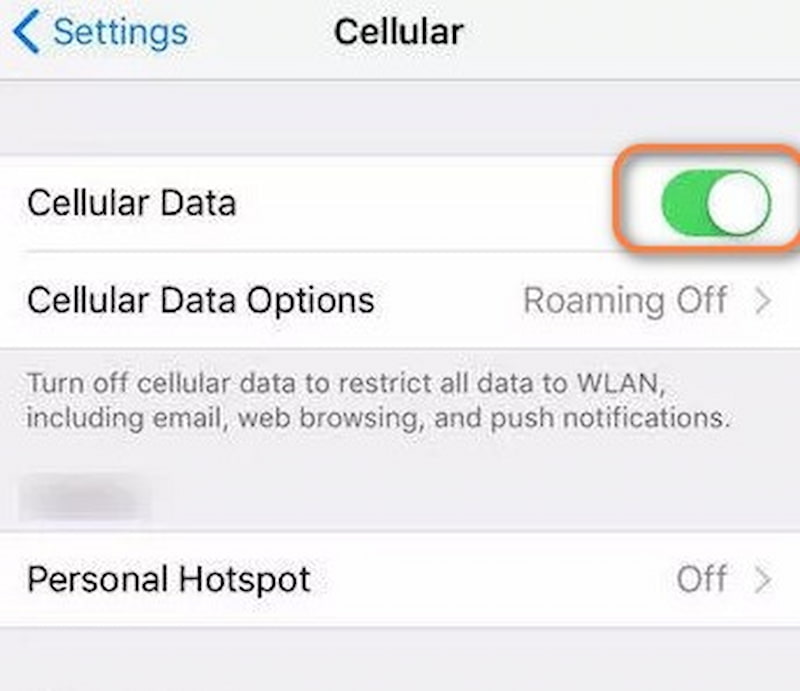
Enable GPS Services and Location Sharing
To solve Find My Friends not updating location, you need to make sure you enable GPS services and let your location be shared with other people.
Step 1. Open Settings and find the Privacy & Security.
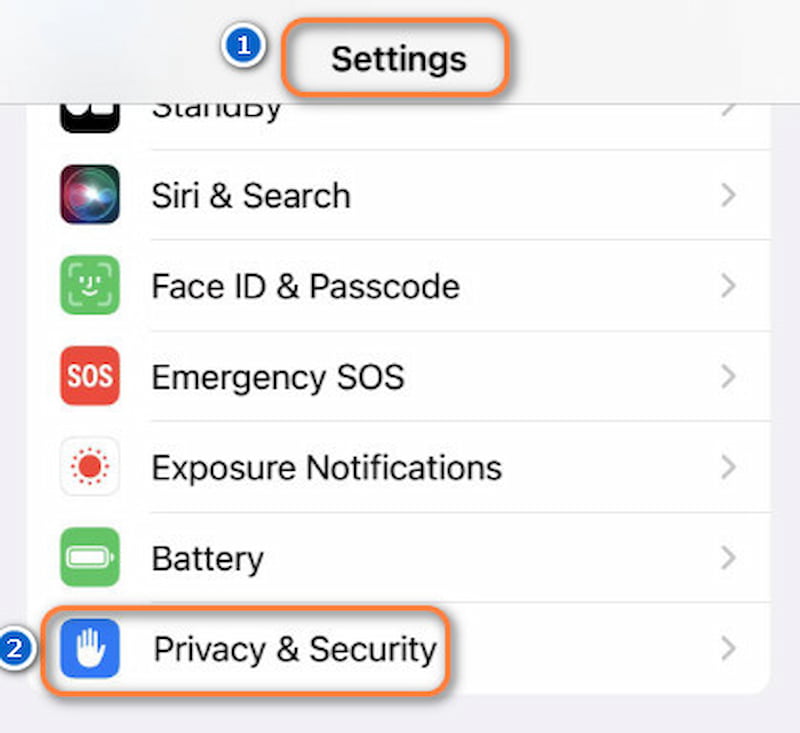
Step 2. Turn on Location Services. All the apps will be listed.
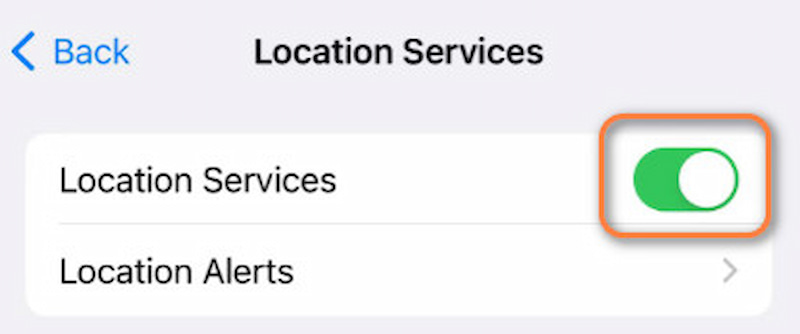
Step 3. Then tap Find My and open the Precise Location to give this app the right to obtain your location.
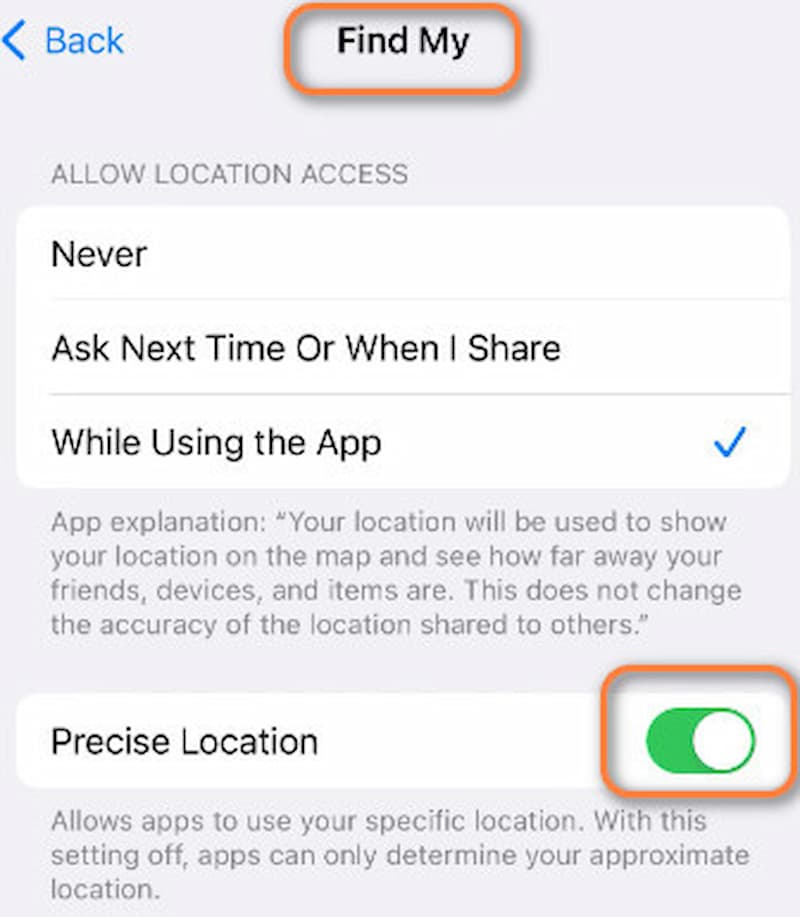
Enable Background App Refresh on iPhone
Enabling background app refresh is essential. Because it allows apps to function even when they are not actively in use, without it, your location will not be updated until you reopen the app. That might be an important reason for your Find My Friends location not updating. Below are some instructions to activate this feature.
Step 1. Go to Settings and tap General.
Step 2. Next, navigate to Background App Refresh and tap it.
Step 3. A list of apps will now be displayed. Please make sure to enable Background App Refresh for Find My.
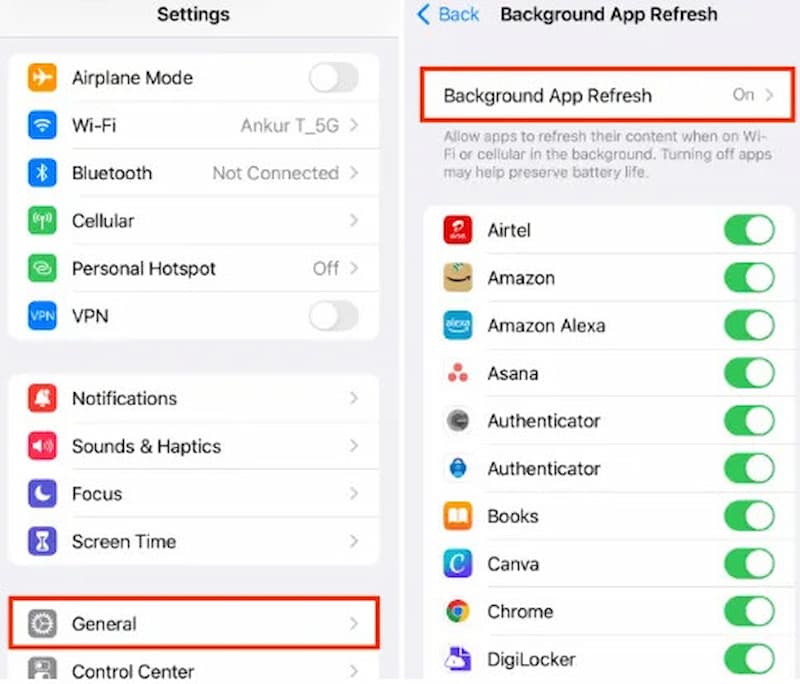
With the three methods above, you can follow and try to enable your Find My Friends location services to work again. Simple and easy to follow, if you have something wrong with your settings, then it can help you fix these issues very well.
Part 3. Update Find My Location Easily with The Best Location Changer: AnyCrood
By doing the above, you can update your real location and make your family and friends find you better. But sometimes, don't you want to tease your friends when you are playing games together in the morning, but in the afternoon, they find out that you are in France by the location of Finding My Friends? This sounds very interesting! We recommend you try Anycoord to do it. It can help you change your locations with one click, whether you want to joke with your friends or you are planning to play a location-based game.
100% Secure & Clean
100% Secure & Clean
Step 1. Connect your iPhone to the computer using the USB cord. When you launch the program, you can see an elegant interface. Choose the mode that you require.
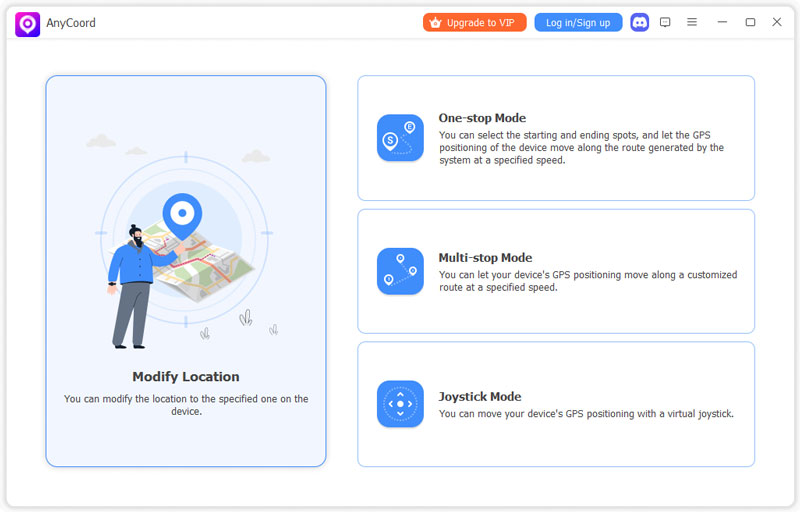
Step 2. At this point, AnyCoord will display a map with your current location on it.
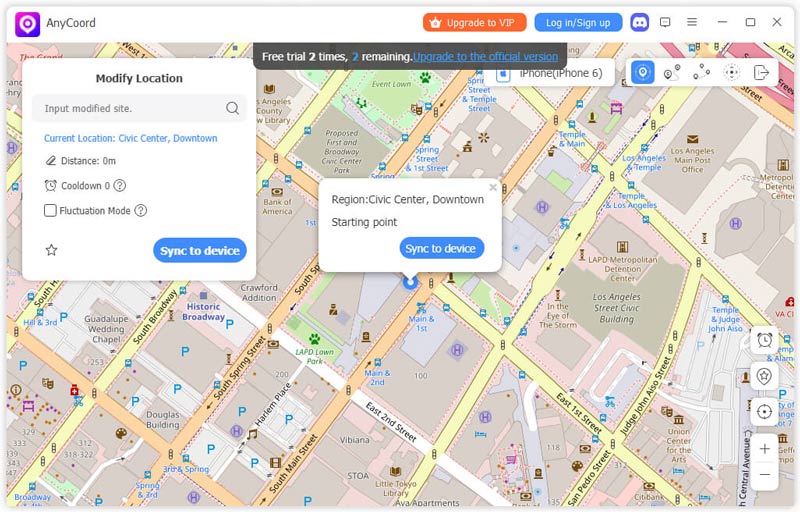
Step 3. Enter the destination you wish to use as your iPhone's GPS location by typing it into the Modify Location box, which is situated in the upper left corner of the screen.
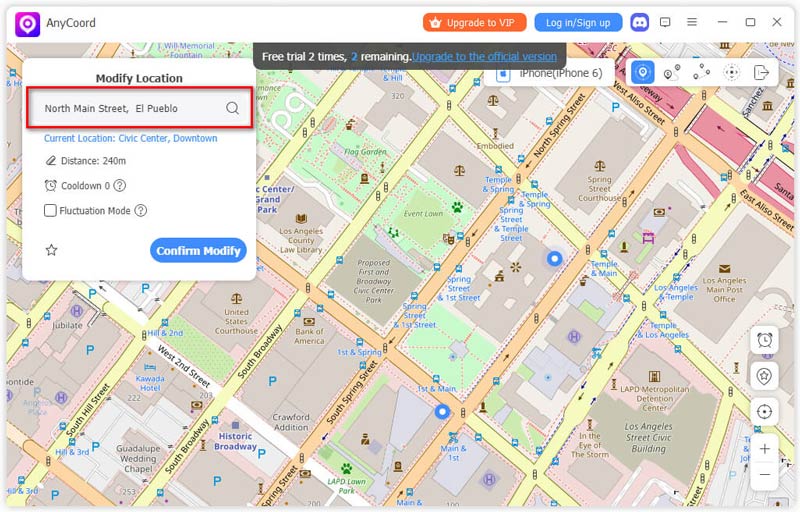
To change the location of your iPhone, please make sure the place name you input is correct and then click the Confirm Modify button.
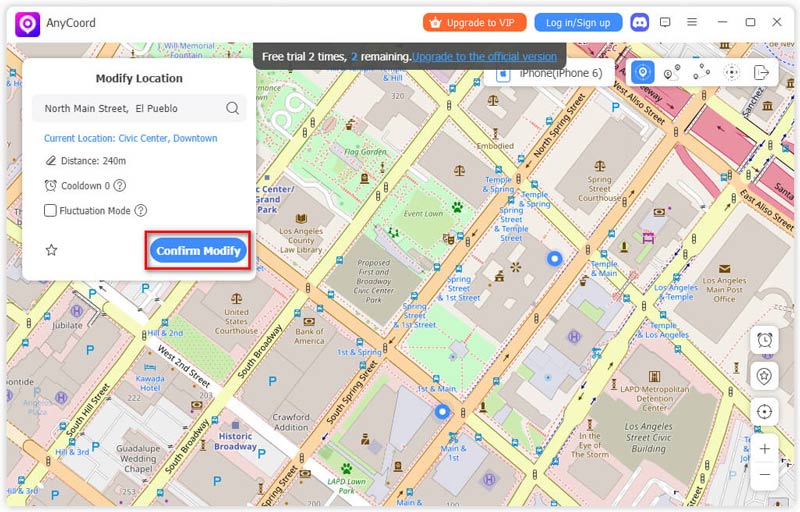
The location of your iPhone will be correctly modified.
AnyCoord is an incredibly strong and practical tool that you can use to spoof locations on social media or Find My Friends functions. You don't have to worry about location issues anymore by using AnyCoord.
Part 4. FAQs about Find My Friends Not Updating Location
-
1How do I find my friend's iPhone location?
To find your friend's iPhone location, simply open the Find My Friends app and choose your friend's name. If they have shared their location, it will appear on the map.
-
2Why does Find My Friends say no location found?
The friend’s iPhone you want to locate may be out of battery or in weak internet. Otherwise, they have disabled their location services to prevent locating by people.
-
3How to pause location on Find My Friends?
First, open the Settings on your iPhone and tap on your Apple ID. Then, select Find My. Finally, simply turn off the toggle next to Share My Location to disable the function.
Conclusion
When we want to use Find My Friends but it not working is a very upsetting situation; this article discussed the reasons why is Find My Friends not updating location and offered three methods to help you solve the problem. As a bonus, we recommend a very useful and interesting tool called AnyCoord, which can help you change your location very easily. I hope you find this article can solve your problems effectively.





