An Updated Guide to How to Change App Store Country 2024
These days, if you need to access some different apps, games, or content that are not available in your current location, changing your App Store country or region is crucial. Whether you want a new search experience or have relocated to a new country, this guide will assist you in solving the problem of how to change App Store country successfully.
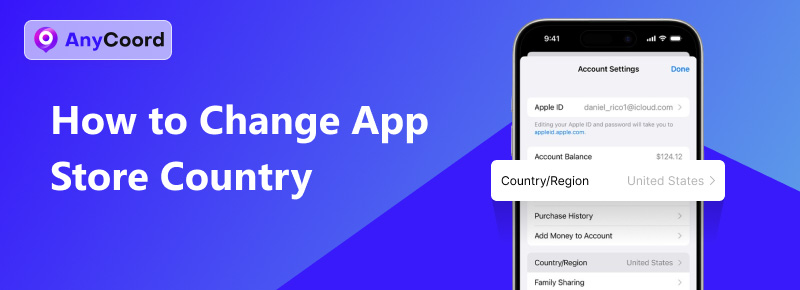
Contents:
Part 1. How to Change App Store Country Using the Official Methods
In this part, we will introduce you to the prerequisites of changing the App Store region and 3 methods to help you change App Store region using the official methods. It includes changing your App Store location on iPhone or iPad, on MacBook, or online.
In this part, we will introduce you to the prerequisites of changing the App Store region and 3 methods to help you change App Store region using the official methods. It includes changing your App Store location on iPhone or iPad, on MacBook, or online.
• Please use up any remaining balance on your Apple ID before changing countries, as any remaining credit balance on your iCloud account will be lost by changing country App Store.
• If you are part of a family sharing plan and reside in a different country than the other members, you will not be able to change App Store location on iPhone. In order to change your location on the apple store, you will need to leave the family sharing plan.
• Before you continue, please ensure that you have cancelled all current paid subscriptions and wait until the subscription period has ended. Additionally, please complete any outstanding memberships, pre-orders, movie rentals, or Season Passes. Ensure that all pending store credit refunds are processed before moving forward to change App Store region.
• In order to switch to a new country, you must provide a valid billing address and payment method from the new country or region. Foreign payment methods are unlikely to be accepted.
How to Change Your Apple App Store Country
1. Changing App Store Location on iPhone or iPad
How to change App Store location on iPhone or iPad is an annoying problem that is easy to solve with the right method; simply follow the steps outlined below:
Step 1. Find and tap the Settings on your device’s app screen.
Step 2. Choose your Apple ID and go to Media and Purchases.
Step 3. Select View Account from the menu and log in to your account.
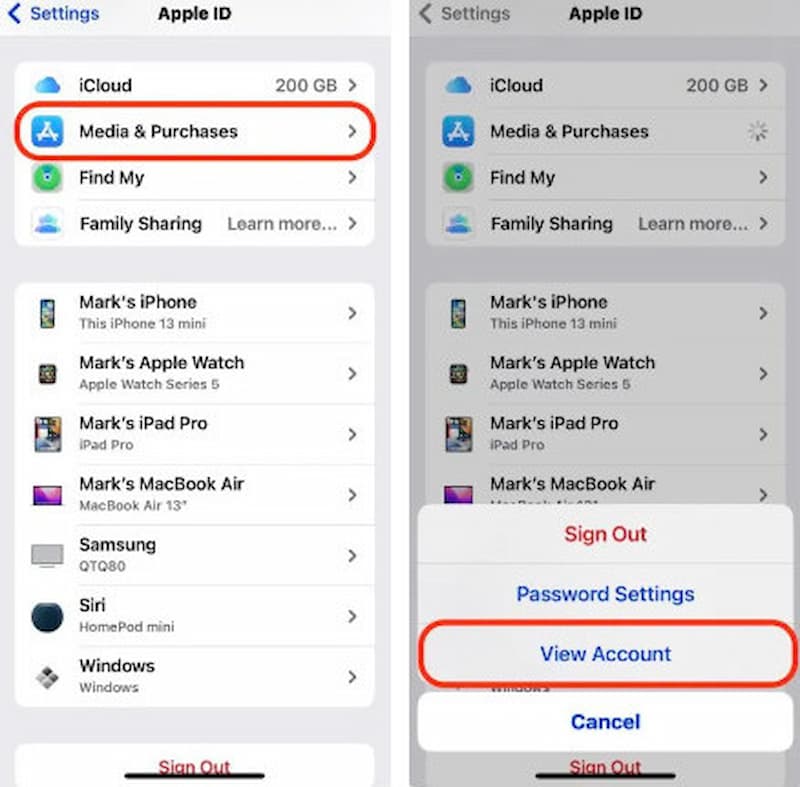
Step 4. Select the Country/Region option. Before you continue, please make sure to cancel any active subscriptions you may have. Next, choose the country you want to switch to.
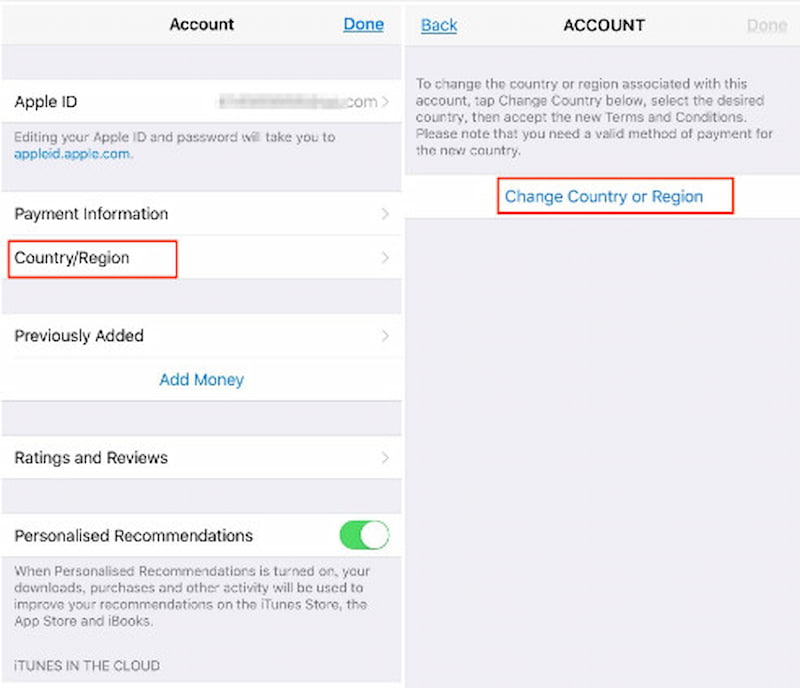
Step 5. Please review the Terms and Conditions. Tap on Agree in the top right corner, then tap Agree again to confirm.
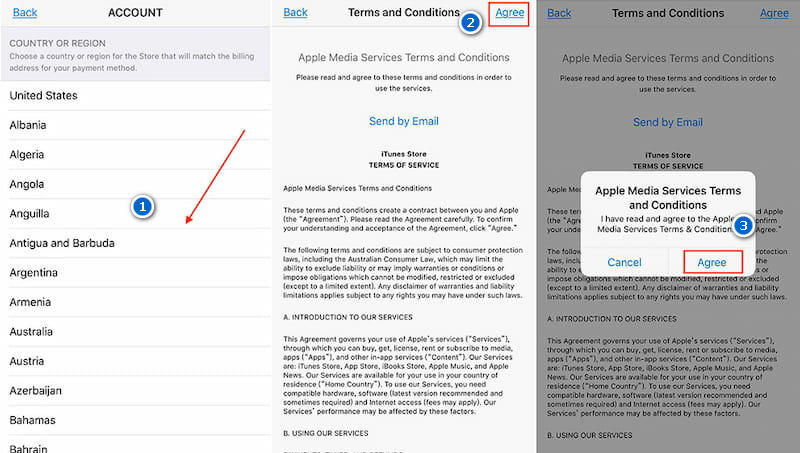
Step 6. Select the payment method you prefer and provide the payment details and billing address for your new location. Choose Next to save your settings and exit.
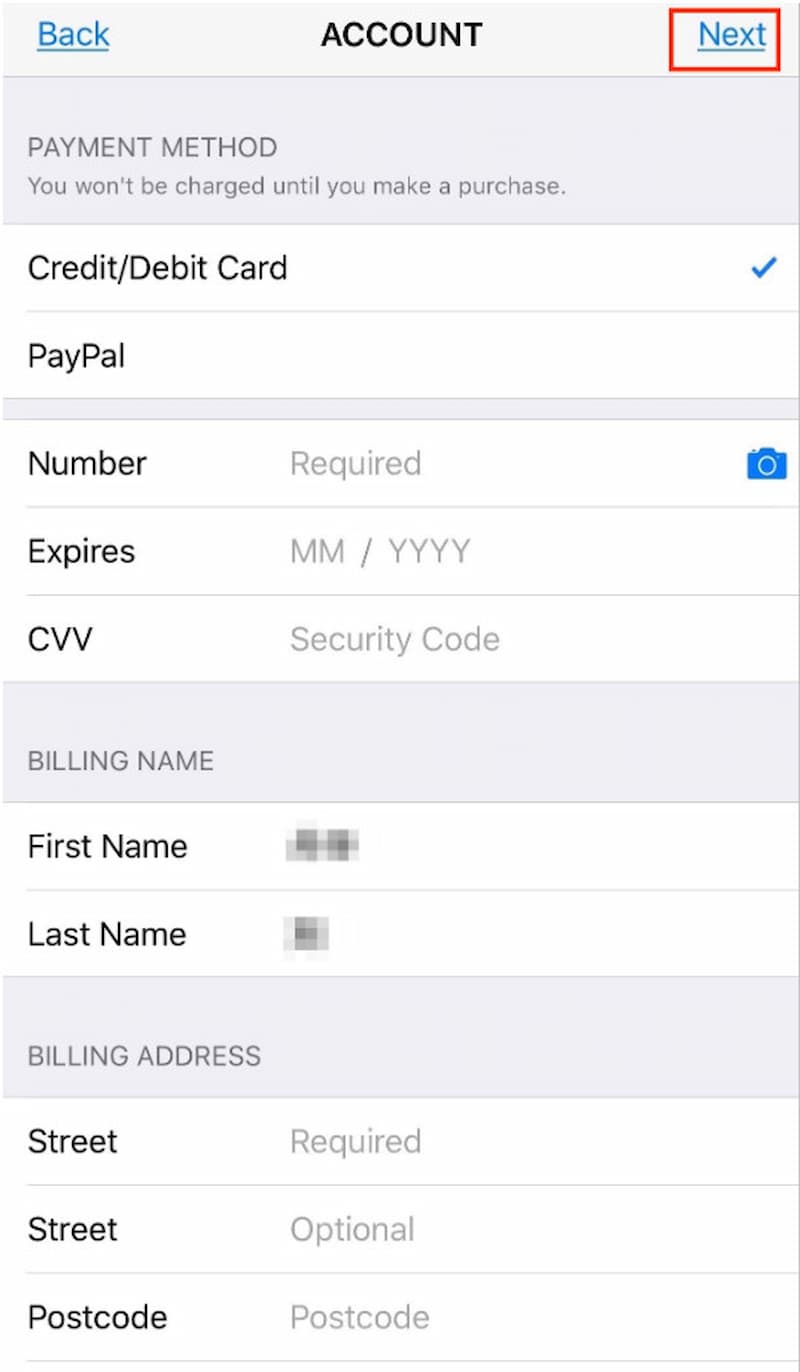
2. Changing App Store Location on MacBook
On our MacBook’s App Store, how to switch country? Please follow these steps:
Step 1. Launch the Music app and navigate to Account Settings under the Account section. You will be prompted to sign in with your Apple ID.
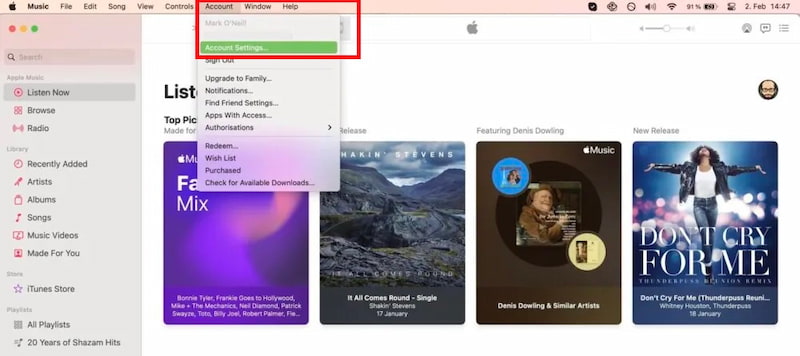
Step 2. Click on Change Country or Region under Account Information.
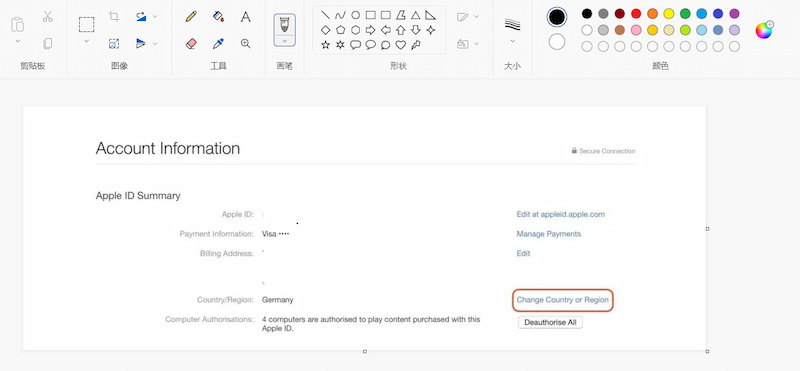
Step 3. Choose a new country or region.
Step 4. Please review the Terms and Conditions for the new country and click on Agree. You will then be asked to click on Agree again.
Step 5. Please select your desired payment method and provide the payment information and billing address for your new address. Click Continue to finish your settings.
3. Changing App Store Location Online
If you want to change your App Store country or region online directly, follow these steps to change in the App Store on the web:
Step 1. Please open the right website, appleid.apple.com, using your web browser.
Log in with your Apple ID.
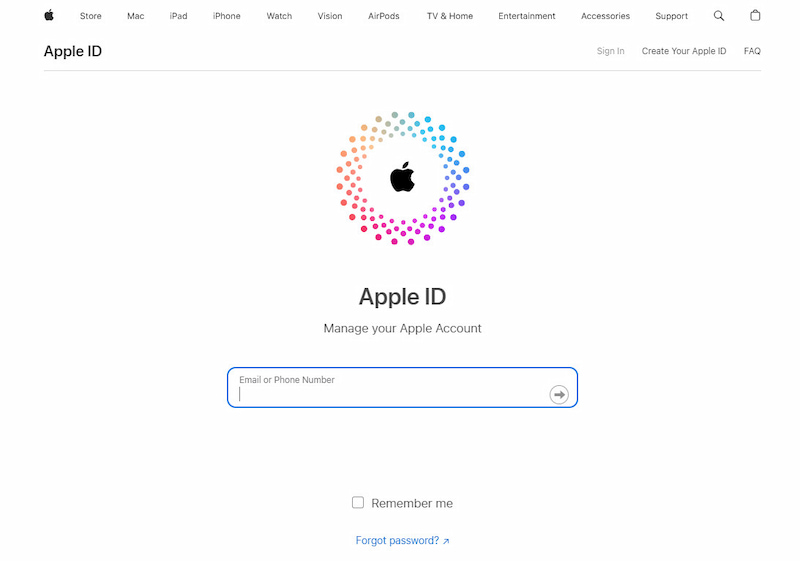
Step 2. Find and click on Personal Information. Then tap Country/region.
Step 3. Please follow the instructions displayed on the screen. As we mentioned above, you are required to input a suitable payment method for the new country or region.
The three methods we mentioned above can help you fix the problem of changing the App Store location.
Part 2. The Limitations of Change App Store Region with Official Method
• Any remaining balance on your Apple ID needs to be spent before you change your country/region, or any remaining balance on your iCloud account will be lost after a successful country/region change. It's hard and wasteful when we don't want to spend those amounts and have to.
• If you do not have a valid payment method from the new country/region, obtaining one may prove to be a challenge.
• Before changing your region, make sure to cancel any active subscriptions. You may not want it. Additionally, some of your liked apps may not be accessible in the new region, and you may lose access to previously downloaded apps.
Part 3. Bonus: AnyCoord, A Feasible Location Changer
When you change the location of the App Store, do you want to keep the GPS location consistent with your modified location to ensure better service? AnyCoord is the ultimate tool for changing your GPS location on your iPhone, iPad, and Android devices. With this app, you can easily set a virtual location and customise your GPS movement to suit your needs.
100% Secure & Clean
100% Secure & Clean
Here are the basic steps of how to use it.
Step 1. To begin, simply click the download button to install this software onto your computer.
Step 2. Next, use the USB cable to connect your iPhone to the computer. Open the software, and you can see the beautiful interface. Select one mode you need.
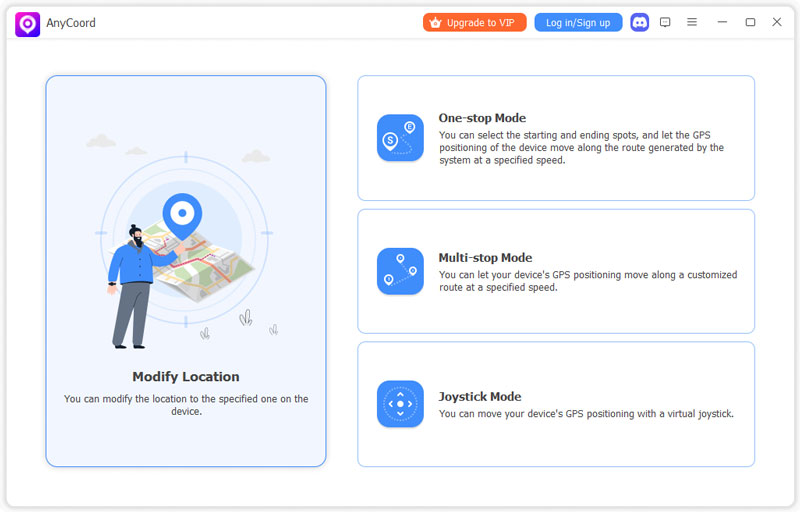
Step 3. Now, a map displaying your current location will appear within AnyCoord.
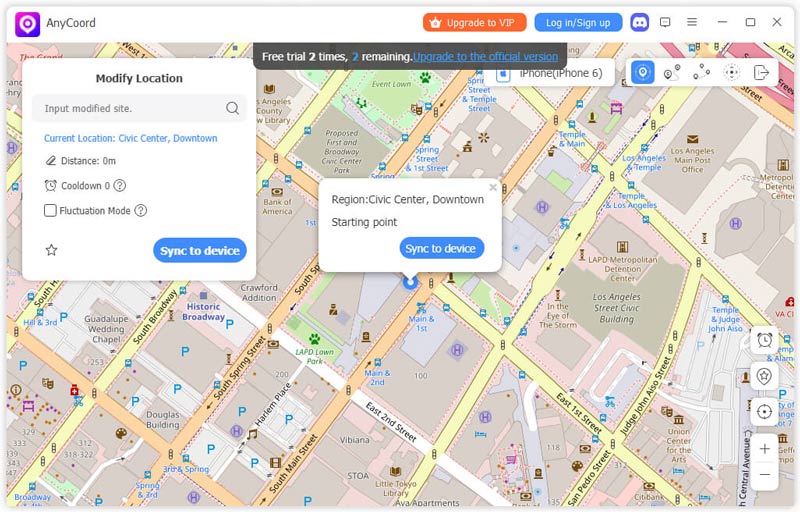
Step 4. If you have a particular destination in mind that you want to set as your iPhone GPS location, simply enter it into the Modify Location box located in the top left corner of the interface.
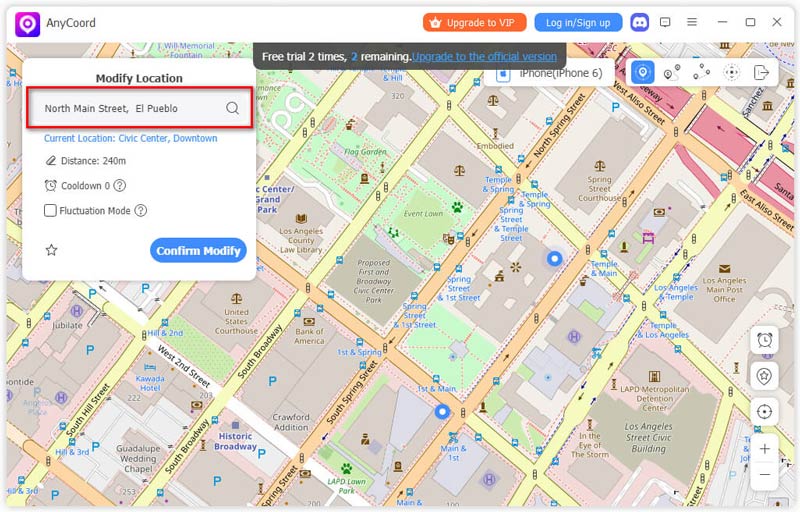
Please ensure that the location name you enter is accurate, and then click the Confirm Modify button to update your iPhone's location.
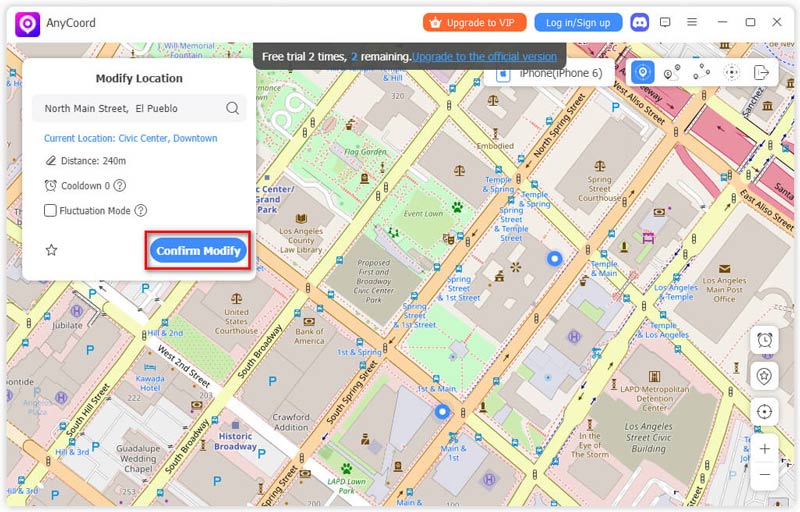
Then, you will see your iPhone's location has been changed successfully.
AnyCoord is such a powerful and useful tool that can help you fake locations on social media and spoof locations in AR games and so on. With AnyCoord, you don’t need to bother anything about location.
Part 4. FAQs about Changing Country App Store
-
1How to change App Store location without credit card?
If you want to switch the Country or Region in the App Store without a Credit Card, your only choice is to make a new Apple ID. Simply log out of your current Apple ID, make a new one, and log in with the new Apple ID.
-
2How to change App Store location on iPad?
Step 1: Click Settings icon on your device's app screen.
Step 2: Tap on your Apple ID and select Media and Purchases.
Step 3: Choose View Account from the menu and sign in to your account.
Step 4: Select the Country/Region option.
Step 5: Review the Terms and Conditions. Tap Agree in the top right corner, then tap Agree again to confirm.
Step 6: Choose the payment method and input the payment details for your new location. Tap Next to save your settings and exit. -
3Why can't I change App Store location?
First, verify if you have canceled all subscriptions. In the meantime, check your Apple ID still has the store credit remaining. You need to spend all store credit to change the App Store location. And, you need to ensure the payment you input is available for your new country and region.
Conclusion
By changing the country in your App Store, you can enlarge your app experience and access a wider variety of content. This article answered the question of how to change App Store country by three methods and their limitations. We also recommend a magic tool that can help you do a lot of things about your location. By following the steps provided, you can easily utilize it for your benefit. If you are interested in our content or our products, stay tuned for updates.





