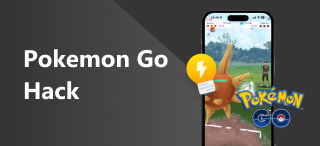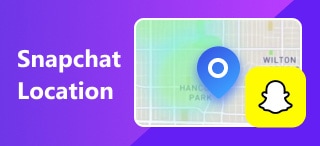Location Not Found on iPhone: Default and Software Methods
Ever been in a situation where you, as an iOS user, try to find a location or track something, and suddenly, the location is unavailable on your iPhone? This error seems to have appeared and been experienced by most iPhone users if not all. But what actually pertains to this? Why does it occur, and what are the common ways to fix it? While this issue poses a problem to how iPhone user uses location in their everyday lives, believe us when we say this issue is not complicated but rather an easy one to resolve in a way you can troubleshoot it on your own. Listed in this guide is a quick overview of why such a problem arises on the iOS user end and how to effectively resolve it, from the common ways up to using the best software to address it.
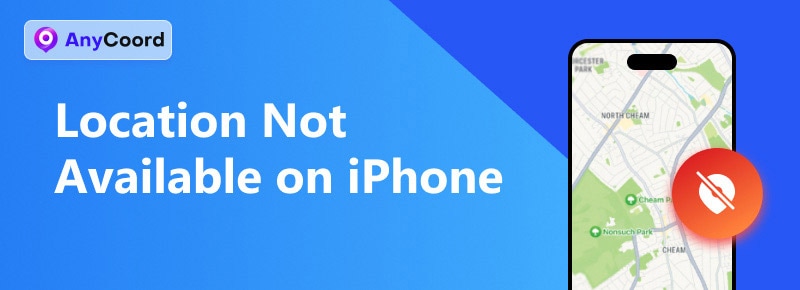
Navigation of Content:
Part 1. What is Location Not Available iPhone?
Location not available on iPhone, meaning that the area you are trying to retrieve or view is not available for you to view. It is a message that appears on your iPhone screen when you are trying to use or see someone’s location on your device, whether through the Find My app, iMessage, or Maps in general. There are tons of factors that contribute to why this problem happens. For users like you, it is easy to assume that when you want to check on someone or your friend’s location, and suddenly the location is unavailable, you will assume that they have blocked you or something when, in reality, it is not. Thus, here are the things you should know first: what location is not available actually means so that you will not assume and think badly of others.
• When location is unavailable on your iPhone, you won't see the message 'No Location Found' when someone has stopped sharing their location or blocked you.
• This problem may mean that the other user is offline or has turned off their location service.
• Airplane mode can also be one of the underlying reasons why iPhone users experience the no location found message.
Part 2. Why is Location Not Available on iPhone?
Why is a location not working on iPhone? Well, to put it in simple terms, there are again a variety of reasons why such a problem occurs. Below are some of the popular causes why this happens.
• Poor or no internet access to locate or view location.
• Location service is set to off from either your device or others.
• Incorrect date and time on iPhone device.
• The current location is not supported, or the device is having difficulty pinpointing it.
• Users are in a difficult-to-pinpoint location.
• The location service app is experiencing a bug.
• Users are in airplane mode.
Part 3. How to Fix
Relaunch Find My or iMessage
Step 1. Swipe your finger up to access the App Switcher from the bottom center of your iPhone.
Step 2. Close your Message, Find My, and Map by swiping them up out of your iPhone screen.
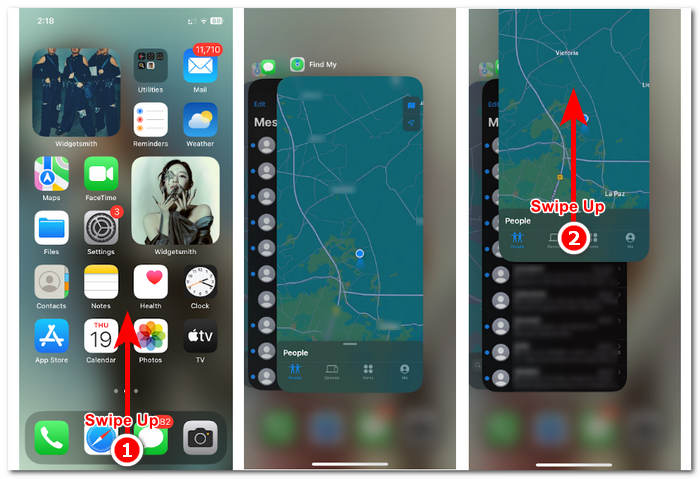
Step 3. Go back to your Home screen, open them once again, and see if this fixes the issue.
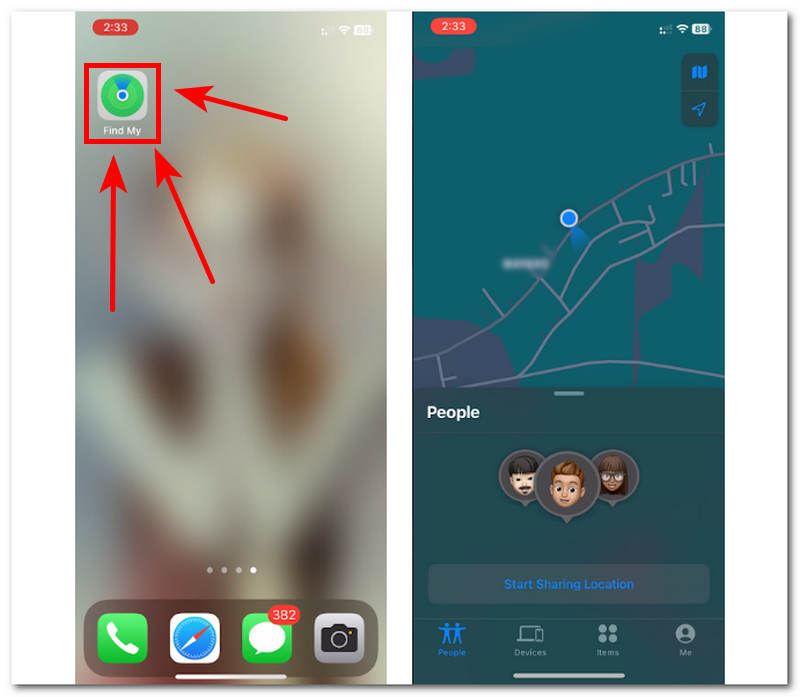
Toggle Share My Location On and Off
Step 1. Go to your iPhone Settings and tap on your name.
Step 2. Proceed to tap on Find My.
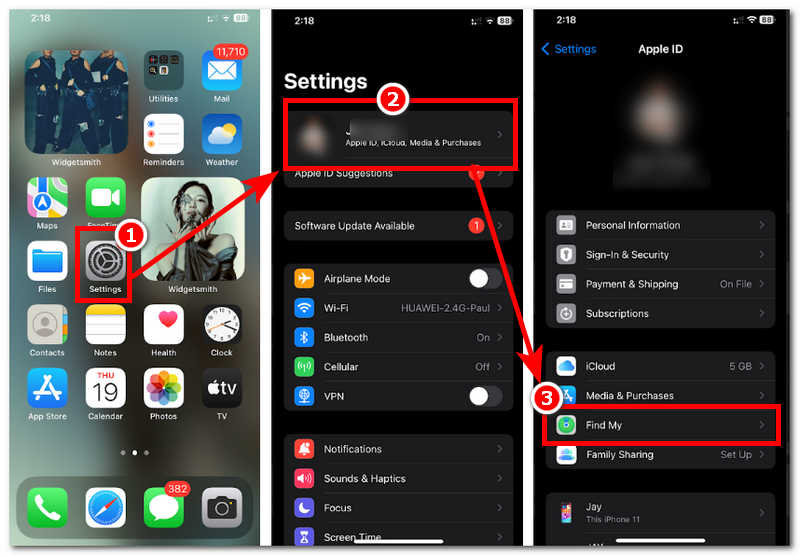
Step 3. Toggle the Share My Location switch off, then on again.
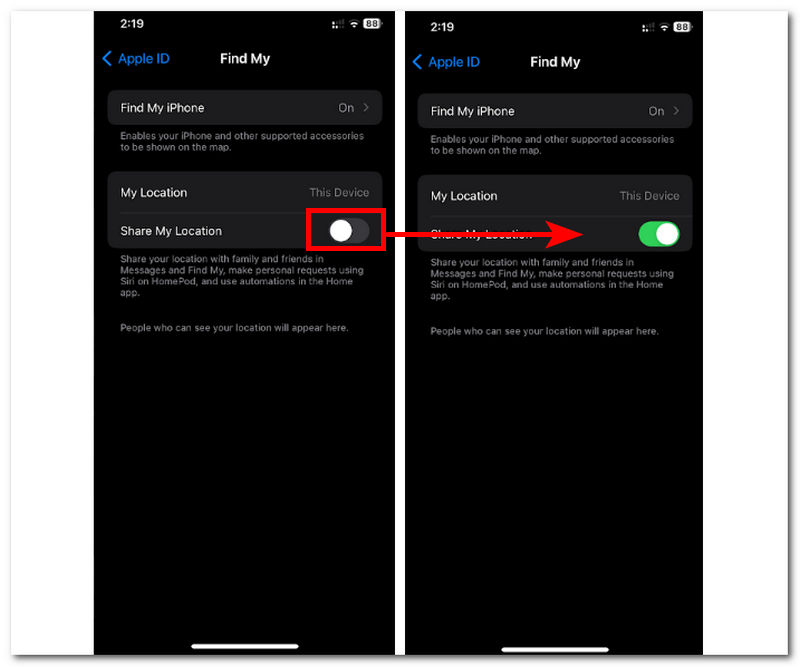
Restart iPhone
Step 1. Hold your Volume Up + Power Button simultaneously and slide to power off your device.
Step 2. Once your iPhone is turned off, hold your Power button to turn your iPhone back on.
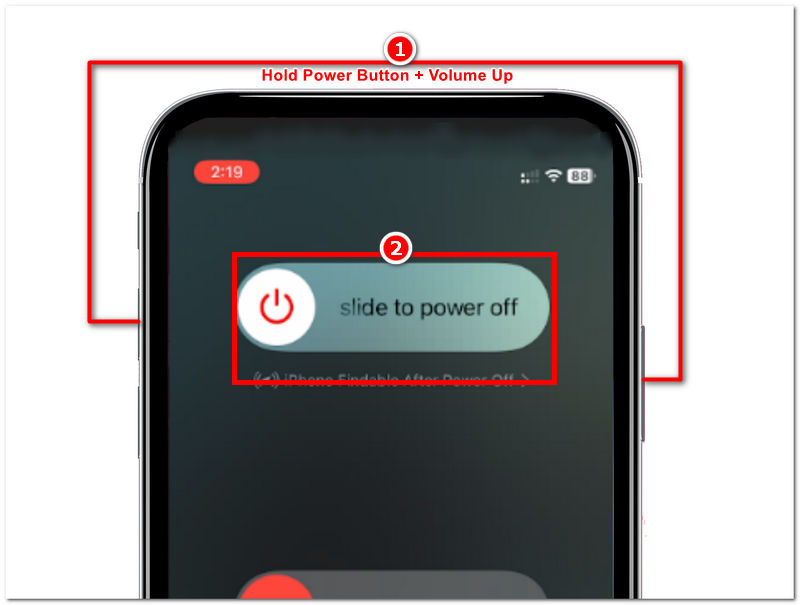
Check Date and Time Settings
Step 1. Go to your device Settings and scroll down to tap on the General section of your device settings.
Step 2. Proceed to tap on Date & Time, then check if your iPhone is Set Automatically. If not, just simply switch it on.
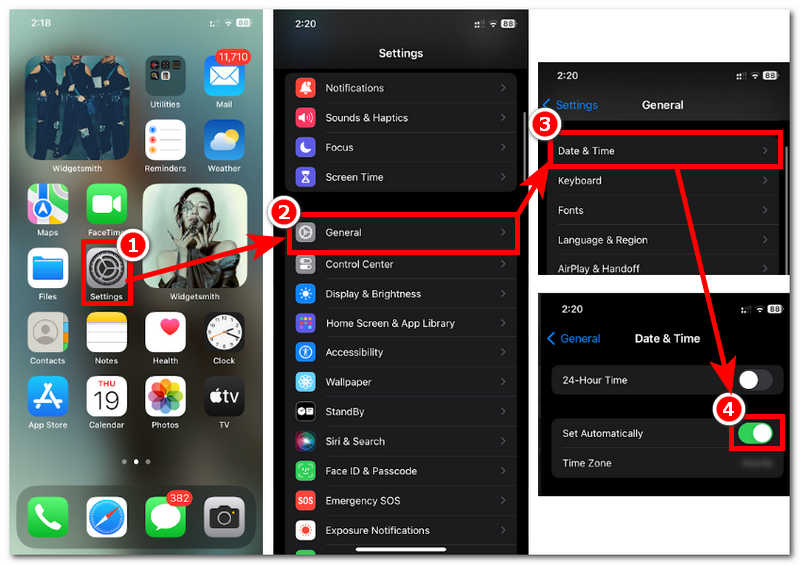
Part 4. Recommended: Best iPhone Location Changer
When common methods of resolving the issue seem to be ineffective, and the Location Not Available still persists on your iPhone, it is better to use third-party software to troubleshoot it. AnyCoord is a third-party free-to-download software tool to fix locations that are not available on your iPhone; in doing so, the tool will work as your device's location changer. This means that AnyCoord will enable iPhone users to virtually change or set their location, which will fix the location that is unavailable to their iPhone. The tool has a wide support range that uses GPS to identify and search accurate locations across the globe. So users are ensured that whenever they are in the world, from open areas to lush forests, they can trust AnyCoord to work as their location tool.
Moreover, setting a virtual location is easy as it removes the hassle of actually going to a specific location just to update or change the current location. This is because the tool is equipped with four different modes to effectively switch locations that perfectly address different uses of location-changing tasks.
Key Features
• Seamlessly solve locations that are not available to an iPhone.
• Four modes functionality to switch and update location.
• It can simulate movement to pretend users are physically in the location.
• Search bar features for easy pinpointing of location.
• Can detect and identify any location all across the globe.
• Can access restricted location-based apps, games, and platforms like Pokémon Go.
• Straightforward and easy-to-use location changer tool for iPhone.
Step 1. Download AnyCoord to your Windows or Mac devices, then once installed, connect your iPhone to your device before opening the software.
100% Secure & Clean
100% Secure & Clean
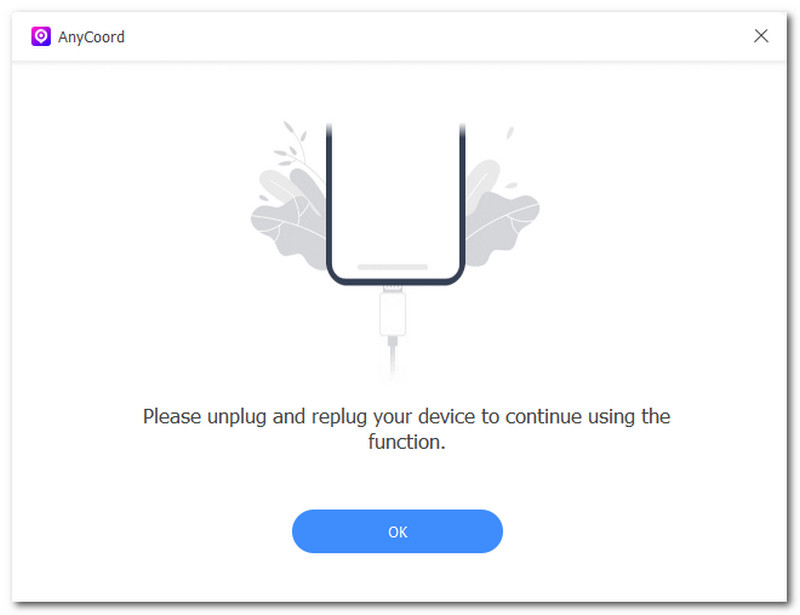
Step 2. To update your unavailable location into available, click on the Modify Location from the four modes offered by the software.

Step 3. Input the location that is deemed unavailable by your iPhone in the software's search bar, then click Modify to update your location on your iPhone.
Step 4. Go to your iPhone and see that the once unavailable location is now available.
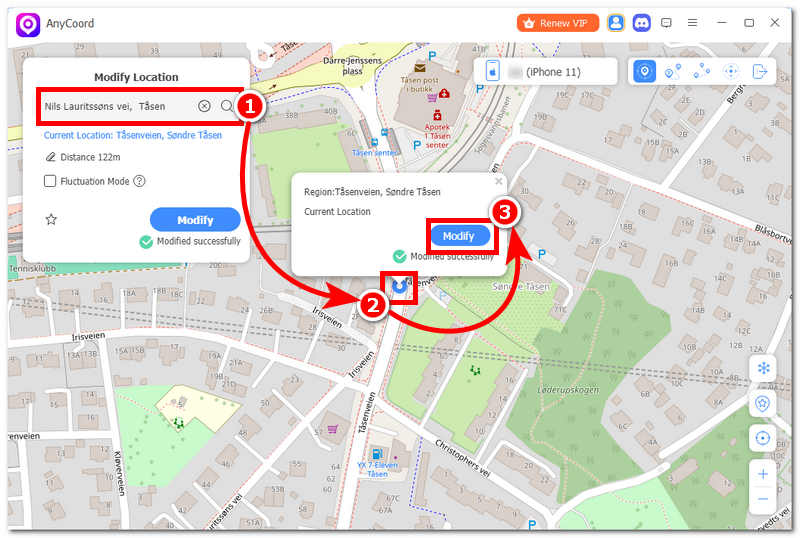
Part 5. FAQs about How to Fix Location Not Available on iPhone
-
1How do I know if someone turned off their location?
You will know someone turned their location off when, first, you can no longer see their location from your device the way it used to appear. Second, it is safe to assume that when someone turns their location off, they are probably in an area where there is no signal, their device is turned off, or there is no battery at all.
-
2Why does someone's location keep saying no location found?
This happened for a lot of reasons. Some may have turned their device location off, some might be in airplane mode, or it indicates that the other user may have paused their location sharing. Also, maybe they hide their actual location, such as hide location on their iPhone.
-
3Are you blocked if it says location is not available?
It does not necessarily mean that someone has blocked you, although it is one probable cause, but not entirely, as there are a variety of reasons, whether on the devices, system and more. While it is important not to jump to conclusions, you might want to ask the other person directly for a more straightforward answer.
Conclusion
Understanding what location is not available to your iPhone may bring users certain advantages in navigating their way through when such a problem occurs in the future. While this guide has shown probable causes of why such problem occurs and mostly how to fix them on your own effectively, it is also crucial to take note that sharing location is not always wise and should not always turned on all the time; thus, that’s why turning it off sometimes is also ok.
While the possibility of your current location may be exposed as you continue to use your device, it is also wise for a user to rely on third-party software that can alter or modify their location to avoid being tracked. AnyCoord is a tool that can not only resolve locations not available to iPhones but can also be used to use a virtual location for users' personal or security concerns, especially when accessing apps, platforms, and games. Thus, using one today can help you lessen the possibility of security breaches while also having full control of which location you want your iPhone to be based on.