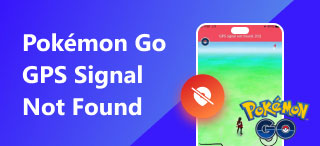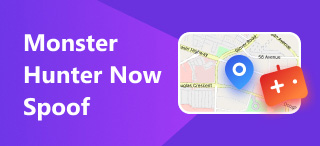Eight Effective Methods on iPhone Not Sharing Location Online
Have you ever encountered the issue of your iPhone not sharing its location online? You’re not alone! Whether you rely on location sharing to keep in touch with family and friends or use it for apps like Find My or Google Maps, it can be frustrating when your iPhone fails to update or send your location. There are several reasons why your device might not share its location, ranging from simple settings misconfigurations to deeper software issues.
In this guide, we’ll explore eight effective methods to troubleshoot and fix the problem of your iPhone not sharing location. From checking your Location Services settings to resetting your network configurations, we’ll cover easy-to-follow steps that can quickly restore your location-sharing capabilities. Whether you’re trying to ensure safety or simply want to reconnect with a location-based app, these solutions will help you resolve the issue and get your iPhone back on track. Keep reading to find out how to fix this common problem!
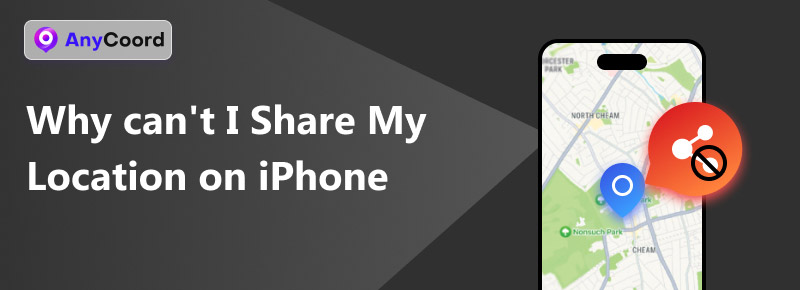
Contents:
Part 1. Why Can’t I Share My Location on iPhone
You may be unable to share your location on your iPhone for several reasons. Here are the most common causes:
• Location Services Disabled
If Location Services are turned off, your iPhone won’t be able to share your location with apps or contacts.
• Poor Network Connection
Sharing location requires a stable internet connection. If your cellular data or Wi-Fi is weak, your area may not update or share properly.
• Find My iPhone Not Set Up:
If Find My iPhone isn’t enabled, your device can’t share its location with trusted contacts. Check if it’s turned on in Settings.
• Restrictions Enabled:
Parental controls or restrictions might prevent location sharing. Ensure that no restrictions are set that block location access.
• Software Glitches:
Outdated iOS versions or bugs can cause issues with location sharing. Updating your software or restarting your device may resolve the problem.
Part 2. How to Fix iPhone Not Sharing Location [8 Ways]
• Solution 1: Turn on the Location Services
Sometimes, Location Services are accidentally turned off or forgot to switch on. In that case, every location-based app is unable to run correctly. Thus, check if this button is turned on first, which will solve most problems.
Step 1. Find “Settings ” on your iPhone and locate “Privacy & Security”.
Step 2. Tap “Location Services”. It is usually on the top.
Step 3. Turn on “Location Servicess”. When it shows green, it means that it has been successfully turned on.
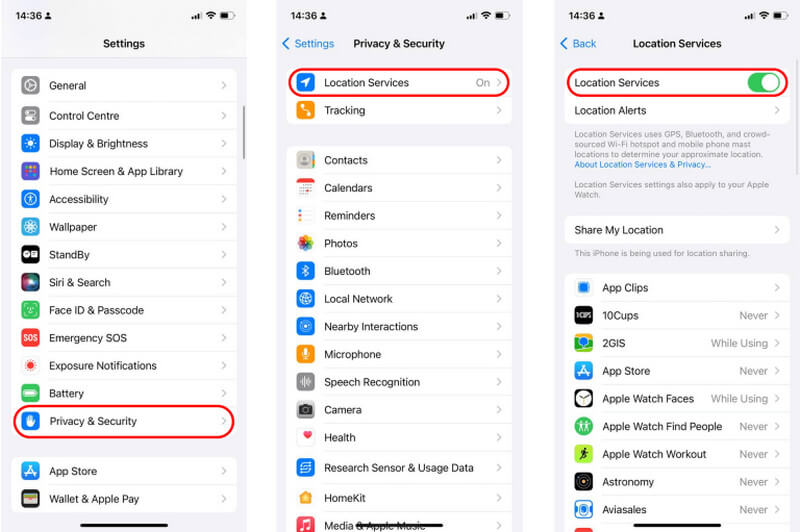
• Solution 2: Sign in to iCloud and turn on Find My iPhone
Apple devices have a feature called Find My iPhone. It is designed to locate your lost iPhone or share your location with friends. Therefore, make sure you log in to your iCloud account and turn “Find My iPhone”, as Find My functions rely highly on iCloud.
Step 1. Tap your account name or head portrait
Step 2. Choose “Find My”.
Step 3. Turn on “Find My iPhone ” and “Share My Location”
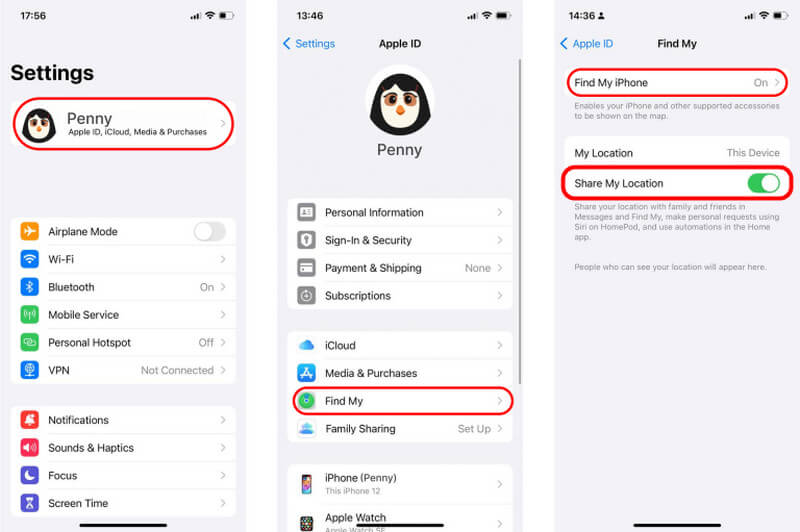
• Solution 3: Allow the location services for Find My iPhone
Pretend the solution 2 doesn’t work. You may check out if Find My iPhone’s location services are forbidden.
Step 1. Like the steps we mentioned, find “Location Services ” in “Privacy & Security”.
Step 2. Find “Find My ” and tap it.
Step 3. You will see such an interface like this when you get in there. Choose “While Using the App ”
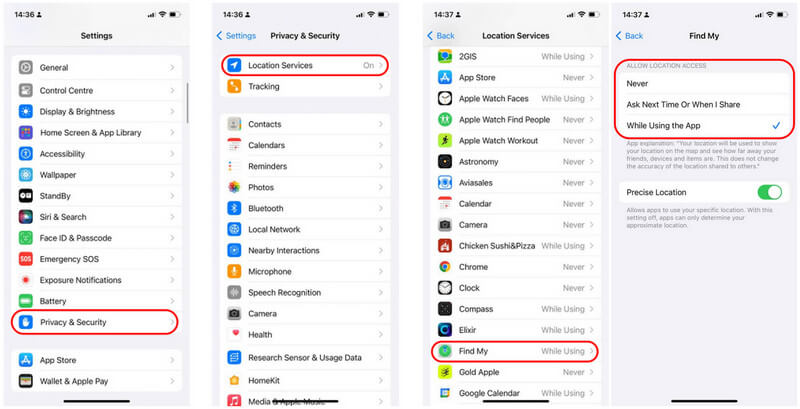
• Solution 4: Turn off the Airplane Mode
The airplane mode will prevent all the signals from being received on your phone, including the GPS. So, make sure it is switched off.
Step 1. Go to “Settings”. Find “Airplane Mode ” and turn it off, which is often marked as a plane with an orange background.
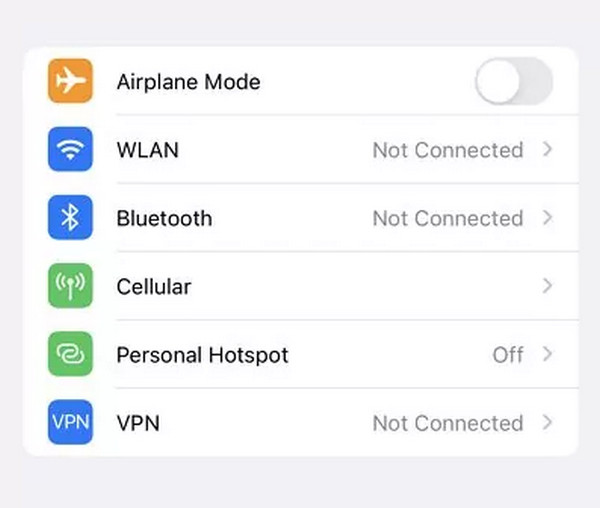
• Solution 5: Check for iOS Updates
To reduce bugs, please be aware of whether your iOS and Find My version is the latest. If not, update them to the newest ones.
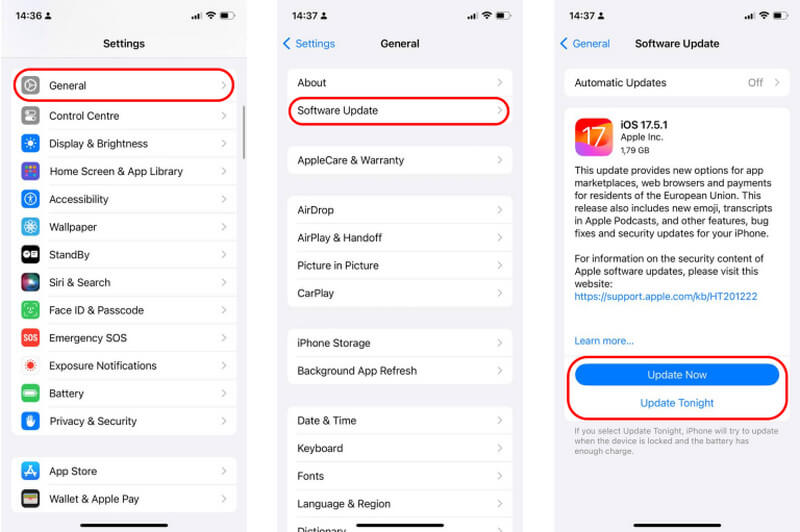
• Solution 6: Restart your iPhone
Sometimes, there might be some apps that conflict with Find My. You probably cannot search for them one by one. Thus, the best way is to restart your iPhone to force them shutting down.
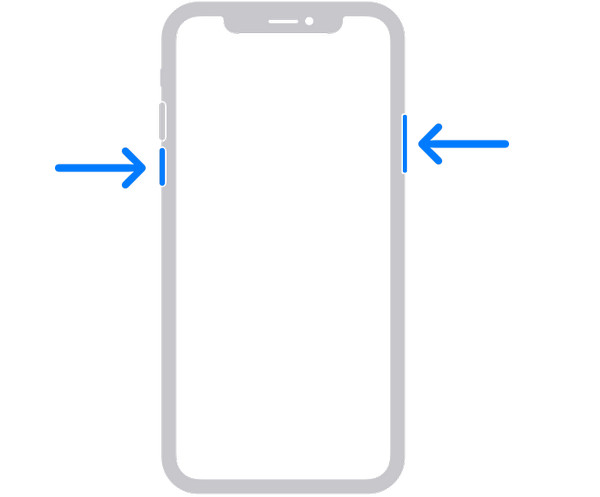
• Solution 7: Check out the Date Settings
If you changed your iPhone’s time and time zone, do keep them to default. Or else it can be a factor that causes location-sharing malfunctions.
Step 1. Find “General ” in “Settings”.
Step 2. Then, tap “Date & Time”.
Step 3. Turn on “Set Automatically ” and choose your city in “Time Zone”.
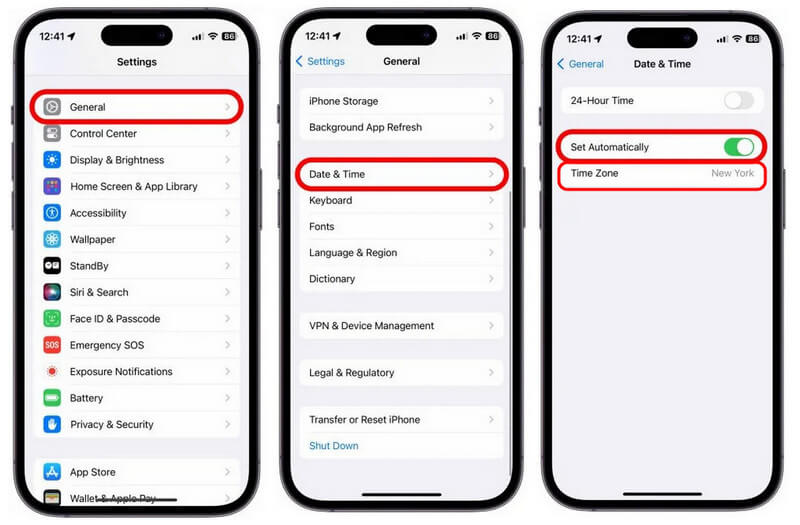
• Solution 8: Reset your iPhone
This is the last and ultimate method you may take if all the solutions above are ineffective. It will reset your iPhone to factory settings, meaning all its data will be deleted. Thus, do think twice before you do this.
Step 1. Choose “Transfer or Reset iPhone ” in “Settings”.
Step 2. Tap “Reset ” to reset your iPhone to factory settings.
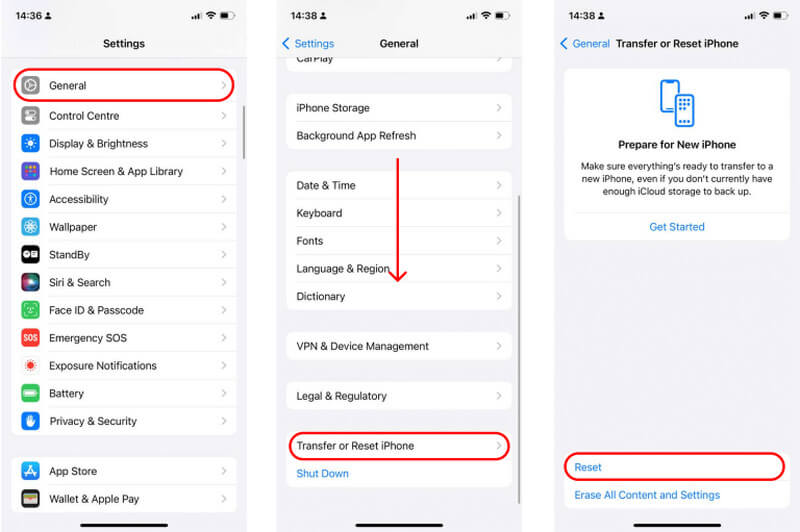
Part 3. Extension: How to Fake My Location on iPhone
After finding the solution to fix the iPhone not sharing location online, are you curious how to spoof its location? If so, one of the best tools available is AnyCoord. This app allows you to easily change your GPS location to anywhere in the world, whether you want to protect your privacy, access geo-restricted content, or simply have some fun with location-based apps.
AnyCoord is highly reliable and offers a user-friendly experience, making it easy to select a new location or even simulate movement between different points on the map. Unlike other GPS spoofing tools, AnyCoord is designed with safety in mind, ensuring that your personal data remains secure while spoofing your location. you can change location on Find My iPhone , Maps, and other location-based services.
With AnyCoord, you can trick your iPhone into thinking it’s in a completely different place, allowing you to explore new possibilities without actually moving. Whether you’re testing apps as a developer or want to change your device’s location for fun, AnyCoord is a top choice for iPhone users looking to spoof their GPS.
100% Secure & Clean
100% Secure & Clean
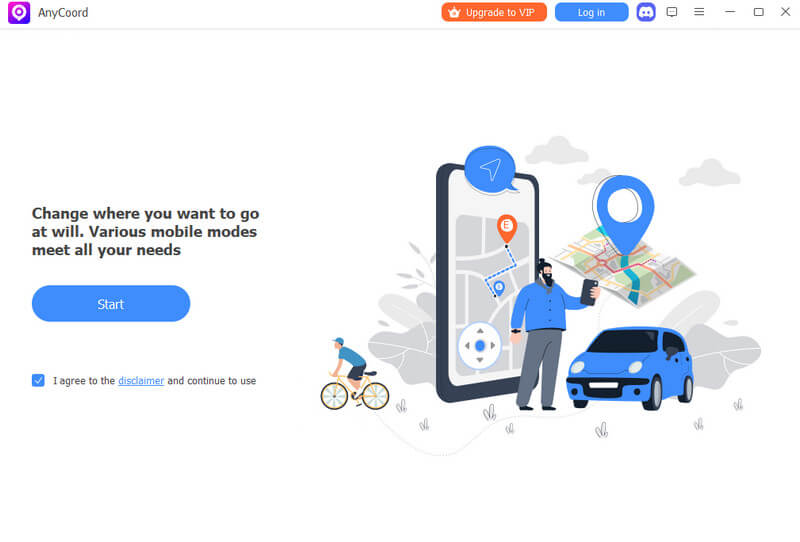
Features
• Spoof location without jailbreak
• Low risks with anti-detection mechanism
• High compatibility on 50+ social apps and AR games
• Spoof with one/multi-stop, joystick mode
• 7 days free trial without any functional limits
• Support the latest Android15 & iOS18 OS
Conclusion
I believe you must have known how to deal with the problem of iPhone not sharing location after reading our provided 8 solutions. It includes location services, Find My iPhone, Airplane Mode, etc. Besides, we also offered an excellent location spoofer: AnyCoord. Due to its 7-day free trial, you can feel free to try it!