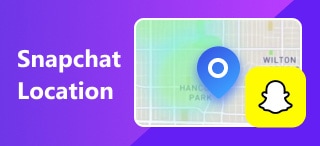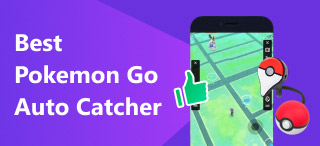[Explained] What is Snap Map: A Comprehensive Introduction for Everyone
Snap Maps is a feature in the Snapchat app. It allows users to view and share their geographic location. With Snap Maps, you can view the locations of your Snapchat friends, share your area, and explore Snaps from nearby users or those attending a specific event or place. What’s more, this location-sharing feature is accessible to users globally. This article will brief introduct it, including What is Snap Map, how Snap Maps works, and how to use it step by step. Keep reading for this helpful function.
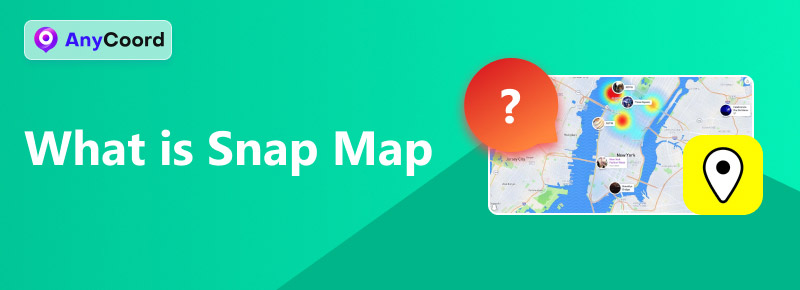
Contents:
Part 1. What is Snap Map and How do Snap Maps Work
What is Snap Map?
Snap Map is an amazing feature in the Snapchat app that allows users to view and share geotagged snapshots. It is automatically updated when you open Snapchat. Snap Map uses the device's GPS to place the user on a virtual map visible to other Snapchat account holders.
Snap Map also has an Our Stories feature. If you click anywhere on the map, various public Snap Stories taken at that location pop up. All Snapchatters can post and view these stories, regardless of whether they are friends. Anyone can see their snapshots, making this sharing very interesting and meaningful.
How do Snap Maps Work
It uses a device's GPS to position users on a virtual map, which snapchat users can see. It can determine a user's location and display it on a map in real time. Additionally, Snap Map enables users to explore snaps shared from specific places or events.
Snapchat Map Function
1. Check your friend's location. If you have access to your friends' locations, you can see their locations directly on the Snap map. If you want to chat, you can click on their avatar.
2. Want to know where a particular friend is? You can enter a friend's name directly into the search bar to find a specific friend.
3. Heatmaps allow you to view snapshots shared by others. Drag the map by hand, and the colored areas show where people take pictures. The blue area is not very popular, and there are fewer snapshots. The red zone indicates more activity. Look at the colored sections on the map to see stories about famous places and events.
4. If the location you're photographing has its collection of stories, you can add the snapshot to Our Stories.
5. You can allow a friend or family member to track your specific location using Snapchat's real-time location feature.
Part 2. How to use Snapchat Map
Snap Maps can display snapshots from friends and public snapshots from around the globe to form an interactive social map. Since Snap Map is such an exciting feature, let's discuss how to use it in this section.
Step 1. We should know how to locate Snap Map on Snap Chat. Just launch Snapchat and tap the map icon at the bottom of the screen. Your Snap Map will appear instantly.
Step 2. You can also select Friends to view the locations shared by your friends. To adjust your Snap Map settings, click the Settings button, a gear icon.
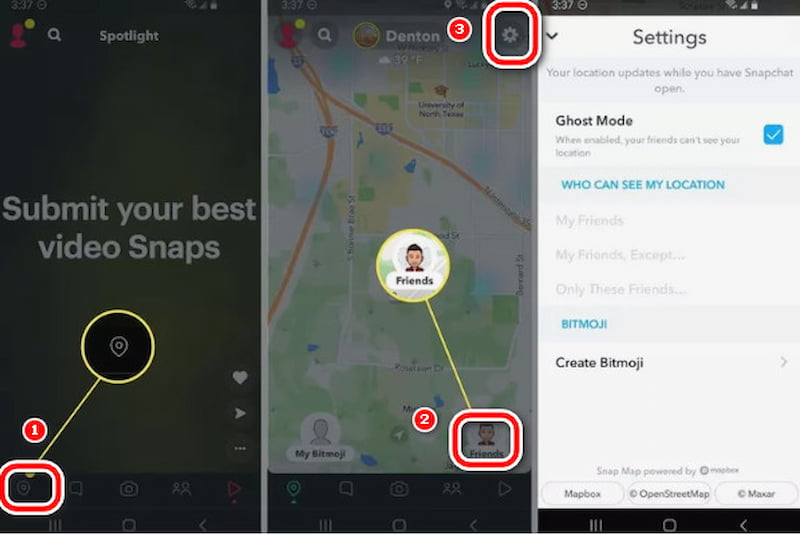
Step 3. Select a friend's picture in the Friends tab. If they have shared their location, a preview image will be displayed beneath their name on their profile. Tap on it to access the Snap Map.
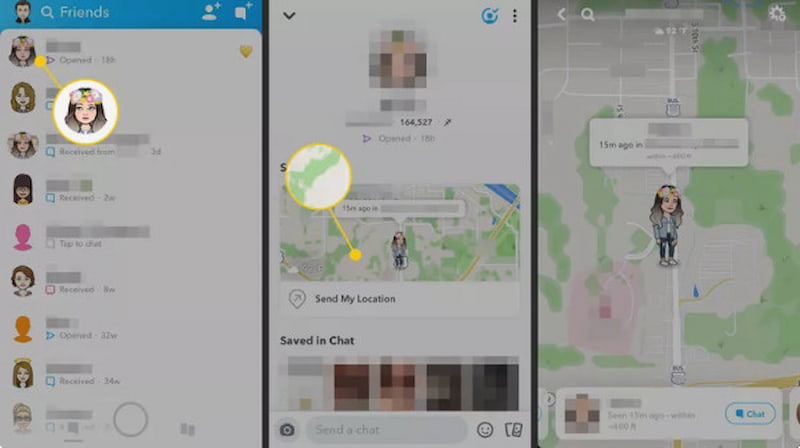
Attention: If you open the Snap Map for the first time, you might need to set up your Snap Map preferences. You can decide if you want your location to be visible to only yourself, your friends, or selected friends.
Step 4. You can access Snap Map by visiting their official website. This version is public and does not require a login or username.
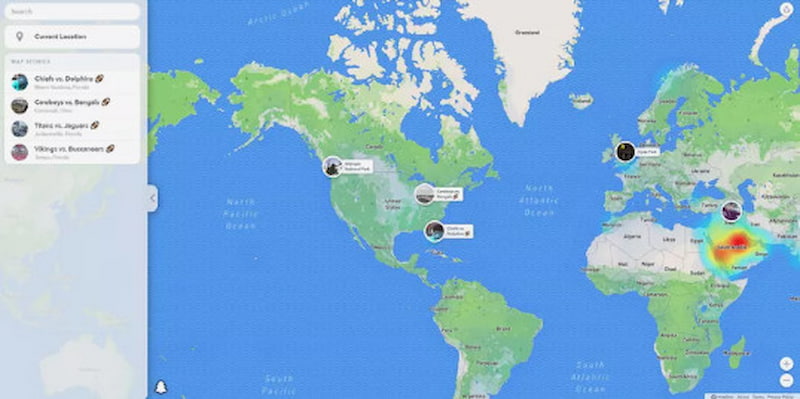
Part 3. Use AnyCoord to Keep Your Privacy Safety
Since Snap Maps can be precise and effective in helping you locate your friends' locations, you can interact better. At the same time, many parents are worried about leaking their children's safety information, leading to being followed by strangers, etc. What can be done to make it look like your location is displayed on the map without revealing your accurate information? AnyCoord can help you with this.
100% Secure & Clean
100% Secure & Clean
Features:
• It can alter your GPS location on iPhone or Android devices.
• It can change your location on social media and location-based games, hide your location on your iPhone or Android device, and adjust your location on dating apps.
• Fully secure and crafted to safeguard your privacy.
• 7-day free trial and 30-day money-back guarantee.
• The annoying Pokemon Go Failed to Detect Location 12 Fixed.
Step 1. Connect your phone to the computer. Open the software to access its intuitive interface, then click on Start.
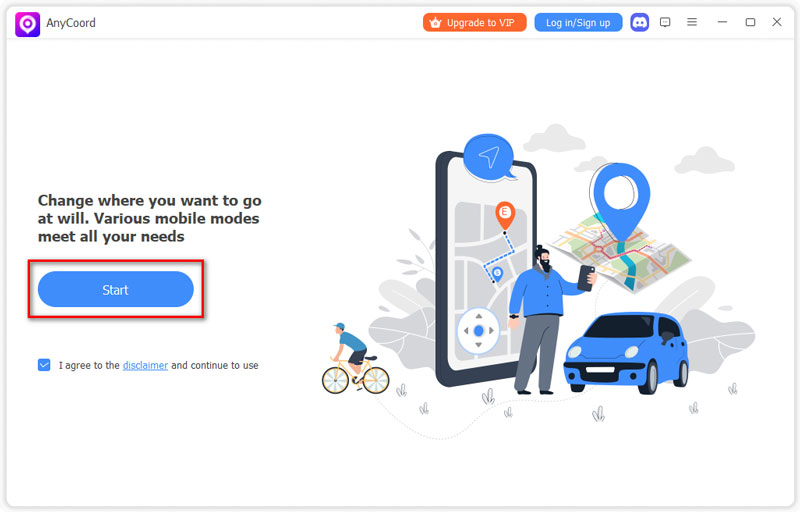
Step 2. AnyCoord offers three unique modes for altering GPS locations on iPhones and other devices: One-stop, Multi-stop, and Joystick. To begin, click the Modify Location button on the options page.
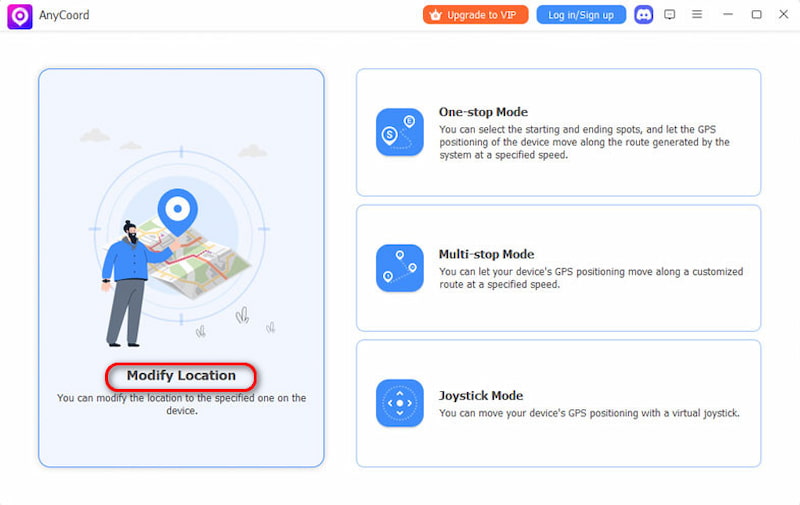
Step 3. A detailed map displaying your iPhone's location will appear. If you have a specific destination, enter it in the search bar. If you’re unsure of the exact location, you can verify it by clicking on the map. Once you’ve found it, click on Confirm Modify. Your phone's GPS location will be updated swiftly and effortlessly.
Conclusion
This article explains in detail what Snap Map is, how it works, and how to use it. This fun and rich map feature brings convenience to users, but it also has some risks. To allow users to enjoy this map feature while protecting privacy, we recommend AnyCoord. It can quickly help you make a virtual location. If you want to protect your privacy and safety, try this tool; it will not disappoint you!