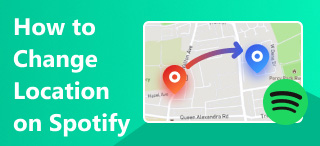6 Best Solutions to Solve Why Can't I Share My Location on iPhone
Apple is one of the most used mobile phone brands at the moment. It is feature-rich, and many of them are loved by users. For example, you are sharing your location online. However, some people have reported that Share My Location is not working. Are you bothered by the same issue? This article will help you solve this problem, so read on to find a solution!
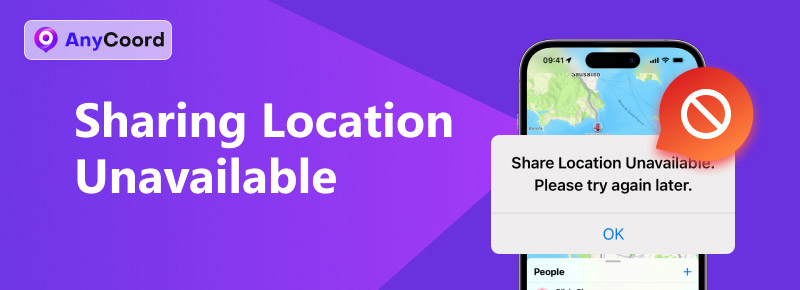
Contents:
Part 1. Why Won't iPhone Share Location
Many users may doubt why I can't share my location on my iPhone. Sharing your location on your iPhone is a feature that allows you to let friends and family know your location in real-time. This can be done through Messages and Find My. But recently, more and more users have discovered iPhones not sharing locations online. To solve this problem, we should know why this problem happens, right? So, read the following section to understand the reasons.
• To share your location, you should enable location services. At the same time, ensure the app has the necessary permissions.
• Having a stable internet connection is also necessary, so a poor connection may prevent sharing the location.
• Check if your iCloud is signed out. An Apple ID is essential.
• Outdated iOS can cause issues with location sharing and other features. If there are system errors with your iPhone, you may be unable to share your location.
Part 2. How to Fix iPhone Sharing Location Unavailable
We have also mentioned several reasons why sharing my locations is not working. Now, let's examine the solution in detail.
1. Turn on Location Services
Step 1. Open Settings and scroll to the Privacy & Security section.
Step 2. Now, tap on Privacy and Location Services.
Step 3. Now, toggle the switch next to the Location Services.
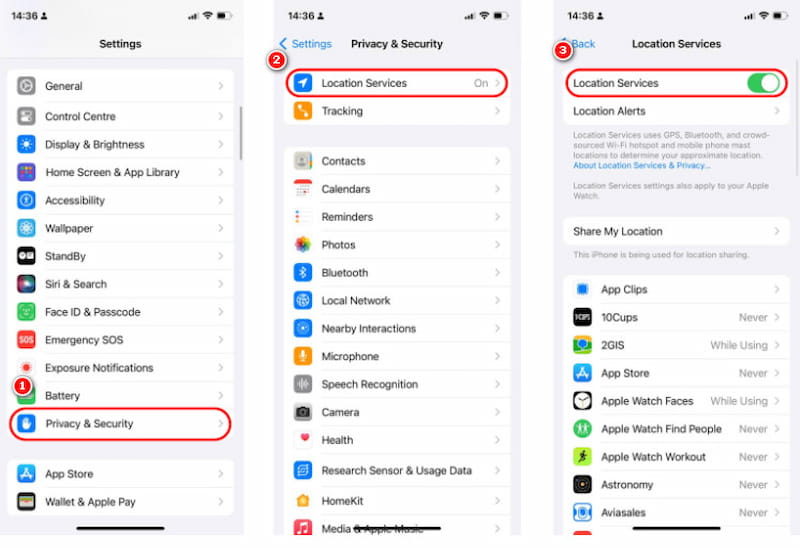
2. Sign in iCloud
You may not be logged into your Apple ID. If so, you'll need to sign in to iCloud. Access Settings and choose Sign in to your iPhone. Then, input your Apple ID as well as password to log in to iCloud.
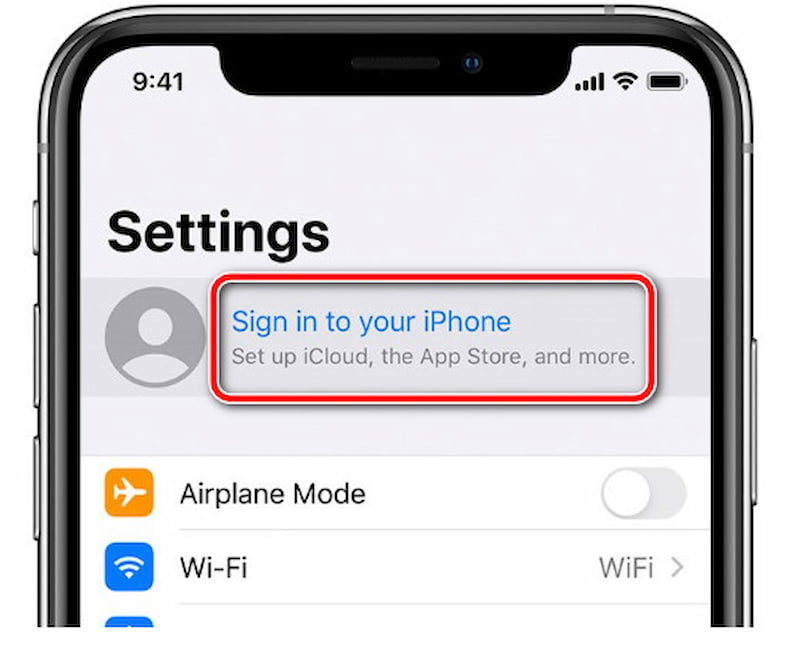
3. Turn on Share My Location
Step 1. Go to Settings and tap on your Apple ID. And then tap Find My.
Step 2. Tap Find My iPhone, then enable the permission.
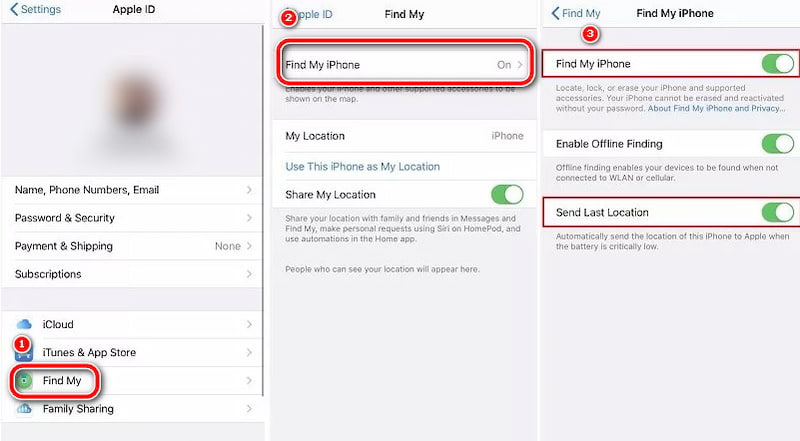
4. Set Date and Time Automatically
Step 1. Go to Settings and select General.
Step 2. Find the Date & Time and tap on it.
Step 3. Next, choose the option Set Automatically.
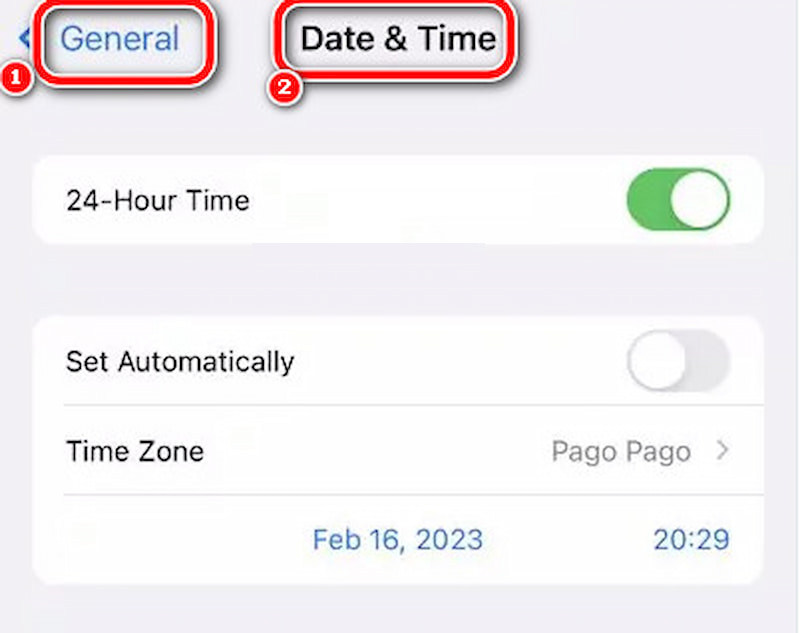
5. Turn off and on Airplane Mode
Step 1. Open Settings and toggle the switch next to Airplane Mode.
Step 2. Wait a few seconds, then toggle the switch, this will help you to turn off Airplane Mode.
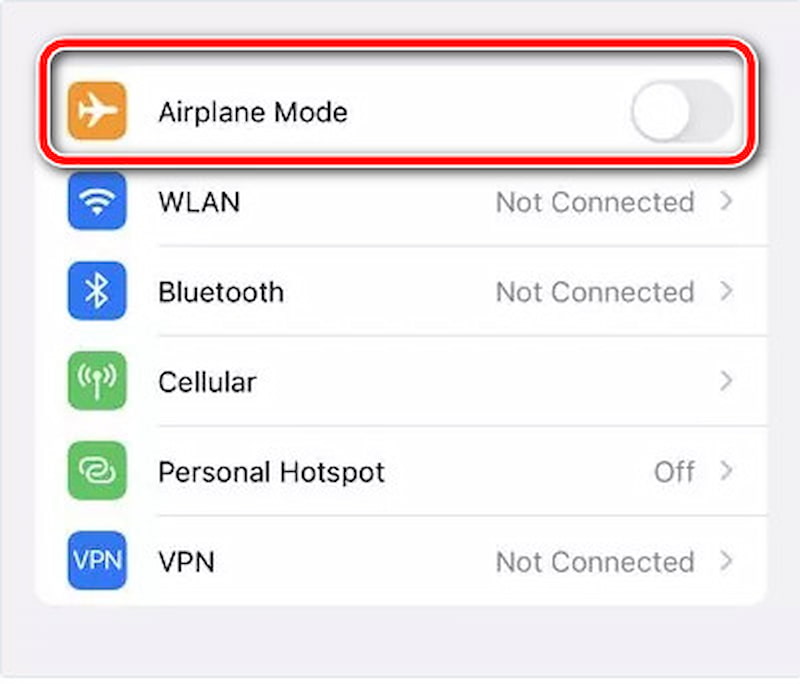
6. Check the System Update and Restart Your iPhone
First, you need to check the system update. You'll need to ensure that the system you are using now supports location sharing.
Then, if it still doesn’t work, you can restart your iPhone to try again.
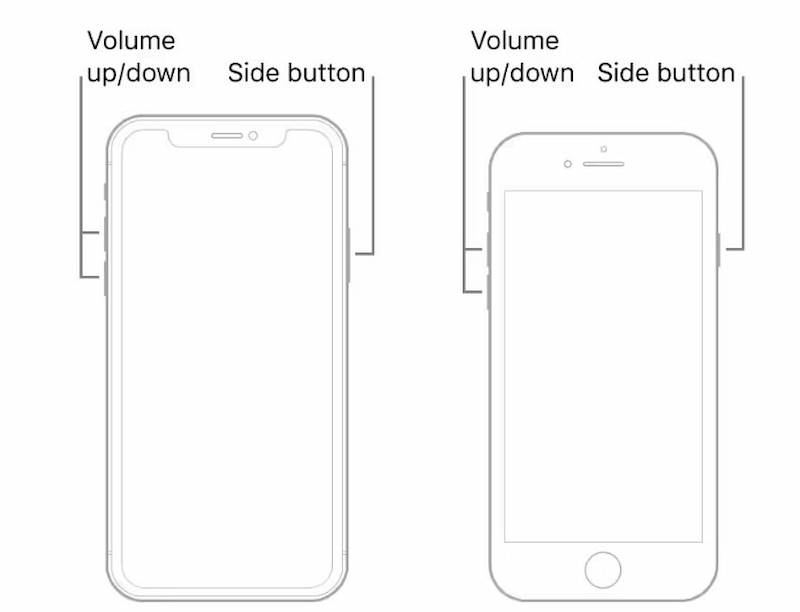
Part 3. Share a Location Set by Yourself Use AnyCoord
If the find my iPhone not sharing location problems are solved, what if you still want a more fun and novel location? This has to mention AnyCoord. It's a virtual location modification tool that can run on Android and Apple systems and easily help you change your current location no matter where you want to go.
100% Secure & Clean
100% Secure & Clean
Let’s see how to use it in detail.
Step 1. Connect the phone with the computer. Launch the software to access its user-friendly interface and click Start.
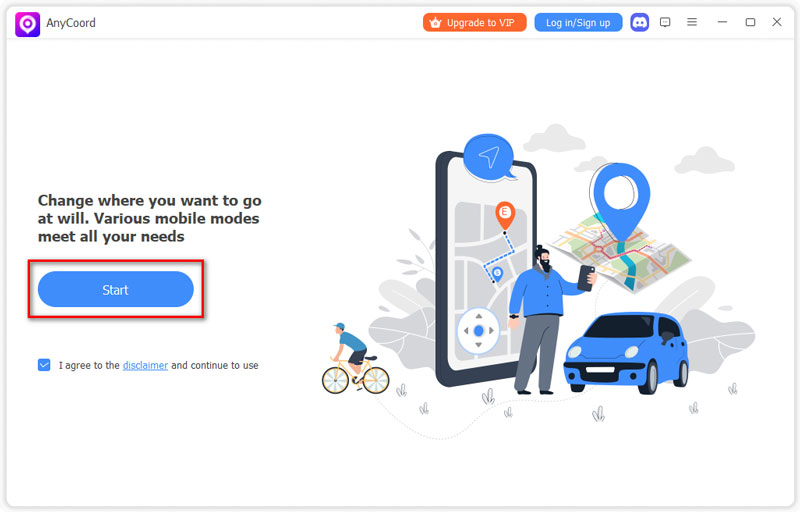
Step 2. AnyCoord offers three unique modes for altering GPS locations on iPhones and other devices: One-stop, Multi-stop, and Joystick. In this article, Let’s see how to change your iPhone's GPS location. To begin, simply click the Modify Location button between the options.
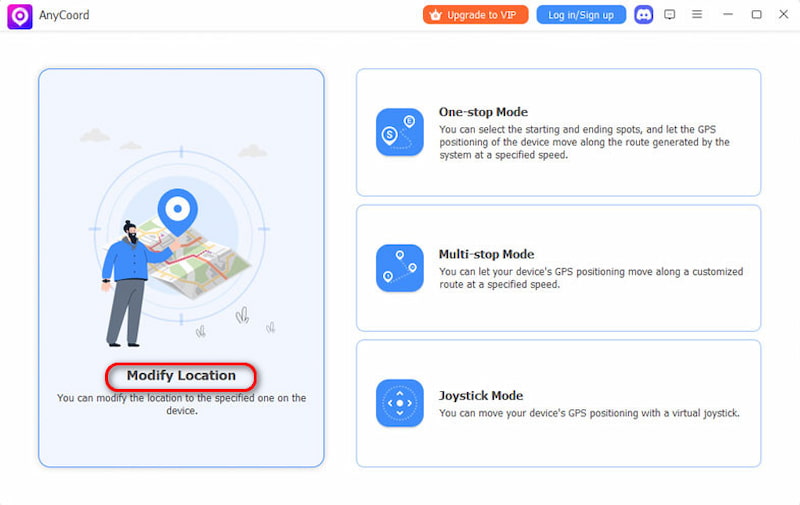
Step 3. Now, you can see a comprehensive map displaying your iPhone's location. If you have a specific destination, just enter it in the search bar. If you’re unsure of the exact spot name, you can verify it by clicking on the map. Once you find it, simply click on Confirm Modify. Your phone's GPS location will be updated smoothly.
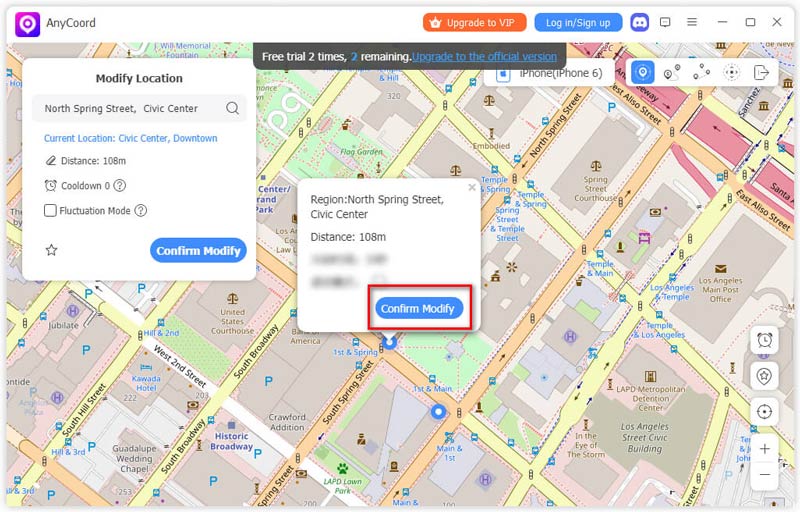
Now, you can see that the GPS location of your iPhone has successfully changed. What’s more, if you are a game lover, you can even use it to help you play Pokemon Go.
Part 4. FAQs
-
1Why am I unable to view someone's location now?
Your friend's phone has enabled the Hide My Location feature, and Location Services are disabled on their device. Additionally, your friend has not logged into the service.
-
2Is it possible for someone to track you if your location settings are disabled?
It still has the possibility to track mobile phones even when location services are disabled. Turning off the location service on your device can help protect your whereabouts. If you feel unsafe, you can turn it off.
-
3What could be the reasons for someone's location not loading?
If you can't view someone's location, it could be because their phone is offline or your device isn't connected to the internet. Begin by verifying your phone's internet connection by opening a website or app to see if it loads correctly.
Conclusion
This article explains why Share My Location is not working and provides six possible solutions. At the same time, we recommend location modification software to meet the needs of more users who want to manage and modify their location. This software can quickly help users change the GPS positioning, which most users have recognized. You can also try it if you need to.